balenaEtcher: A Comprehensive Guide to the Open-Source Flashing Tool
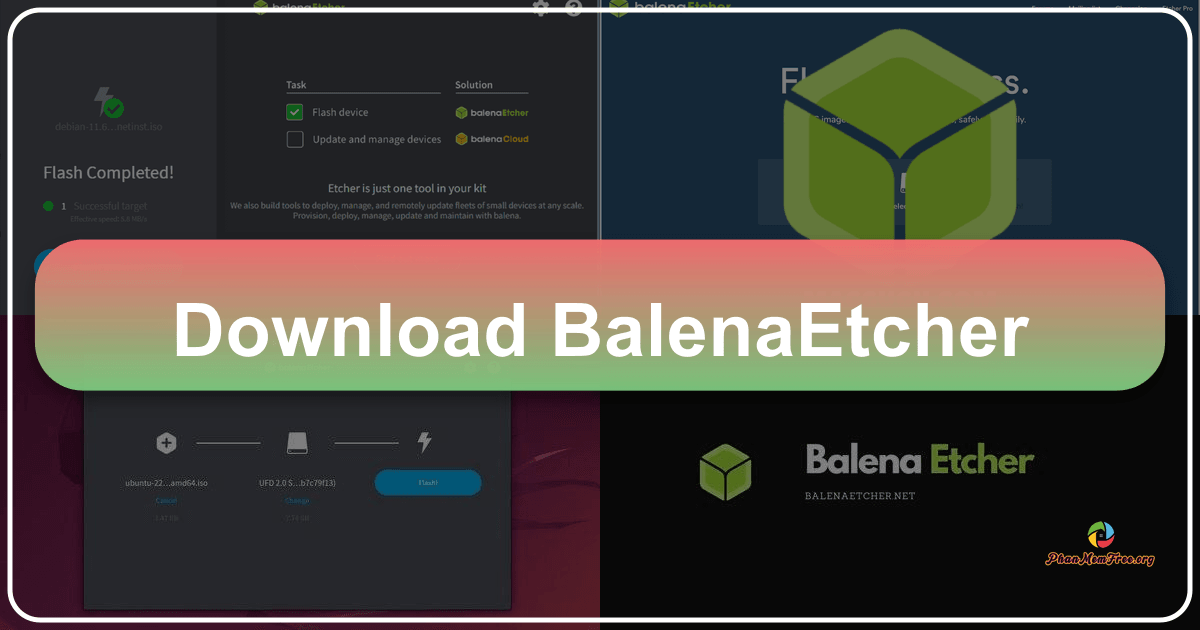
balenaEtcher is a free and open-source utility that simplifies the process of flashing operating system images onto SD cards and USB drives. This powerful tool has gained popularity for its ease of use and reliability, making it a go-to choice for users of all technical skill levels. This guide delves into the features, functionality, and advantages of balenaEtcher, providing a comprehensive understanding of its capabilities.
How balenaEtcher Works: A Three-Step Process
The core strength of balenaEtcher lies in its incredibly streamlined workflow. The entire process boils down to three simple steps, eliminating the complexity often associated with flashing OS images:
-
Select the Image: Begin by selecting the operating system image file (.img, .zip, or .iso) that you intend to flash. balenaEtcher supports a wide variety of image formats, ensuring compatibility with numerous operating systems and distributions. It’s crucial to select the correct image file, as using an incorrect one can lead to unexpected results or damage to your target drive.
-
Choose the Drive: Next, select the target drive – the SD card or USB flash drive – onto which you want to write the image. This step requires meticulous attention to detail. Choosing the wrong drive can lead to irreversible data loss on your hard drive or other connected storage devices. balenaEtcher provides a clear visual representation of connected drives, helping users identify the correct one.
-
Flash the Image: Once you’ve verified both the image file and the target drive, initiate the flashing process. balenaEtcher handles the entire writing process, verifying data integrity to ensure a successful and reliable flash. This verification step is a key differentiator, minimizing the risk of corrupted images and subsequent boot failures. The application displays progress throughout the flashing process, providing visual feedback and an estimated completion time. Upon successful completion, balenaEtcher typically unmounts the target drive, making it ready for use.
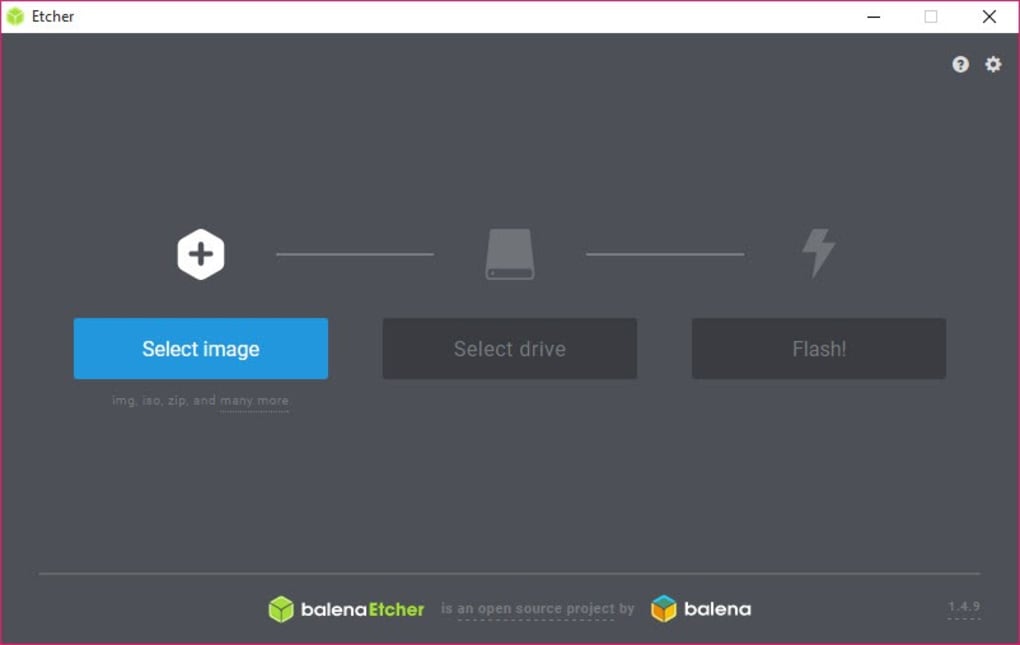
This straightforward, three-step process dramatically simplifies what can otherwise be a technically demanding procedure, making it accessible to both novice and experienced users alike.
The User Interface: Simplicity and Elegance
balenaEtcher boasts a remarkably clean and intuitive user interface. The single-window design eliminates the need for navigating multiple screens or dealing with confusing pop-up boxes. All essential options are presented clearly and concisely, minimizing the learning curve and ensuring a smooth user experience.
The straightforward layout reduces the potential for errors and allows users to focus on the essential task at hand – flashing the OS image. This minimalist approach makes balenaEtcher particularly appealing to users who may not be comfortable with complex software applications. The interface provides all necessary information, including progress updates and error messages, ensuring users are informed throughout the entire process.
While the minimalist design is a strength, it also means that balenaEtcher lacks extensive configuration options. Users have limited control over specific settings; however, the default settings are usually sufficient for most use cases. The application’s focus is on simplicity and reliability, prioritizing a streamlined user experience over granular control. This trade-off balances ease of use with the essential functionality required for the intended task.
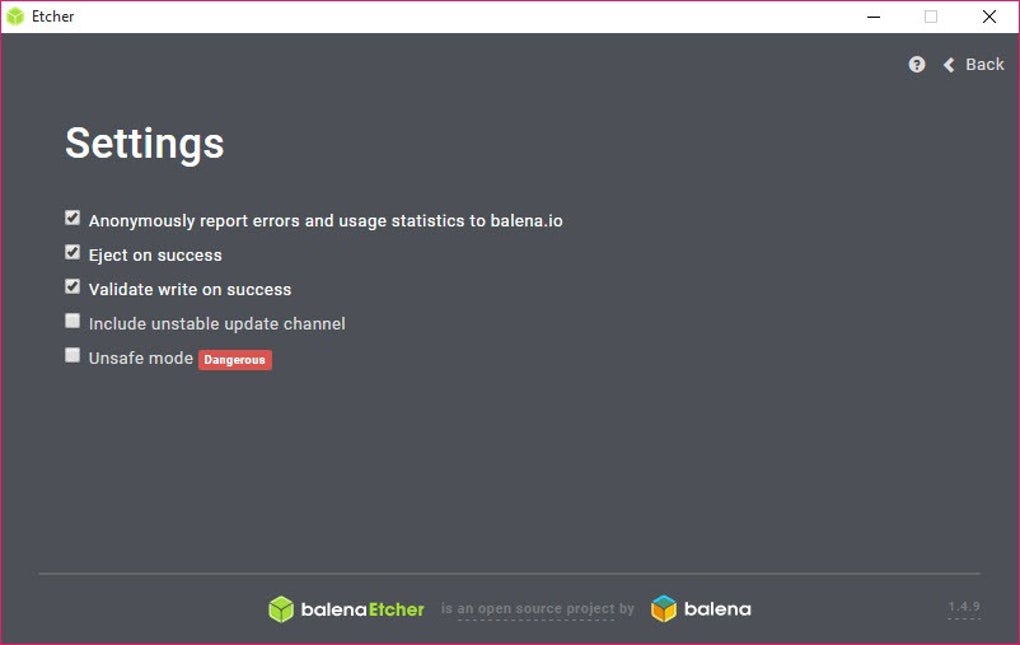
Supported Operating Systems and Image Formats
balenaEtcher supports a wide range of operating systems, making it a versatile tool for diverse users. The application is available for Windows, macOS, and Linux, providing broad compatibility across various desktop environments. This cross-platform support ensures that users can employ balenaEtcher regardless of their preferred operating system.
Furthermore, balenaEtcher’s image format support extends beyond basic ISO files. It handles several common image formats, including IMG and ZIP, accommodating different OS installation media. This robust support contributes to its broad applicability in diverse scenarios, catering to different OS distributions and user preferences. The ability to handle various formats simplifies the process for users working with various operating system images.
The application’s compatibility with various operating systems and image formats contributes to its popularity and widespread adoption in the tech community. Users can rely on balenaEtcher for consistency and reliability across different platforms and image types.
Beyond the Basics: Advanced Features and Considerations
While balenaEtcher is primarily known for its simplicity, it also incorporates several subtle yet powerful features. The built-in verification process, for instance, is a crucial aspect ensuring data integrity throughout the flashing process. This process validates the image being written to the target drive, helping prevent errors that could result in a non-bootable device. The verification step enhances the reliability of the flashing process significantly, reducing the occurrence of failures.
The auto-unmount feature provides a seamless post-flashing experience. This automated function unmounts the target drive once the flashing process completes successfully, making it immediately ready for use in the target device. The automation eliminates a manual step, further streamlining the overall workflow.
While the software excels in its core function, users should be aware of its limitations. The lack of detailed configuration options, while a feature for some, might be a constraint for others. The application prioritizes ease of use and reliability; thus, advanced customization is intentionally limited. Users seeking granular control over the flashing process might find balenaEtcher’s features insufficient.
Comparing balenaEtcher to Alternatives
Several alternative tools exist for creating bootable drives, each with its strengths and weaknesses. Compared to Rufus, a popular Windows-based tool, balenaEtcher’s focus on simplicity and ease of use sets it apart. Rufus offers more granular control and advanced features but can be more complex for novice users. balenaEtcher prioritizes user experience, making it an ideal choice for users who prioritize simplicity over extensive configurability.
In contrast to UNetbootin, another widely used tool, balenaEtcher’s cross-platform compatibility is a significant advantage. UNetbootin’s compatibility is more limited, catering primarily to specific operating systems. The cross-platform nature of balenaEtcher ensures a consistent experience across different operating systems.
Ultimately, the choice between balenaEtcher and other similar tools depends on individual needs and priorities. For users seeking a straightforward and reliable method for flashing OS images, balenaEtcher stands out. For users who require more advanced options and granular control, other tools might be more suitable. The optimal tool hinges on user priorities regarding simplicity versus advanced features and settings.
Conclusion: A Powerful Tool for a Simple Task
balenaEtcher is a remarkably effective and user-friendly tool for creating bootable drives. Its straightforward three-step process, coupled with its intuitive interface and robust verification system, makes it a valuable asset for anyone needing to install or test operating systems. The open-source nature of balenaEtcher ensures transparency and community support, further enhancing its appeal to users.
The application’s balance of simplicity and functionality makes it a suitable choice for both novice and advanced users. The limited configuration options, while potentially restrictive to certain users, actually enhance the user experience for many others. The focus on a streamlined workflow and clear interface makes balenaEtcher a powerful yet accessible tool for a wide range of users. Its consistent performance and ease of use make it a reliable choice for anyone dealing with operating system images.
File Information
- License: “Free”
- Latest update: “March 6, 2025”
- Platform: “Windows”
- OS: “Windows 11”
- Language: “English”
- Downloads: “175.8K”
- Size: “182.01 MB”