Content Manager Assistant: A Comprehensive Guide
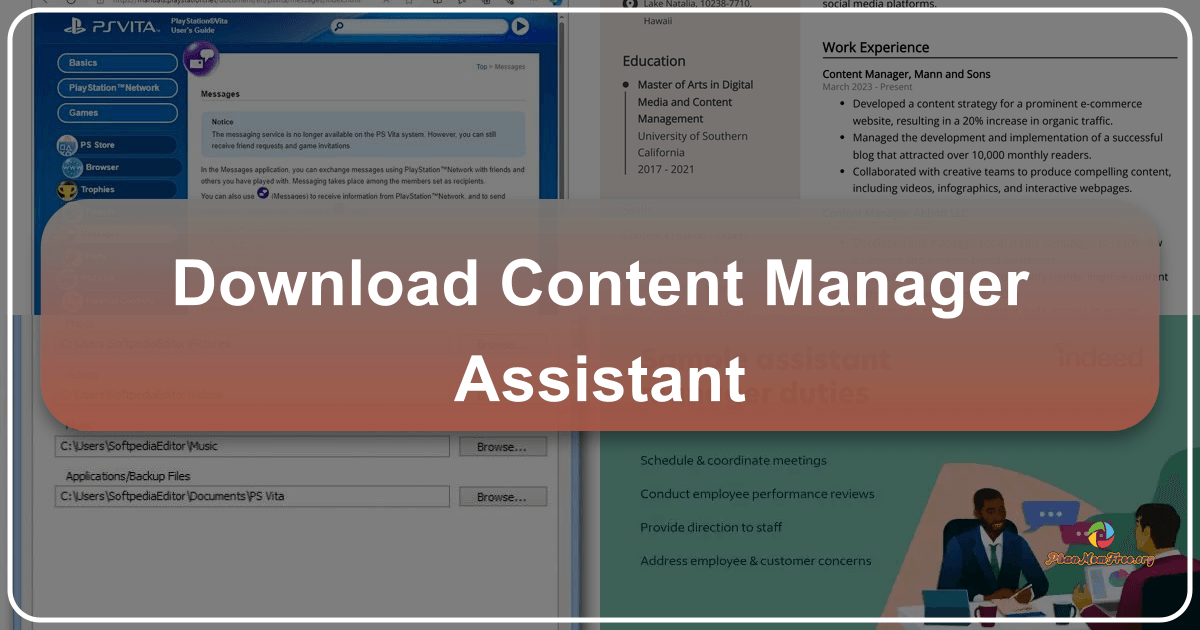
The Content Manager Assistant (CMA) is a software application developed by Sony Network Entertainment International, primarily designed to facilitate the transfer of files between a PlayStation Vita handheld console and a personal computer. While seemingly simple in its core function, understanding its capabilities and limitations is crucial for any Vita owner. This guide delves into the intricacies of the CMA, exploring its strengths, weaknesses, and overall user experience.
Core Functionality: Bridging the Gap Between Vita and PC
At its heart, the CMA serves as a vital bridge connecting your PlayStation Vita to your computer. This connection allows for a bidirectional transfer of data, enabling you to seamlessly move files between these two devices. This functionality is indispensable for a variety of tasks, including:
-
Backing Up Saved Game Data: Perhaps the most crucial function of the CMA is its ability to back up your precious saved game data. Losing progress on a beloved game can be devastating, and the CMA offers a straightforward solution to mitigate this risk. By regularly backing up your save files, you can safeguard your progress and ensure you can recover it in case of console malfunction or data corruption.
-
Transferring Application Data: The CMA doesn’t just back up save files; it also allows you to back up and restore application data. This is particularly important for games or applications that store user-generated content, settings, or other important information locally on the Vita. This backup feature offers an added layer of security, ensuring that your personalized configurations are preserved.
-
Managing Media Files: The CMA allows for the convenient transfer of media files, such as photos and videos, between your Vita and your PC. This functionality is useful for transferring captured screenshots or video recordings from your Vita to your computer for storage, editing, or sharing. You can also use the CMA to populate your Vita with music, photos, or other media files for offline enjoyment.
-
Installing and Updating Applications (Indirectly): While the CMA doesn’t directly install applications, it plays a crucial role in the process. Downloaded game updates and other applications are often transferred to the Vita through the CMA after being downloaded via the PlayStation Store on the PC.
User Interface and Experience: Simplicity with Limitations
The CMA’s user interface is intentionally minimalistic. It lacks the polished and feature-rich interface found in similar applications, such as iTunes for iOS devices. This simplicity, while seemingly beneficial for ease of use, ultimately presents some drawbacks.
The application primarily operates through a system tray icon. Right-clicking this icon allows access to settings, where you can specify the folders your Vita will access. However, this process is limited. You cannot modify these settings while a Vita is connected to your computer, which can lead to interruptions in the workflow. The lack of a comprehensive, standalone window with more explicit options can lead to a somewhat frustrating user experience, especially for users accustomed to more interactive and intuitive software.
Many users express a desire for a more intuitive and visually appealing interface. A more robust application, similar to iTunes, offering a detailed view of Vita content and more granular control over file management would significantly enhance the overall user experience.
Technical Aspects and Compatibility
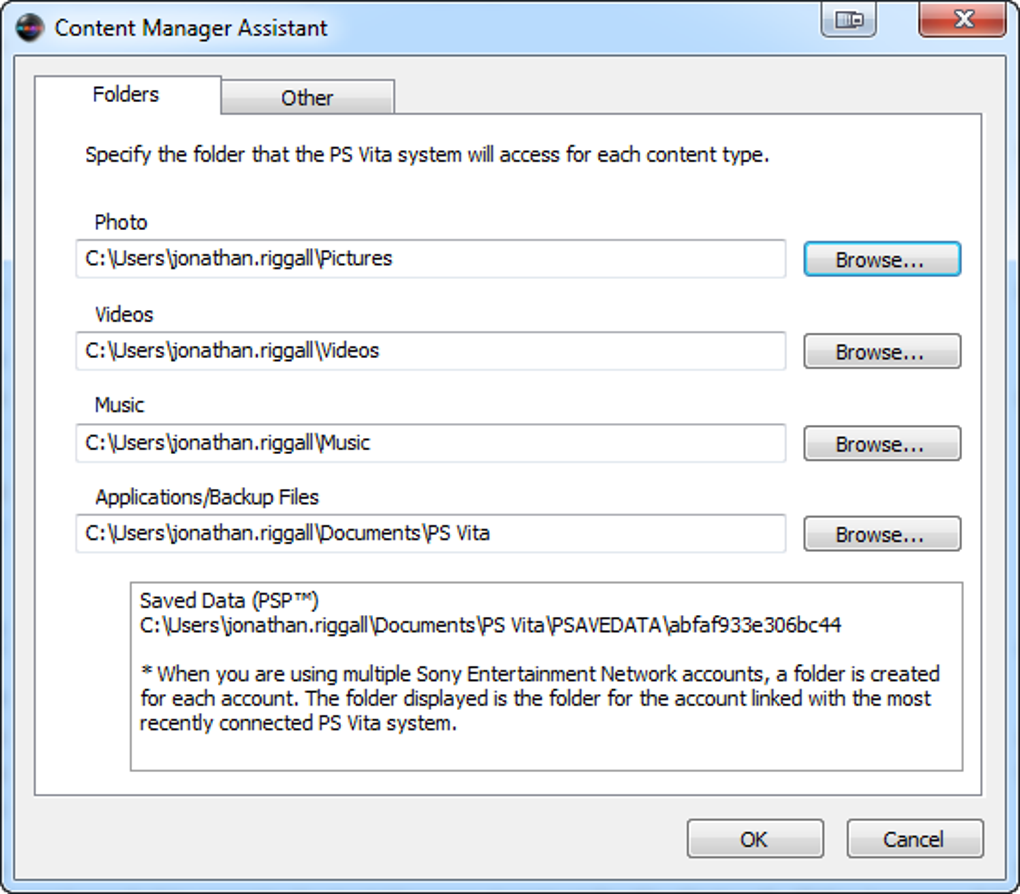
The Content Manager Assistant is primarily designed for Windows operating systems, though it has seen some unofficial ports or alternative solutions for macOS and Linux users. However, official support primarily remains focused on Windows. The application’s compatibility is heavily dependent on the version of Windows being used, and it’s crucial to ensure that the CMA version is compatible with your operating system.
The software’s size is relatively small, minimizing the impact on system resources. However, its performance can be influenced by various factors, such as the speed of your computer’s USB connection, the size of the files being transferred, and the overall system performance.
Strengths and Weaknesses: A Balanced Perspective
While the CMA is essential for managing your Vita’s data, it’s not without its shortcomings. Here’s a balanced assessment:
Strengths:
- Essential Functionality: The CMA provides essential functionality for backing up and transferring data between your Vita and your PC. This is arguably its greatest strength and the primary reason for its existence.
- Simple Core Function: Its core function is simple and straightforward; transferring files between the Vita and PC is a relatively uncomplicated process once you’re familiar with the software.
- Reliable Data Transfer: In general, the CMA offers reliable data transfer, though transfer speeds can vary.
Weaknesses:
- Basic User Interface: The user interface is extremely basic and lacks the features and polish found in competing applications.
- Limited Control: The lack of real-time control and modification of settings while a Vita is connected adds a layer of inconvenience.
- Poor Error Handling: The application doesn’t always provide clear or helpful error messages, which can lead to frustration when attempting to resolve transfer issues.
- No Standalone Application Window: The reliance on a system tray icon for all operations is inconvenient and not user-friendly.
Alternatives and Comparisons
While the CMA is the official software provided by Sony, several alternative methods exist for transferring files to and from the PlayStation Vita. These alternatives range from third-party file management tools to methods leveraging the Vita’s inherent capabilities. However, it’s essential to note that these alternatives might not offer the same level of security or compatibility as the official CMA. They may also present risks associated with using unofficial software.
The lack of a robust, feature-rich alternative from Sony highlights the shortcomings of the CMA. A significant upgrade to the software would not only enhance user experience but also improve confidence in the reliability and security of the data transfer process. The current state of the CMA underscores the need for improvement, potentially paving the way for a more modern and user-friendly application in the future. Until such an update is available, users must rely on the CMA’s core functionality, while acknowledging its limitations and considering alternative methods with caution.
File Information
- License: “Free”
- Latest update: “July 11, 2023”
- Platform: “Windows”
- OS: “Windows 8”
- Language: “English”
- Downloads: “173K”
- Size: “6.38 MB”