Defender Control: A Simple Tool for Managing Windows Defender
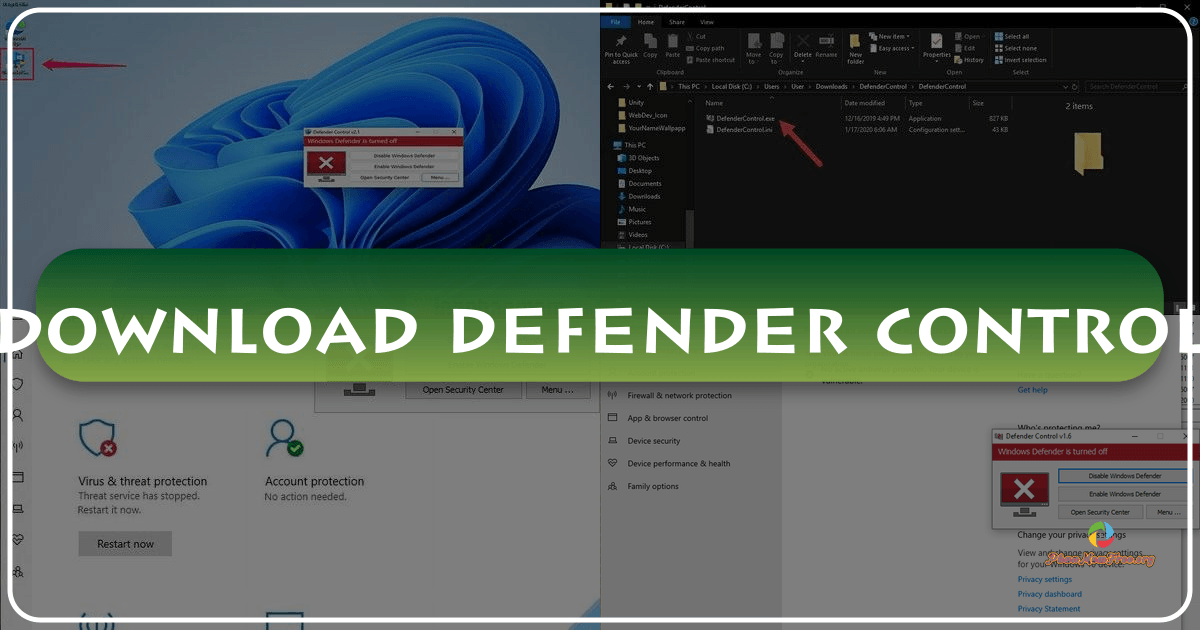
Defender Control is a lightweight, portable utility designed to enable or disable Windows Defender, the built-in security software found on most Windows operating systems. This simple tool offers a convenient way to manage the interaction between Windows Defender and other antivirus or security applications you might be using. While Windows Defender offers a baseline level of protection, users often find themselves needing to disable it temporarily for various reasons, ranging from resolving conflicts with other security software to improving performance during large file transfers. Defender Control provides a straightforward solution for this need, eliminating the need for more complex system manipulations.
Understanding the Need for Defender Control
Windows Defender, while a valuable security component, can sometimes interfere with other security programs. If you’re using a third-party antivirus solution like Avast, Norton, or Bitdefender, you might experience conflicts or performance slowdowns. These conflicts can stem from overlapping security features, resource contention, or simply the redundant scanning of files. Disabling Windows Defender temporarily can resolve these issues, allowing your preferred security software to function optimally without interference.
Furthermore, some users might find that Windows Defender impacts their system’s performance, particularly during resource-intensive tasks like copying large files to external drives or running demanding applications. The overhead associated with real-time scanning and protection can noticeably reduce transfer speeds and overall system responsiveness. In such cases, disabling Windows Defender temporarily can significantly improve performance, allowing for faster data transfers and smoother application execution. This is especially relevant for users who frequently transfer large amounts of data or work with resource-intensive applications where any performance boost can be beneficial.
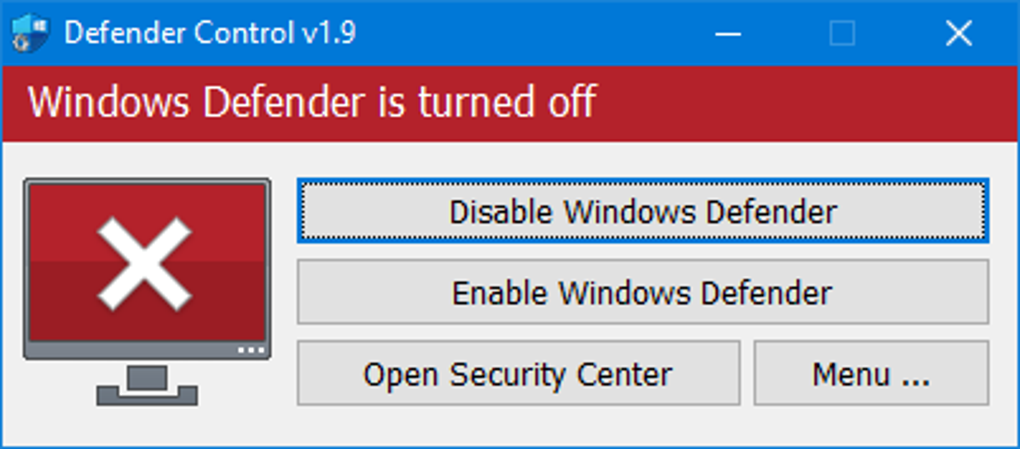
Finally, the very nature of Windows Defender as a pre-installed, system-integrated security solution means it can be difficult to fully uninstall, particularly in more recent versions of Windows. Attempts to remove it completely through standard system settings often prove fruitless. Defender Control provides a convenient workaround, offering a simple toggle to quickly disable and re-enable the software without resorting to intricate registry editing or third-party tools that could potentially damage your system.
How Defender Control Works
Defender Control is a remarkably straightforward application. It requires no installation; simply download the executable file, extract it, and run it. The program’s interface is minimalist, focusing entirely on the core functionality: toggling Windows Defender on or off. A simple color-coded indicator clearly displays the current status of Windows Defender – green for enabled, red for disabled. A single button click is all it takes to change the status.
The program’s simplicity extends to its operation. It doesn’t require any complex configuration or settings. Upon execution, it immediately connects to the relevant system components and modifies the settings to activate or deactivate Windows Defender accordingly. This direct interaction with the system’s security settings makes Defender Control an efficient and effective tool.
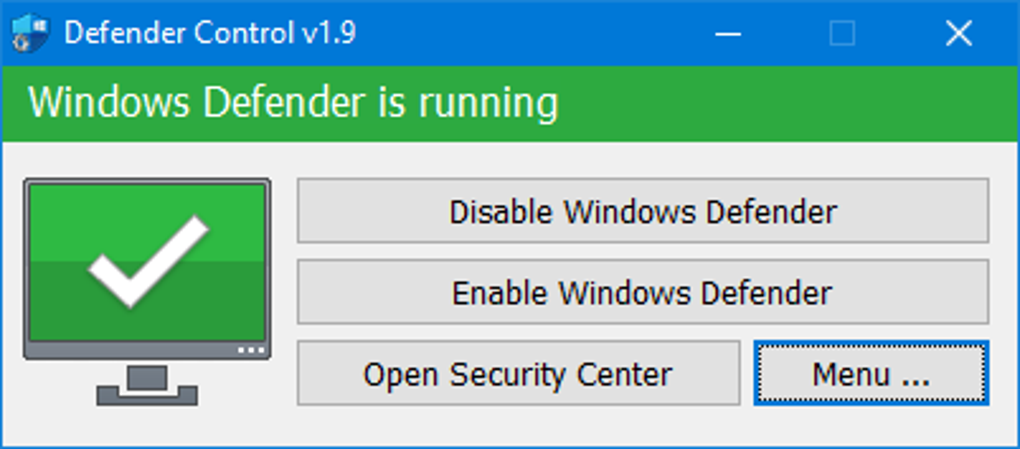
It’s worth noting that although Defender Control allows disabling Windows Defender, it doesn’t uninstall it. The software remains installed on your system. This approach ensures that re-enabling Windows Defender is quick and easy, restoring the system’s built-in protection when needed. This temporary disabling is different from completely removing the program from the system, which would require more complex procedures and may not be possible on all Windows versions.
Advantages and Disadvantages of Defender Control
Defender Control offers several distinct advantages:
-
Simplicity: Its ease of use is its strongest asset. The intuitive interface requires no prior technical expertise. Anyone can easily download, run, and use the program.
-
Portability: The program’s portable nature eliminates the need for installation. You can run it from any location on your hard drive, a USB drive, or any other external storage. This flexibility makes it ideal for users who frequently work on different computers.
-
Freeware: Defender Control is available for free, offering a cost-effective solution for managing Windows Defender. This eliminates the cost associated with purchasing more comprehensive security software that might offer similar functionality as a secondary feature.
-
Speed and Efficiency: The program’s direct interaction with the system settings makes it exceptionally efficient, allowing for quick changes to Windows Defender’s status.
However, there are some limitations to consider:
-
Limited Functionality: Defender Control’s focus is exclusively on toggling Windows Defender. It lacks advanced customization options found in more comprehensive security management tools.
-
Potential Security Risks: While Defender Control itself is safe, disabling Windows Defender temporarily leaves your system vulnerable to attacks until it’s re-enabled. This is a crucial consideration and highlights the importance of using this tool only when necessary and re-enabling Windows Defender as soon as the need for it to be off passes. It’s recommended to only use this if you have alternative security measures in place, such as a trusted and active third-party antivirus.
-
Dependence on System Permissions: The program’s ability to modify Windows Defender’s status depends on the user’s system privileges. Running the program with administrator privileges is essential for successful operation. Lack of appropriate permissions will prevent the program from functioning correctly.
-
Compatibility: While designed to work across several versions of Windows, compatibility issues might arise with future OS updates or modifications to system security architecture.
Alternatives to Defender Control
While Defender Control offers a convenient solution for many users, alternative methods exist for managing Windows Defender. These alternatives typically involve using the Windows system settings directly or utilizing more advanced system tools such as Group Policy Editor (GPEDIT.msc).
Using the Windows settings is the most straightforward alternative. However, it can often be inconvenient for frequent toggling of the software, particularly for users seeking a quicker way to manage this aspect of their system.
Group Policy Editor is a more powerful tool that allows extensive system configuration but requires a higher level of technical knowledge to use effectively. It is mainly used for managing system settings in organizational environments and may not be suitable for average users. Incorrect usage can also lead to system instability. Therefore, it’s a better solution for IT administrators managing a large number of systems than the average home user. It is also not available in home versions of Windows.
In summary, while more sophisticated alternatives exist, Defender Control’s primary advantage lies in its remarkable simplicity and ease of use. It offers a quick and easy solution for users who need a simple way to temporarily disable Windows Defender without diving into the complexities of more advanced system tools. However, users should always proceed with caution and be fully aware of the associated security implications.
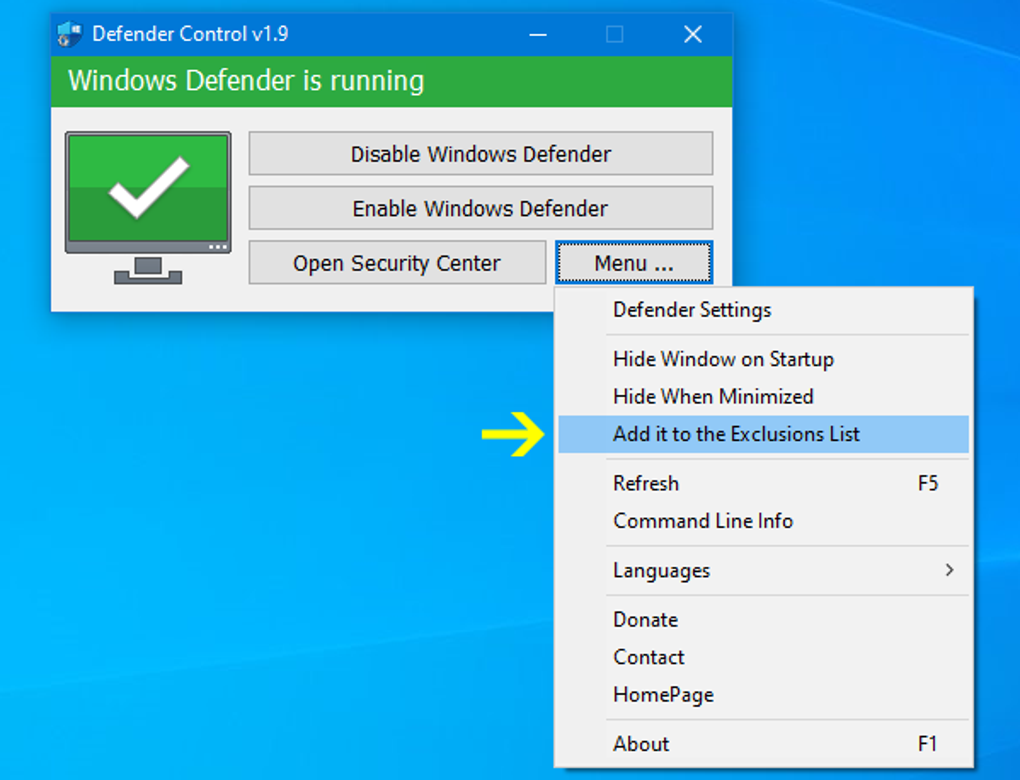
File Information
- License: “Free”
- Version: “2.1”
- Latest update: “May 24, 2023”
- Platform: “Windows”
- OS: “Windows 10”
- Language: “English”
- Downloads: “107.9K”
- Size: “458.21 KB”