DimScreen: A Simple Solution for Adjusting Screen Brightness
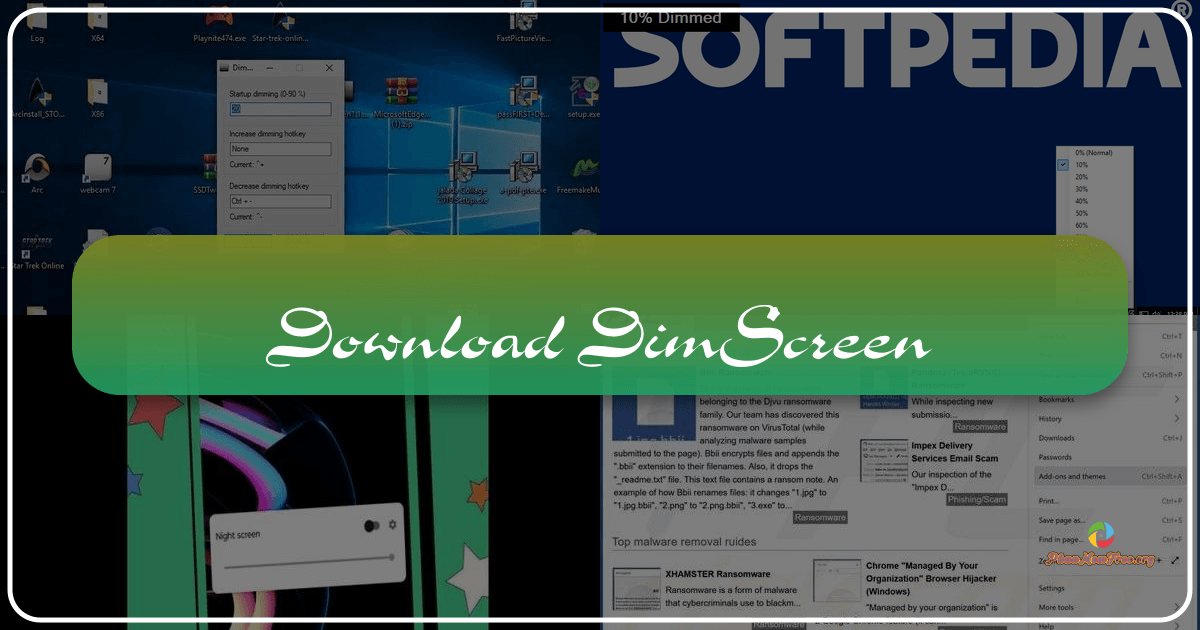
DimScreen is a lightweight, portable application designed to simplify the process of adjusting screen brightness on Windows computers. While laptops often provide dedicated function keys (often in conjunction with the Fn key) for this purpose, desktop users and those whose laptop’s brightness keys are malfunctioning often lack a convenient method for quickly altering screen luminosity. DimScreen effectively fills this gap, providing a user-friendly interface and customizable keyboard shortcuts for seamless brightness control.
Ease of Use and Functionality
DimScreen’s primary strength lies in its simplicity. The application requires no installation; the executable file can be placed in any directory, making it highly portable and convenient. Once launched, DimScreen discreetly resides in the system tray, unobtrusively monitoring and allowing for quick adjustments to your screen’s brightness. A right-click on the system tray icon reveals a brightness selection menu with ten distinct levels, allowing for granular control over screen luminosity. To aid in locating the icon, the menu will automatically illuminate upon opening.
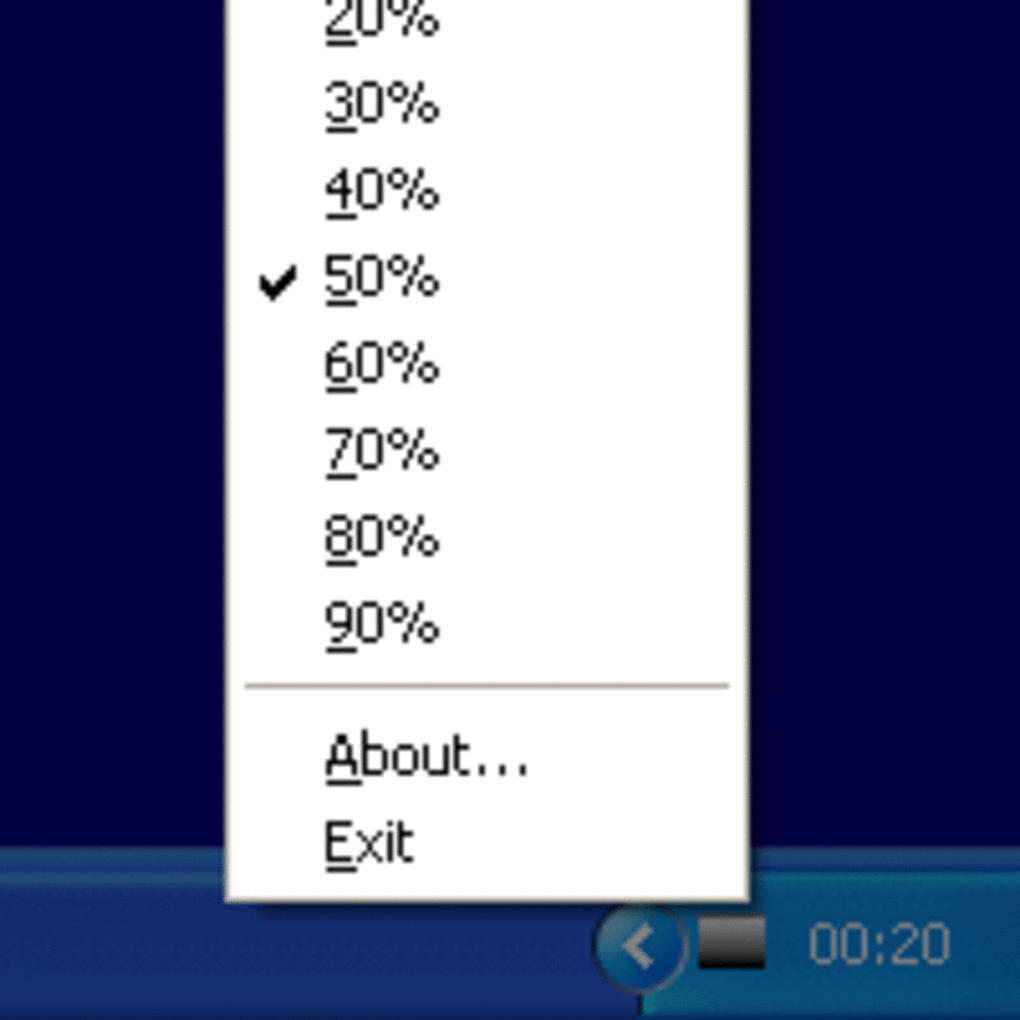
This intuitive design caters to users of all technical skill levels. The straightforward interface minimizes the learning curve, ensuring that even novice users can easily adjust their screen brightness without confusion. The absence of complex settings or options keeps the focus squarely on its core functionality: providing a convenient way to alter screen brightness.
Furthermore, the application’s portability is a significant advantage. Unlike many applications that require installation and potentially leave behind registry entries or other remnants, DimScreen leaves no trace upon removal, ensuring a clean uninstall process. This characteristic makes it perfect for users who prefer minimal software footprint or those who frequently switch between computers.
Customizable Keyboard Shortcuts: A Significant Improvement
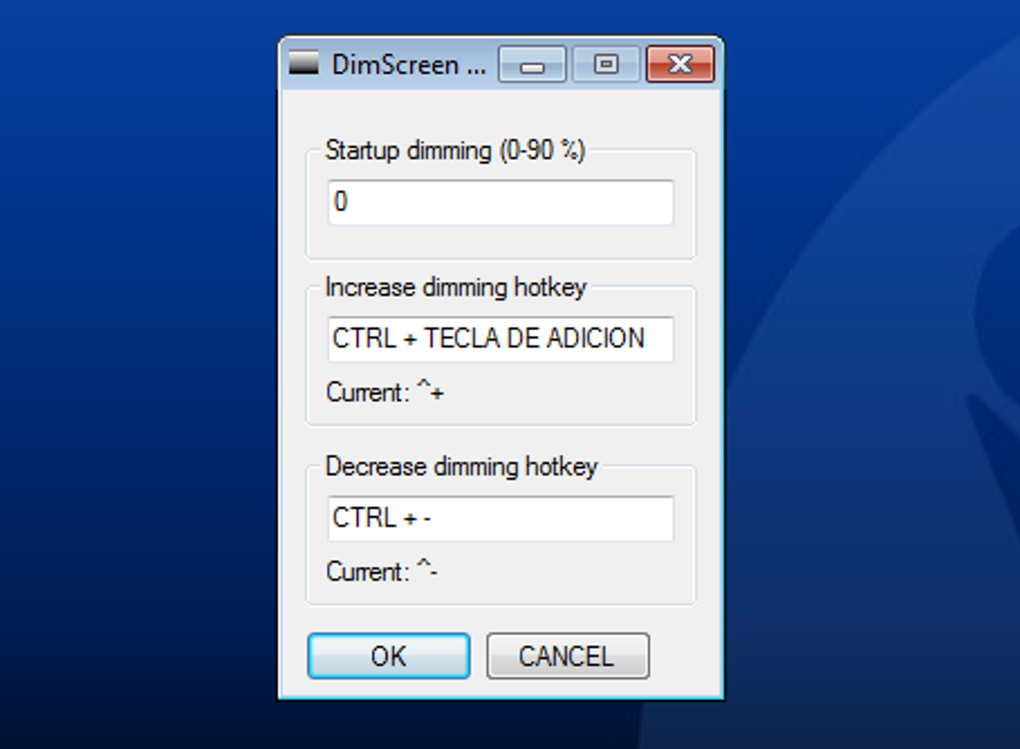
Beyond its simple interface, DimScreen offers a crucial feature: customizable keyboard shortcuts. These shortcuts function as a direct replacement for the often-missing or non-functional function keys found on many desktop computers and some laptops. The ability to assign custom keyboard combinations allows users to personalize their brightness control experience, maximizing efficiency and convenience. This flexibility caters to individual preferences and workflows, allowing users to choose shortcuts that best suit their habits.
The configuration process for these keyboard shortcuts is similarly straightforward. Accessing the Settings menu allows users to define their preferred key combinations for increasing and decreasing screen brightness. This customizable approach differentiates DimScreen from simpler brightness adjustment tools, adding a layer of personalized control that many users find invaluable. The customizability ensures that users can efficiently adjust the brightness without interrupting their workflow. The implementation of hotkeys represents a substantial improvement in usability compared to solely relying on the visual interface.
Addressing Limitations and Potential Improvements
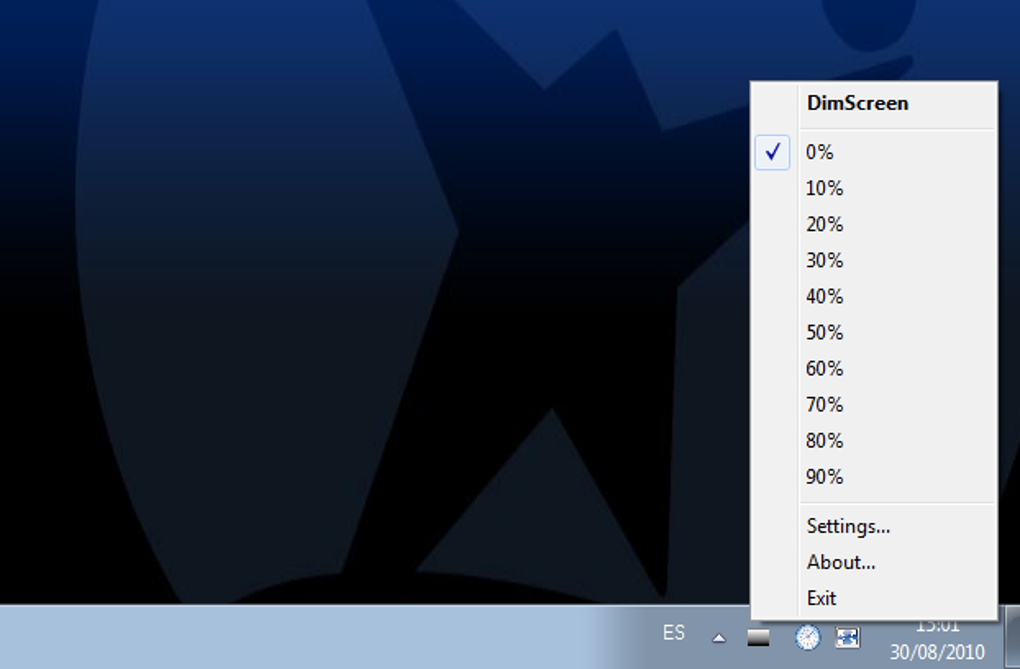
While DimScreen effectively addresses the need for easy brightness control, there are areas where improvements could be implemented. The most notable limitation is the restriction to ten brightness levels. While ten levels provide a reasonable range of adjustment, a more extensive range, perhaps with finer increments, would allow for even more precise control, especially for users sensitive to screen brightness variations. An adjustable granularity, allowing users to choose between a smaller or larger number of brightness levels, would enhance this aspect.
Another area for improvement lies in the inability to assign shortcuts to specific brightness percentages. Currently, the shortcuts only increment or decrement the brightness level within the ten predefined steps. The option to assign specific numerical brightness values to keyboard shortcuts would further enhance the customization and control offered by the application. This would allow power users to skip multiple levels and jump directly to their preferred brightness settings.
Finally, while the application works with all screens, users have reported instances where it might not function correctly across multiple monitors. Improving compatibility across multi-monitor setups to ensure consistent brightness adjustments on all connected displays would significantly enhance the application’s versatility and user experience. Adding options for individual monitor control would further increase its capabilities in multi-monitor environments.
User Feedback and Experience
User reviews reveal a mixed bag of experiences. Some users wholeheartedly praise DimScreen’s simplicity and effectiveness, highlighting its straightforward interface and the helpfulness of the keyboard shortcuts. Many appreciate its portability and ease of use, particularly those without dedicated brightness controls on their hardware. The positive feedback emphasizes the application’s ability to fill a significant gap in basic system functionality.
However, negative reviews often focus on the aforementioned limitations: the restricted number of brightness levels, the lack of percentage-based shortcut assignments, and occasional compatibility issues, primarily across multiple monitors. These critiques highlight the areas where improvements and further development could significantly enhance the user experience. Some users report issues with the application automatically uninstalling itself after shutdown or close, which requires reinstalling the executable. Addressing these reported issues would go a long way in improving user satisfaction.
Some users find the simplicity to be a strength, while others see it as a weakness, depending on their individual needs and technical proficiency. The lack of advanced features or options is a double-edged sword – it simplifies use for some but limits functionality for others seeking more granular control.
Alternatives and Comparison
Several alternative applications offer similar functionality. However, DimScreen’s combination of portability, simple interface, and customizable keyboard shortcuts distinguishes it from many competitors. While some alternatives offer a wider range of brightness levels or advanced features, they often come with increased complexity and may require installation. DimScreen’s streamlined approach makes it a convenient choice for users who prioritize simplicity and ease of use over extensive customization options. The lack of installation is a major advantage compared to competitors that require a complex installation process or leave behind registry entries.
Direct comparisons with alternatives like Adjust Laptop Brightness or Dimmer reveal that DimScreen excels in its ease of use and portability. These alternatives may offer additional features, but at the cost of increased complexity and a less portable experience. The decision between DimScreen and its competitors ultimately depends on individual user priorities – simplicity and portability versus advanced features and broader functionality.
Conclusion
DimScreen provides a straightforward and effective solution for controlling screen brightness on Windows systems. Its portability, intuitive interface, and customizable keyboard shortcuts make it a valuable tool for users lacking dedicated brightness controls or those seeking a simple, no-frills solution. While some limitations exist, particularly concerning the number of brightness levels and the lack of percentage-based shortcut assignments, its core functionality remains strong. Addressing the noted limitations and incorporating user feedback would elevate DimScreen to an even more robust and versatile application. The application’s ultimate value is determined by its effective simplicity and the ease with which it addresses a common user need.
File Information
- License: “Free”
- Version: “1.1”
- Latest update: “April 28, 2022”
- Platform: “Windows”
- OS: “Windows XP”
- Language: “English”
- Downloads: “1.4M”
- Size: “431.40 KB”