DroidCam: Turning Your Smartphone into a Webcam
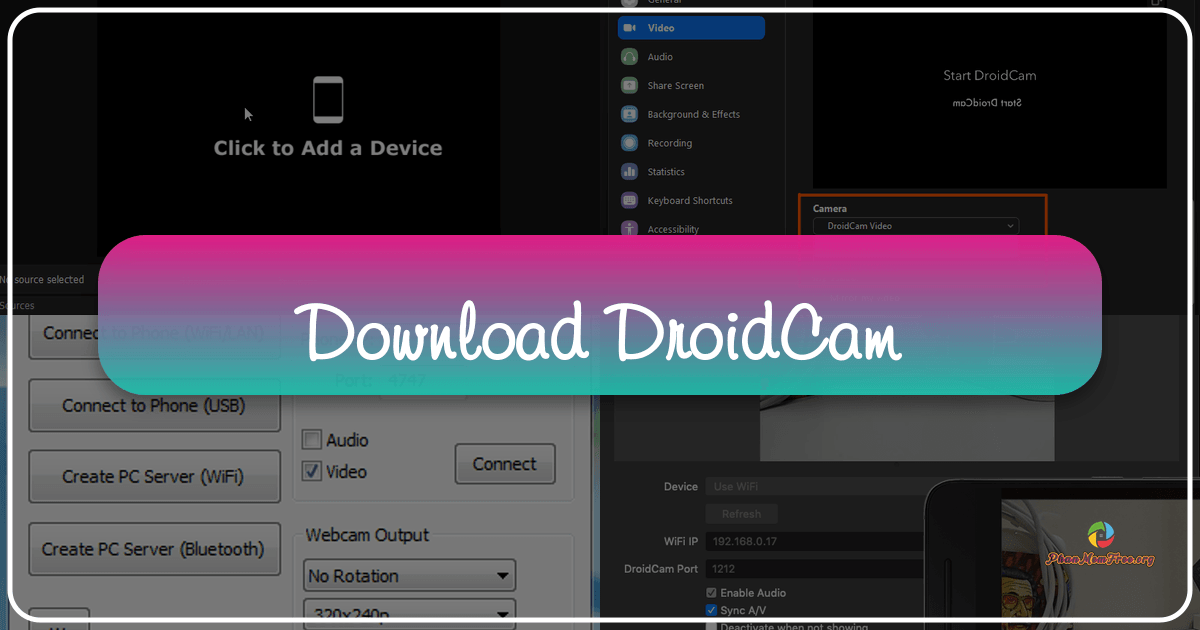
DroidCam offers a convenient and cost-effective solution for users seeking webcam functionality without the expense of purchasing dedicated hardware. This application transforms your Android smartphone or tablet into a fully functional webcam for your computer, bridging the gap between mobile technology and desktop applications. This comprehensive guide delves into the intricacies of DroidCam, exploring its functionality, usage, advantages, and limitations.
What is DroidCam?
DroidCam is a versatile application that leverages the camera capabilities of your Android device to function as a webcam for your Windows or Linux computer. This functionality proves invaluable for users lacking a built-in webcam or seeking to enhance their existing webcam’s capabilities. The app’s core function is straightforward: it establishes a connection between your Android device and your computer, streaming the video feed from your phone’s camera to your desktop. This allows you to participate in video calls, live streams, and various other applications requiring webcam access.
However, it’s crucial to understand DroidCam’s current limitations. The application is exclusively compatible with Android devices; iOS users are currently excluded from this functionality. Furthermore, while supporting Windows and Linux operating systems, macOS compatibility remains absent. This limited platform support restricts DroidCam’s accessibility to a specific user base.
DroidCam’s Applications and Uses
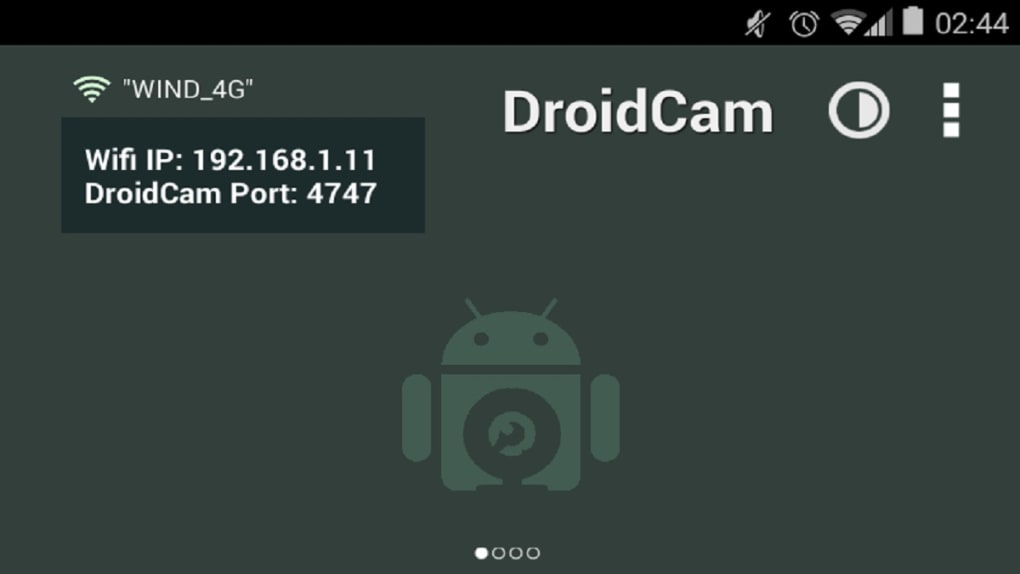
The versatility of DroidCam extends beyond simple webcam replacement. Its diverse applications cater to a wide range of needs:
-
Video Conferencing: Participate in online meetings, conferences, and video calls using your Android device’s camera as a high-quality input source. This is particularly beneficial for users seeking better image quality than their existing webcam offers.
-
Live Streaming: Stream live video content to platforms such as Twitch and YouTube. DroidCam provides a readily available and convenient solution for broadcasting, especially for individuals who may not have a dedicated webcam or prefer the mobile device camera’s image quality.
-
Security Surveillance: Utilize your Android device as a makeshift security camera. This functionality transforms your existing smartphone into a versatile surveillance tool, leveraging its camera and DroidCam’s connection to your computer for monitoring purposes. This is particularly useful for temporary or supplementary security needs.
-
Enhanced Webcam Capabilities: DroidCam often outperforms integrated webcams due to superior image processing technology and the potential for higher resolution captures. Many modern smartphones boast camera systems exceeding the capabilities of standard webcams, which translates directly to enhanced video quality when using DroidCam.
-
Compatibility with Multiple Applications: DroidCam integrates seamlessly with a vast array of software programs, including popular video conferencing platforms such as Zoom, Skype, and Google Meet. This broad compatibility ensures its functionality across a wide range of applications, extending its utility and user base significantly.
Despite its versatility, it is important to note that DroidCam should be considered a supplementary or temporary solution. A dedicated webcam generally offers superior performance, particularly in terms of speed and ease of use. The reliance on an active internet connection and the additional setup steps involved with DroidCam may lead to less seamless functionality compared to dedicated webcam devices.
How to Use DroidCam
Setting up and using DroidCam involves a straightforward process, but it requires attention to detail and a clear understanding of the required steps. Here’s a breakdown of the procedure:
- Internet Connection: Ensure both your Android device and your computer have a stable internet connection. DroidCam relies on this connection to transmit video data between the devices. A weak or unreliable internet connection can lead to poor video quality, lag, or connection drops.
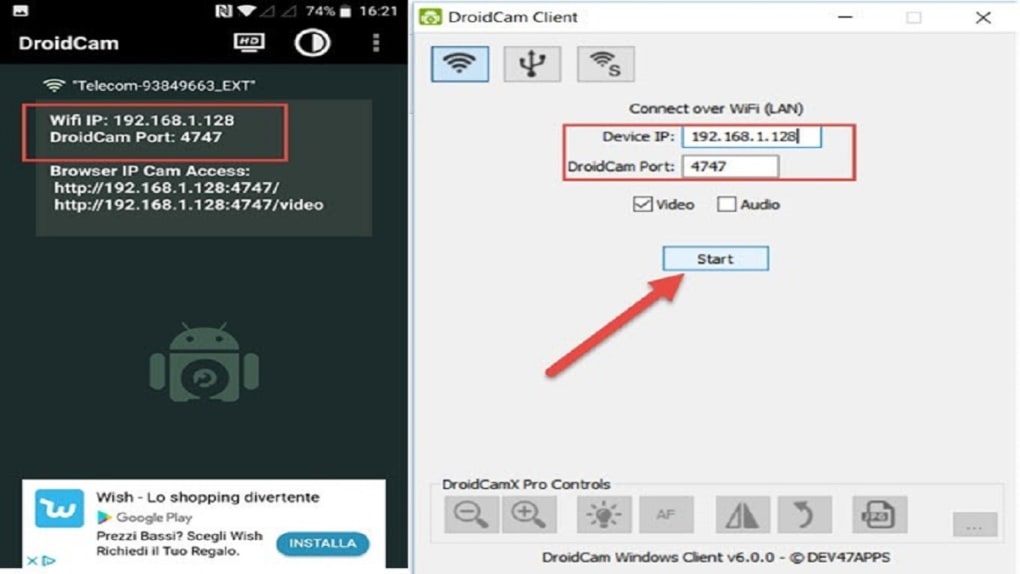
-
Software Installation: Download and install the DroidCam app on your Android device from the Google Play Store. Similarly, download and install the DroidCam client application on your computer (Windows or Linux). Matching software versions may be necessary to ensure optimal compatibility, although the software typically handles version-matching for you.
-
Device Pairing: The DroidCam client will guide you through the pairing process. This typically involves connecting to your device using its IP address or a unique identification code. Both devices need to be on the same network for this connection to function.
-
Configuration: Once connected, you can adjust various settings within the DroidCam app on your Android device, such as brightness, contrast, and focus. These settings allow for customization to optimize the video feed for your specific environment and lighting conditions.
-
Application Integration: After successful pairing and configuration, select DroidCam as your default webcam within your desired application (e.g., Zoom, Skype). This step routes the video feed from your smartphone to the selected application for video calls or live streams.

Advantages and Disadvantages of DroidCam
Like any software application, DroidCam presents both advantages and disadvantages. Weighing these aspects carefully is essential before deciding if DroidCam suits your individual needs.
Advantages:
-
Cost-Effectiveness: DroidCam eliminates the need to purchase a dedicated webcam, representing significant cost savings. This makes it an attractive option for users on a budget.
-
High-Quality Video: Modern smartphones generally possess high-resolution cameras, often surpassing the quality of entry-level webcams. This results in superior video quality during calls or streams when using DroidCam.
-
Portability and Versatility: The combination of your existing smartphone and DroidCam offers unprecedented portability and versatility. You can use this setup wherever your phone has network connectivity.
-
Easy to Use (after Setup): Once configured, DroidCam’s interface is straightforward and easy to use. The app itself is intuitive and provides clear instructions for basic configuration.
Disadvantages:
-
Setup Complexity: Initial setup can be challenging for inexperienced users. Troubleshooting network connectivity issues and pairing devices can be time-consuming.
-
Internet Dependency: A stable internet connection is essential for DroidCam’s operation. Interruptions in the connection lead to poor video quality, connection drops, and usability problems.
-
Platform Limitations: The application’s incompatibility with iOS and macOS limits its reach and applicability. A greater range of platform compatibility would significantly expand its usability.
-
Potential Latency: Depending on network conditions, DroidCam may introduce noticeable latency or delay in video transmission. This delay can impact real-time applications such as video conferencing.
-
Battery Consumption: Using your smartphone’s camera for extended periods consumes significant battery power. This requires careful battery management and may not be practical for very long usage periods.
In conclusion, DroidCam provides a valuable solution for users seeking a cost-effective and versatile alternative to traditional webcams. Its strengths lie in its convenience, portability, and often superior video quality compared to basic webcams. However, prospective users should carefully consider the setup complexity, internet dependency, and platform limitations before deciding if DroidCam meets their specific requirements. Weighing the advantages against the disadvantages is crucial to determine the suitability of DroidCam for your individual needs and technological expertise.
File Information
- License: “Free”
- Latest update: “June 12, 2025”
- Platform: “Windows”
- OS: “Windows 10”
- Language: “English”
- Downloads: “2.5M”
- Size: “83.91 MB”