DS4Windows: Your Guide to Connecting a PlayStation 4 Controller to Your PC
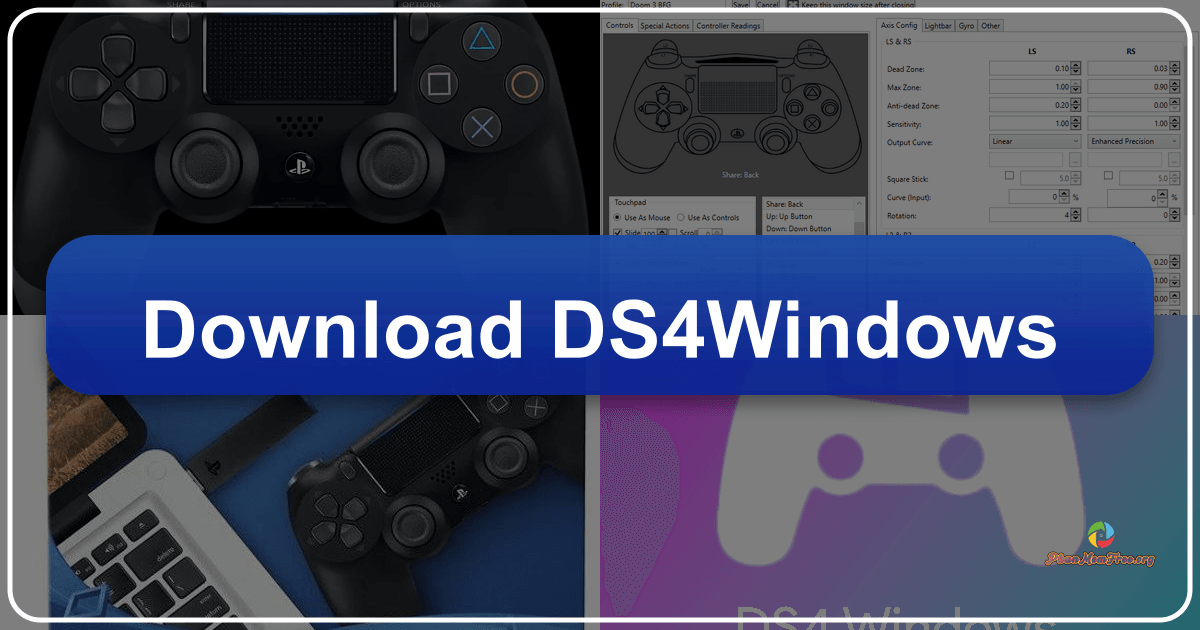
DS4Windows is a free and open-source application that bridges the gap between the PlayStation 4’s DualShock 4 controller and Windows PCs. This software allows users to seamlessly connect their PS4 controller to their computer, enabling them to play PC games, navigate the desktop, and even use the controller as a makeshift mouse. While seemingly straightforward, DS4Windows offers a range of features and configuration options that require understanding to fully utilize its potential. This guide will walk you through the process of connecting, configuring, and troubleshooting your DS4 controller with DS4Windows.
Connecting Your DualShock 4 Controller
DS4Windows supports two primary connection methods: wired USB and wireless Bluetooth. Both methods have their own advantages and disadvantages, primarily concerning input lag.
Connecting via USB Cable:
This is generally the preferred method for minimizing input lag, though it sacrifices the wireless convenience. To connect your DualShock 4 via USB:
-
Download and Install DS4Windows: Download the latest version of DS4Windows from the official website (ensure you download from a trusted source to avoid malware). Install the application to a location of your choosing.
-
Connect Your Controller: Connect your DualShock 4 controller to your PC using the provided micro-USB cable. This is the same cable used for charging the controller.
-
Open DS4Windows: Launch the DS4Windows application. The controller should automatically be detected and displayed in the “Controllers” tab. If not, ensure your controller is properly connected and drivers are updated.
Connecting via Bluetooth:
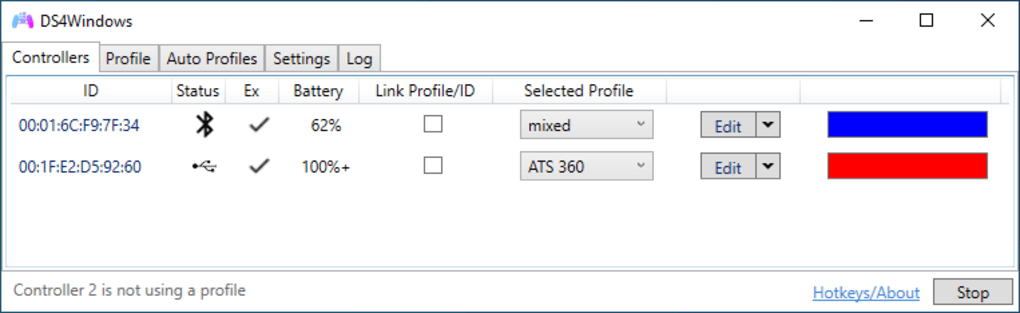
Connecting wirelessly provides freedom of movement, but might introduce noticeable input lag depending on your system’s Bluetooth capabilities and interference.
-
Enable Bluetooth on Your PC: Access your Windows settings and ensure Bluetooth is enabled. Disconnect any other previously paired Bluetooth controllers to avoid conflicts.
-
Enter Pairing Mode on Your DualShock 4: Simultaneously press and hold the PlayStation button (the central button) and the Share button (located to the left of the touchpad) on your DualShock 4 for approximately 3-5 seconds. The light bar on the controller will begin flashing, indicating pairing mode.
-
Pair with Your PC: In your Windows Bluetooth settings, select “Add Bluetooth or other device,” then choose “Bluetooth.” Your DualShock 4 controller should appear as “Wireless Controller.” Select it to initiate the pairing process.
-
Open DS4Windows: After successful pairing, open the DS4Windows application. The controller should appear in the “Controllers” tab.
Understanding the DS4Windows Interface

The DS4Windows interface is relatively simple but offers several key features. The main tabs include:
-
Controllers: This tab displays connected controllers, their status (connected via USB or Bluetooth), battery level, and assigned profiles. The “ID” identifies each individual controller.
-
Profiles: This is where the magic happens. Profiles allow users to customize the controller’s button mappings, joystick sensitivity, and other settings. DS4Windows offers several pre-configured profiles tailored to specific games or general use. You can also create and customize your own profiles.
-
Auto Profiles: This tab allows for automatic profile switching based on the launched game. This feature requires configuring the appropriate game executables within the settings.
-
Settings: This tab allows for advanced settings such as enabling/disabling specific features like rumble, touchpad functionality, and the light bar.
-
Log: This tab displays logs of DS4Windows activity, helpful for troubleshooting connection or functionality issues.
Configuring Your Controller
The “Profiles” tab is where the real customization begins. You can:
-
Select a Preset Profile: Choose from several built-in profiles designed for various game genres or general PC use.
-
Create a Custom Profile: Create your own profile from scratch to tailor the controller’s behavior to your preferences.
-
Edit Button Mappings: Remap buttons to different actions. For example, you can configure the touchpad to act as a mouse, or reassign buttons to perform keyboard shortcuts.
-
Adjust Sensitivity: Fine-tune the sensitivity of the joysticks and triggers. This is crucial for optimal gameplay in various games.
-
Configure Touchpad Functionality: DS4Windows offers flexible touchpad settings. You can configure it to act as a mouse, a trackpad, or even for in-game actions.
-
Customize Light Bar Color: Change the color of the light bar on your controller for aesthetic purposes.
Within each profile, you can also access “Controller Readings” to monitor the input from your controller and ensure it’s correctly mapped. It’s recommended to leave the profile setting to “Default” unless you have specific reasons to customize it.
Troubleshooting Common Issues
While DS4Windows is generally reliable, some users encounter issues:
-
Input Lag: Wireless connections are more prone to input lag than wired connections. If experiencing significant lag, try connecting via USB. Network congestion or Bluetooth interference can also cause problems.
-
Connection Problems: If DS4Windows doesn’t detect your controller, ensure it’s properly connected and that the necessary drivers are installed. Try restarting your computer or reinstalling DS4Windows.
-
Button Mapping Issues: If button mappings aren’t working correctly, double-check your profile settings and ensure the correct mappings are assigned.
Alternatives to DS4Windows
Several alternative applications offer similar functionality to DS4Windows, including:
-
Input Mapper: A user-friendly alternative with a more modern interface.
-
SCPToolkit: A more powerful and feature-rich option, but with a steeper learning curve.
-
DS4 To XInput Wrapper: This is a simple wrapper that makes the DualShock 4 appear as an Xbox 360 controller, which is a widely supported standard for PC games.
These alternatives may provide additional features or a different user experience, depending on your needs and preferences.
Conclusion
DS4Windows provides a convenient and relatively easy way to connect your PlayStation 4 DualShock 4 controller to your Windows PC. While initially requiring some setup and configuration, the software’s flexibility and customizability allow for a personalized gaming experience. Understanding the different connection methods, the interface features, and troubleshooting common issues will help you maximize your experience with DS4Windows. Remember to always download the software from official sources to avoid potentially harmful software.
File Information
- License: “Free”
- Latest update: “July 17, 2025”
- Platform: “Windows”
- OS: “Windows Vista”
- Language: “English”
- Downloads: “869.9K”
- Size: “4.31 MB”