EOS Utility: A Comprehensive Guide for Canon Camera Users
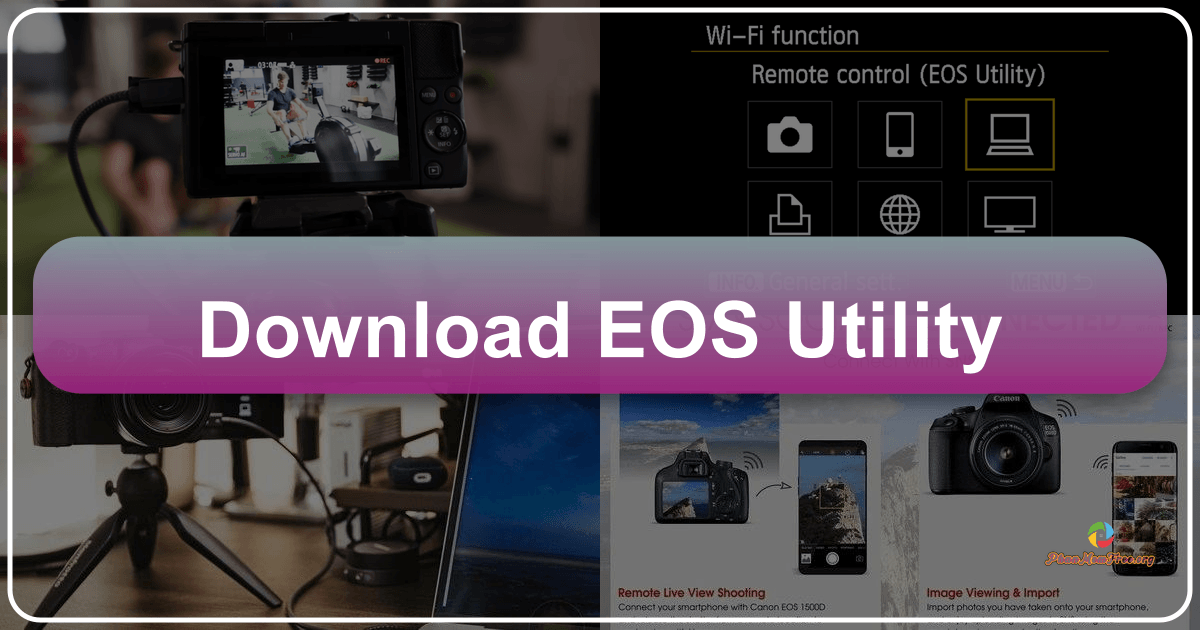
EOS Utility is a free software application developed by Canon U.S.A. Inc., designed to enhance the functionality and usability of Canon cameras. Bundled with many Canon cameras, this powerful tool bridges the gap between your camera and your computer, offering a range of features that significantly improve your photographic workflow. From downloading and managing images to remotely controlling your camera’s settings, EOS Utility empowers photographers of all skill levels to maximize their Canon camera’s potential.
Unlocking the Power of Your Canon Camera
EOS Utility is more than just a simple image downloader. It’s a versatile tool that provides comprehensive control over various aspects of your Canon camera’s operation, allowing you to streamline your photography process and achieve greater creative control. The software’s intuitive interface makes it accessible to both novice and experienced photographers, providing a seamless experience for managing and enhancing your photographic workflow.
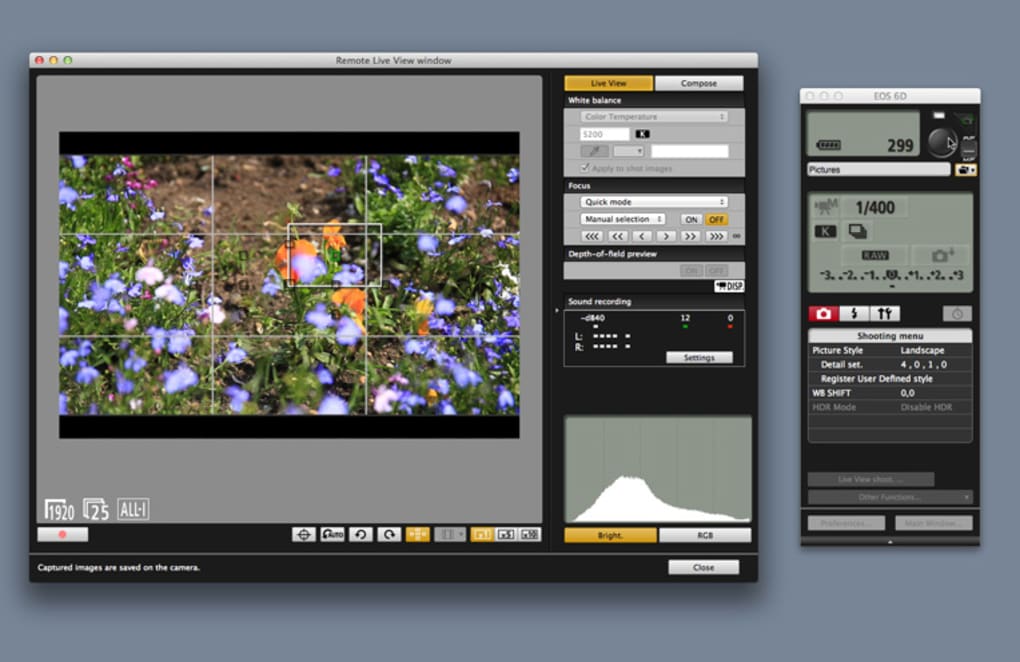
Core Features and Functionality
The core functionality of EOS Utility revolves around three primary areas: image downloading and management, remote shooting capabilities, and extensive camera control. Let’s explore each of these functionalities in detail:
1. Image Downloading and Management: EOS Utility simplifies the process of transferring images from your Canon camera to your computer. The software provides a straightforward method for browsing, selecting, and downloading images in various formats, ensuring efficient and organized storage of your photographic assets. This eliminates the need for manual file transfers and allows for quicker access to your images for editing and sharing.
2. Remote Shooting: EOS Utility’s remote shooting capabilities offer unparalleled control over your Canon camera from the comfort of your computer. This feature is particularly beneficial for photographers working in challenging environments, such as wildlife photography or studio settings where direct camera interaction might be cumbersome or impractical. With EOS Utility, you can remotely trigger the shutter, adjust camera settings (aperture, shutter speed, ISO), and review captured images—all without physically touching the camera. This empowers photographers to focus on composition and timing, allowing for more precise and creative control over the shooting process.
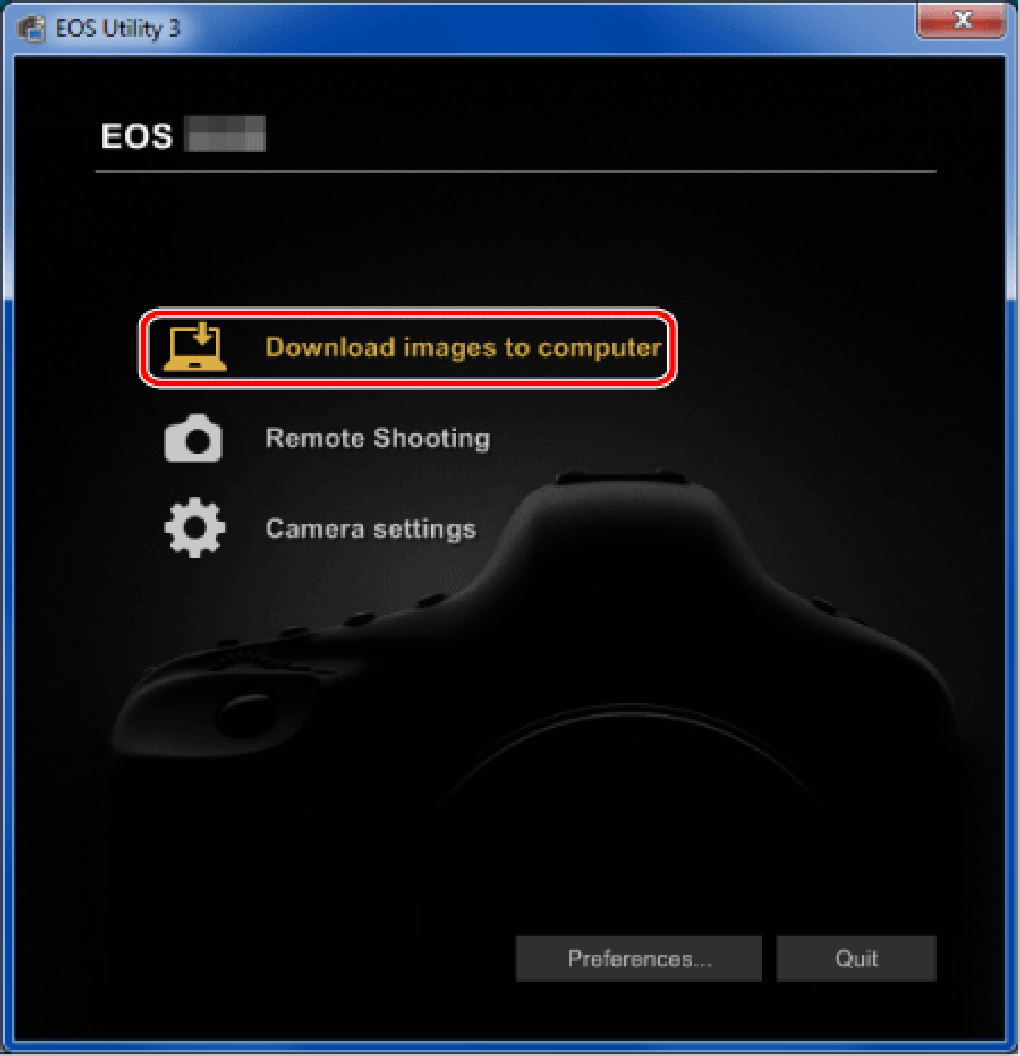
3. Extensive Camera Control: Beyond remote shooting, EOS Utility provides granular control over your Canon camera’s settings directly from your computer. This control extends beyond basic settings like aperture and shutter speed; it includes features such as white balance adjustment, focusing modes, and various other camera parameters. This level of precision allows for fine-tuning your camera’s performance to specific shooting conditions and creative vision. For photographers involved in specialized fields, like time-lapse photography or astrophotography, this precise control is invaluable.
Installation and Setup: A Step-by-Step Guide
Installing EOS Utility is a straightforward process. However, the specific steps might vary slightly depending on your Canon camera model. Generally, the process involves these steps:
-
Accessing the EOS Utility Download: Navigate to Canon’s official support website. Locate the “Support” or “Downloads” section, and then search for your specific Canon camera model.
-
Finding the Drivers and Downloads: Once you’ve located your camera’s support page, look for the “Drivers & Downloads” or a similarly named section. This area contains all the necessary software and drivers for your camera.
-
Locating EOS Utility: Within the “Drivers & Downloads” section, you’ll find the EOS Utility software. Ensure you select the correct version compatible with your operating system (Windows).
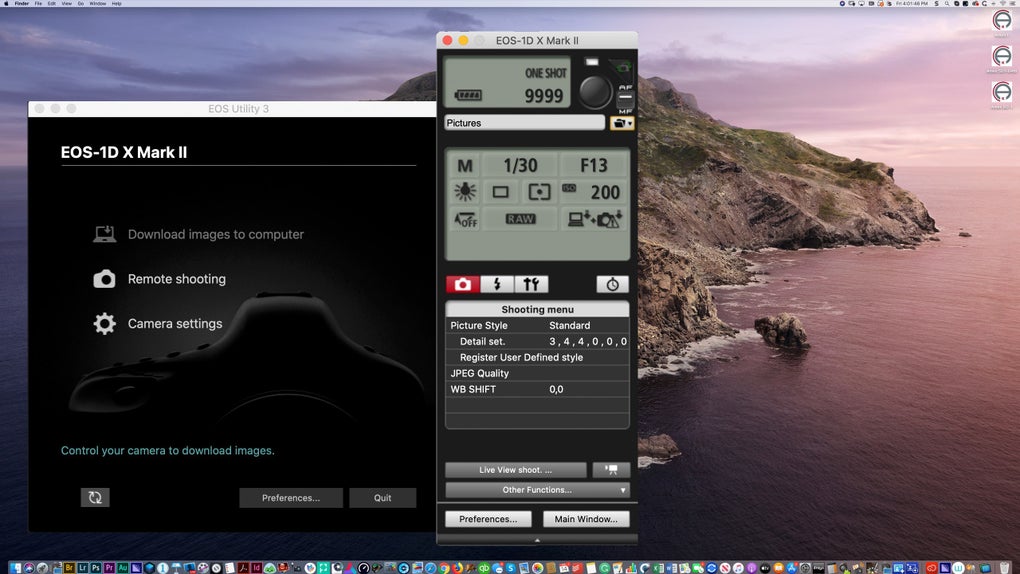
-
Downloading and Installing: Download the EOS Utility installer file. Once the download is complete, run the installer and follow the on-screen instructions to complete the installation process. You might need administrator privileges to complete the installation.
-
Connecting Your Camera: After installation, connect your Canon camera to your computer using either a USB cable or a wireless connection (Wi-Fi). A USB connection is generally recommended for faster data transfer speeds, especially when downloading large numbers of images.
-
Launching EOS Utility: Once your camera is connected, launch the EOS Utility software. You’ll be greeted with a user-friendly interface that displays the available features.
Maximizing EOS Utility’s Potential: Tips and Tricks
To fully leverage the capabilities of EOS Utility, consider these tips and tricks:
-
Utilizing the Tutorial Documents: Canon provides comprehensive tutorial documents and guides to assist users in navigating the software’s features. Refer to these resources to gain a deeper understanding of EOS Utility’s functionalities.
-
Experiment with Remote Shooting: Explore the remote shooting capabilities of EOS Utility. Practice adjusting camera settings remotely to understand how it enhances your workflow and creative control.
-
Organizing Your Images: Use EOS Utility’s file management features to organize your downloaded images effectively. Create folders and subfolders to categorize your photos based on date, location, or subject matter.
-
Leveraging the Software Updates: Regularly check for software updates to ensure you have access to the latest features and bug fixes. Canon frequently releases updates that enhance performance and add new functionalities.
-
Exploring Advanced Settings: Familiarize yourself with the software’s advanced settings. This allows for customization to meet specific photographic needs.
EOS Utility: A Comparison with Alternatives
While EOS Utility provides excellent functionality for Canon camera users, several alternative software programs offer similar capabilities. However, these alternatives may lack the specific integration and tailored features that EOS Utility offers for Canon cameras. Direct comparisons are difficult, as the best choice depends on individual needs and camera brand preferences. However, some widely used alternatives include:
-
Nikon Camera Control Pro: For Nikon camera users, this software offers comparable functionality to EOS Utility. It allows for remote shooting, image downloading, and camera control.
-
Other Generic Image Management Software: Various other software programs can manage and download images from cameras, but they may not offer the same level of integrated control over Canon-specific camera settings as EOS Utility. Examples include Adobe Lightroom, Capture One, and ACDSee.
Conclusion: An Indispensable Tool for Canon Photographers
EOS Utility stands as an invaluable tool for Canon camera users. Its seamless integration with Canon cameras, along with its diverse range of functionalities, significantly enhances the photographic experience. From simplifying image downloading to providing extensive remote control, EOS Utility empowers photographers to capture, manage, and edit their photos with greater efficiency and creative control. The software’s user-friendly interface, coupled with comprehensive support documentation, ensures easy adoption for users of all levels. Ultimately, for any serious Canon photographer, EOS Utility is an indispensable addition to their photographic toolkit.
File Information
- License: “Free”
- Version: “varies-with-devices”
- Latest update: “July 15, 2022”
- Platform: “Windows”
- OS: “Windows 7”
- Language: “English”
- Downloads: “22.3K”