FAT32 Format: A Comprehensive Guide
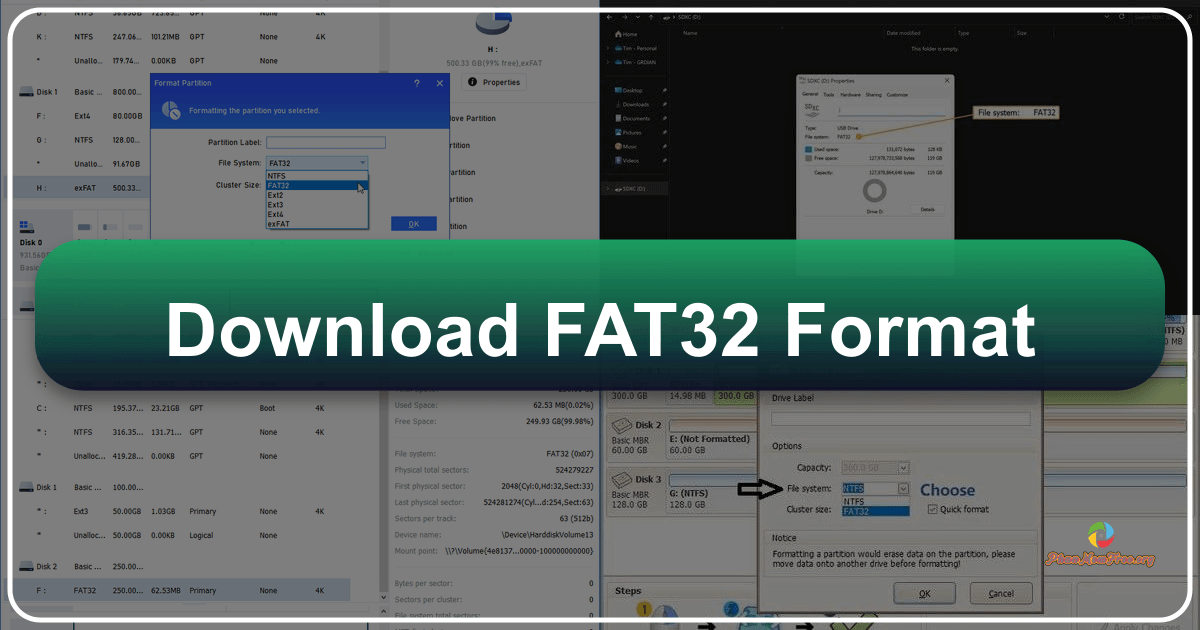
FAT32 Format is a free utility designed to overcome the limitations of Microsoft Windows in formatting drives larger than 32 GB. This comprehensive guide explores the tool’s features, usage, advantages, and alternatives. We’ll delve into the intricacies of FAT32, compare it to other file systems, and address common user questions and issues.
Understanding FAT32 and its Limitations
The File Allocation Table 32 (FAT32) file system is a widely used standard for storing data on storage devices. Its simplicity and broad compatibility make it suitable for a variety of devices, including cameras, game consoles, and USB drives. However, a significant limitation of FAT32, inherent in its design, is its inability to handle single files larger than 4GB and its general incompatibility with drives exceeding a certain size, typically 32 GB, within the standard Windows operating system. This restriction arises from the file system’s architecture and addressing capabilities. While some workarounds exist, they often involve complex registry edits or third-party tools, introducing potential risks.
This inherent limitation is where the FAT32 Format utility steps in, providing a user-friendly solution for formatting large drives (exceeding 32 GB) with the FAT32 file system. This is particularly beneficial for devices and systems that require FAT32 compatibility but lack the native Windows functionality to format drives beyond the 32 GB threshold.
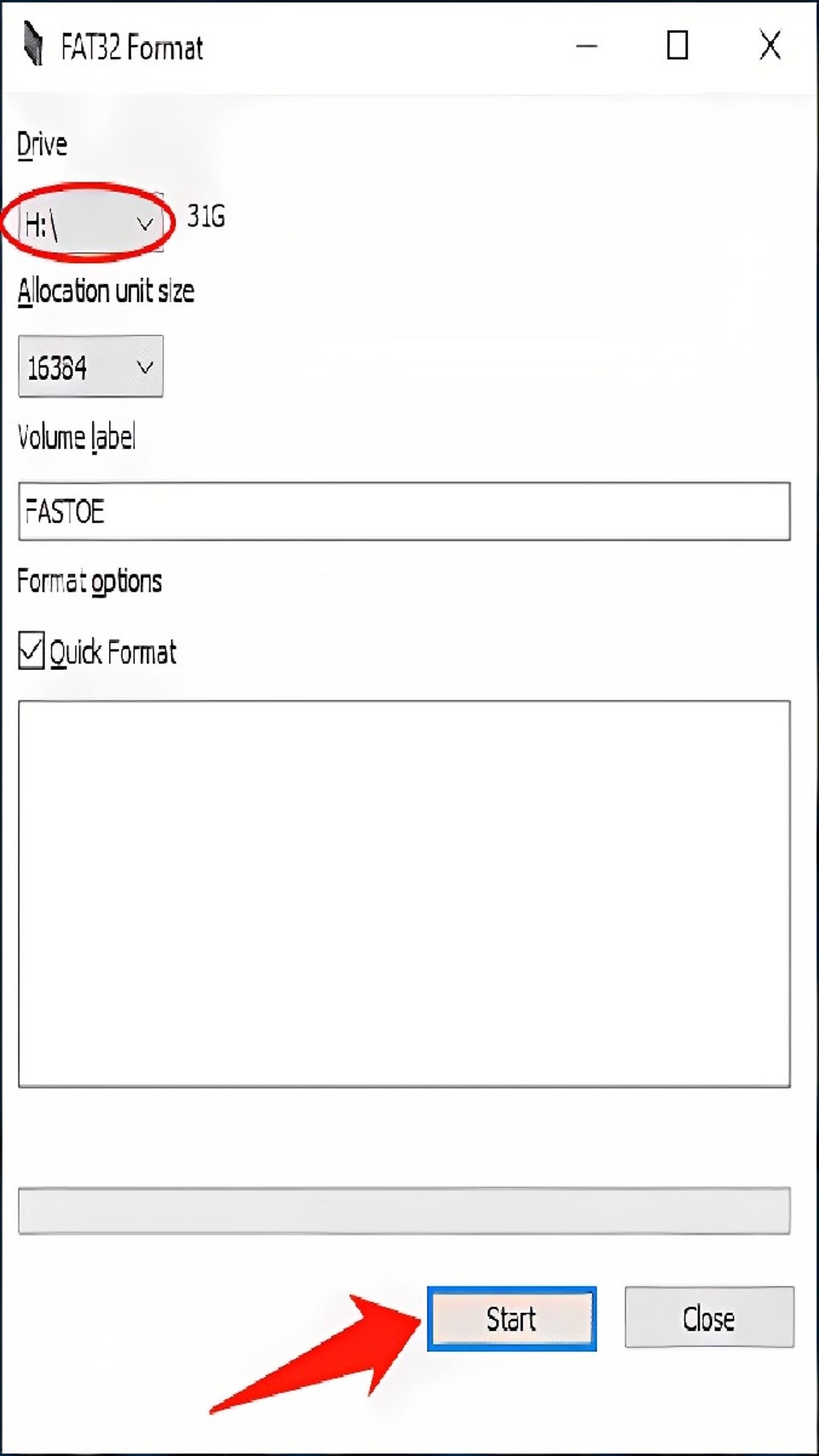
The FAT32 Format Utility: Features and Functionality
Developed by Ridgecrop Consultants Ltd., FAT32 Format is a freeware application available for Windows, Mac, and Linux operating systems. Its primary function is to format storage devices, including hard drives, SD cards, and USB drives larger than 32 GB, into the FAT32 file system. The software’s clean and intuitive interface makes it accessible to both novice and experienced users.
The program’s core functionality revolves around its ability to bypass the limitations imposed by the Windows operating system on FAT32 formatting for larger drives. It provides a simple, straightforward method to overcome this restriction without requiring advanced technical knowledge or complex command-line operations. While a command-line version exists for advanced users, the graphical user interface (GUI) greatly simplifies the formatting process.
The key features of the FAT32 Format utility include:
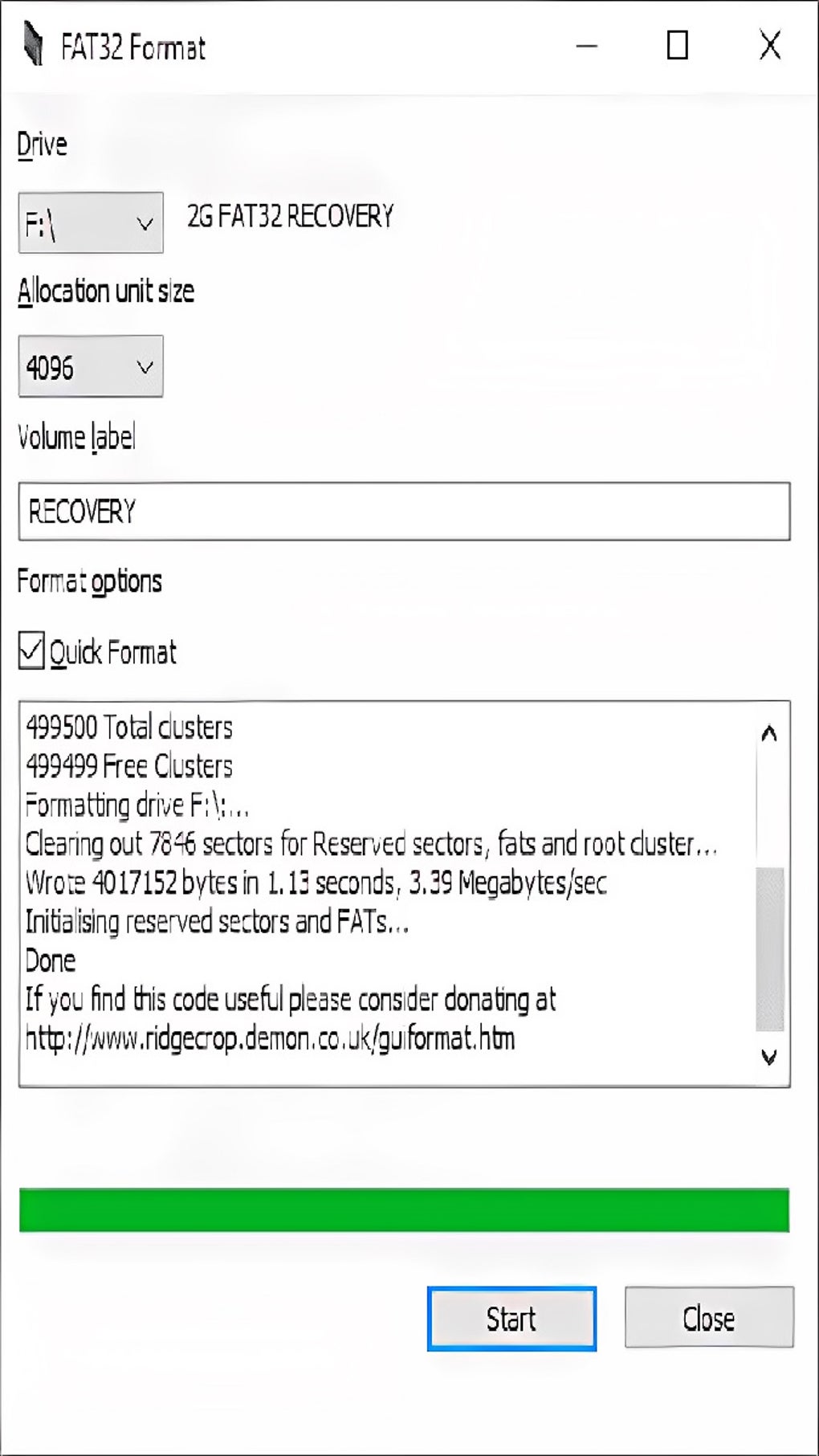
- Support for Large Drives: The primary function is formatting drives beyond the standard Windows FAT32 limit of 32 GB. This allows users to utilize larger storage devices with systems and devices that require FAT32 compatibility.
- User-Friendly Interface: The GUI simplifies the formatting process, eliminating the need for complex command-line instructions. The interface is clean and intuitive, allowing users to select the drive, set the allocation unit size, and choose a volume label easily.
- Quick Format Option: The “Quick Format” option speeds up the formatting process by performing a quick scan and formatting the drive without fully erasing all data. This option should be used with caution; it is not recommended for corrupted drives.
- Full Format Option: For more thorough formatting, a “Full Format” option is available. This option fully erases all data on the drive, ensuring a clean format but taking significantly longer. It is highly recommended for corrupted drives or when data security is a primary concern.
- Allocation Unit Size Control: Users can adjust the allocation unit size, influencing the balance between storage efficiency and file fragmentation. Smaller allocation units utilize disk space more efficiently but might lead to greater fragmentation, while larger ones minimize fragmentation but may waste space. The default setting is often recommended for optimal performance.
- Cross-Platform Compatibility: Though primarily focused on Windows, the FAT32 Format utility offers compatibility with other operating systems, demonstrating its adaptability and wider application across various platforms.
How to Use FAT32 Format
Using the FAT32 Format utility is a straightforward process:
-
Download and Install: Download the FAT32 Format utility from the official website. Installation is typically a simple extraction of the compressed file; no additional installation is usually required.
-
Identify the Drive: Connect the drive you wish to format to your computer. Note its drive letter (e.g., D:, E:, F:).
-
Launch the Application: Run the FAT32 Format application.
-
Select the Drive: In the application’s interface, select the drive letter from the dropdown menu corresponding to the drive you want to format.
-
Configure Options (Optional): Adjust the allocation unit size if needed. This option controls the size of the units used to store files on the drive. Smaller sizes are more space-efficient but may lead to fragmentation; larger sizes reduce fragmentation but might waste space. Unless you have a specific reason, leave the allocation unit size at the default setting. Select or deselect the “Quick Format” option. A “Quick Format” is faster but does not fully erase data; a “Full Format” is slower but more thorough. Enter a volume label (name) for the drive if desired.
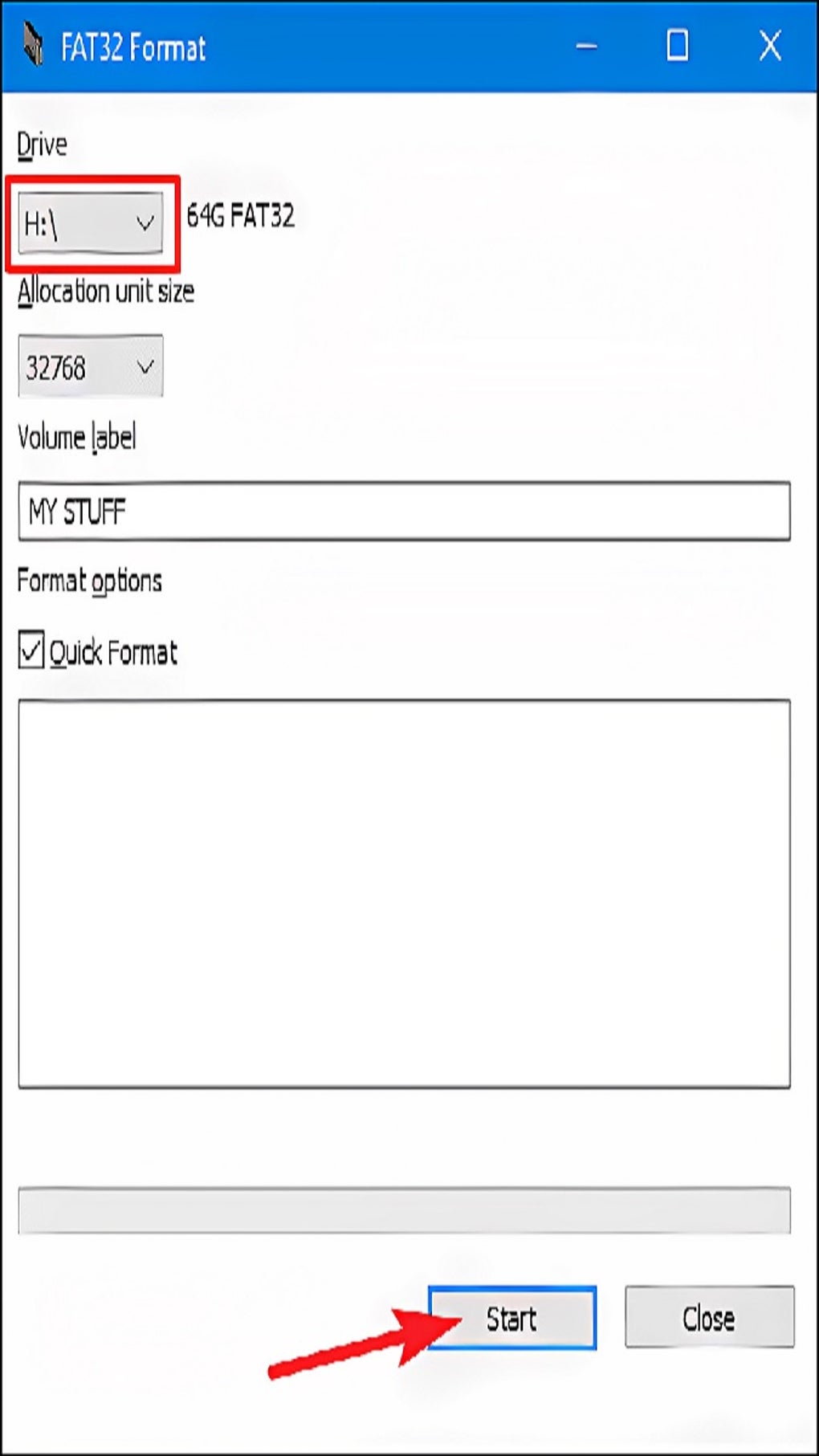
-
Start Formatting: Click the “Start” button to begin the formatting process.
-
Confirmation: The application will proceed with formatting the selected drive. Once complete, it will display a “Done” message.
Comparing FAT32 to Other File Systems
Several alternative file systems exist, each with its strengths and weaknesses. A comparison reveals the advantages and disadvantages of FAT32 in relation to these alternatives:
-
NTFS (New Technology File System): Developed by Microsoft, NTFS is a more advanced file system offering significantly larger file size limits, improved security features (such as access control lists), and better support for larger drives. However, NTFS compatibility is not as broad as FAT32; some devices may not support it.
-
exFAT (Extended File Allocation Table): Also developed by Microsoft, exFAT is designed to address some of FAT32’s limitations, particularly the 4GB file size limit. It offers better performance for large files and is compatible with a wider range of devices than NTFS, while maintaining better compatibility than NTFS across various devices.
-
EXT4 (Fourth Extended File System): Primarily used in Linux systems, EXT4 is a robust and efficient file system with strong performance characteristics. However, it lacks the broad compatibility of FAT32 across different operating systems and devices.
The choice of file system depends on specific needs. For devices requiring broad compatibility, FAT32 remains a viable option, especially when using the FAT32 Format utility to overcome its size limitations. For systems prioritizing performance, larger file sizes, and robust security features, NTFS or exFAT are generally preferred.
Enhancements and Resolved Issues in FAT32 Format
The FAT32 Format utility has undergone several updates, addressing issues and improving performance. Notable enhancements include:
- Improved Handling of Large Partitions: Recent updates have significantly improved the handling of larger partitions, allowing for reliable formatting of drives far exceeding the standard 32GB limit.
- Support for Partitions Exceeding 137GB on ATA Disks: A key update resolved compatibility issues with creating partitions larger than 137 GB on older ATA (IDE) disks, provided certain system requirements are met.
- GUID Partition Table (GPT) Support: The inclusion of GPT support enables seamless integration with modern systems utilizing GPT partitioning schemes.
- Improved Windows GUI Version: The GUI version has been updated for enhanced compatibility with GPT drives and to fix bugs that might have rendered formatting ineffective.
- Varied Bytes per Sector Support: The updated version adds support for various bytes-per-sector configurations, broadening its compatibility.
- Boot Sector Fixes: Bug fixes in the boot sector ensure the reliability of the formatting process.
User Reviews and Common Issues
While generally well-received, the FAT32 Format utility has encountered some user-reported issues. Some users have reported difficulties running the application directly from its extracted folder, requiring execution from the command prompt. Other users have noted compatibility issues with newer Windows versions, necessitating the use of the command-line interface or workarounds. The “Quick Format” option, while convenient, has also drawn attention due to the risk of data corruption if used on a compromised drive. Always back up crucial data before attempting to format a drive, regardless of the method used.
Conclusion
The FAT32 Format utility serves as a valuable tool for users needing to format drives larger than 32 GB with the FAT32 file system. Its user-friendly interface, broad operating system support, and regular updates make it a practical solution for many users. However, it’s crucial to understand its limitations and alternatives, especially when dealing with large drives or when data integrity is paramount. The choice of file system ultimately depends on the specific needs of the user and their system’s compatibility requirements. Always exercise caution and back up important data before undertaking any drive formatting operations.
File Information
- License: “Free”
- Latest update: “April 22, 2024”
- Platform: “Windows”
- OS: “Windows 2003”
- Language: “English”
- Downloads: “1.7M”
- Size: “23.50 KB”