File Converter for Windows: A Comprehensive Review
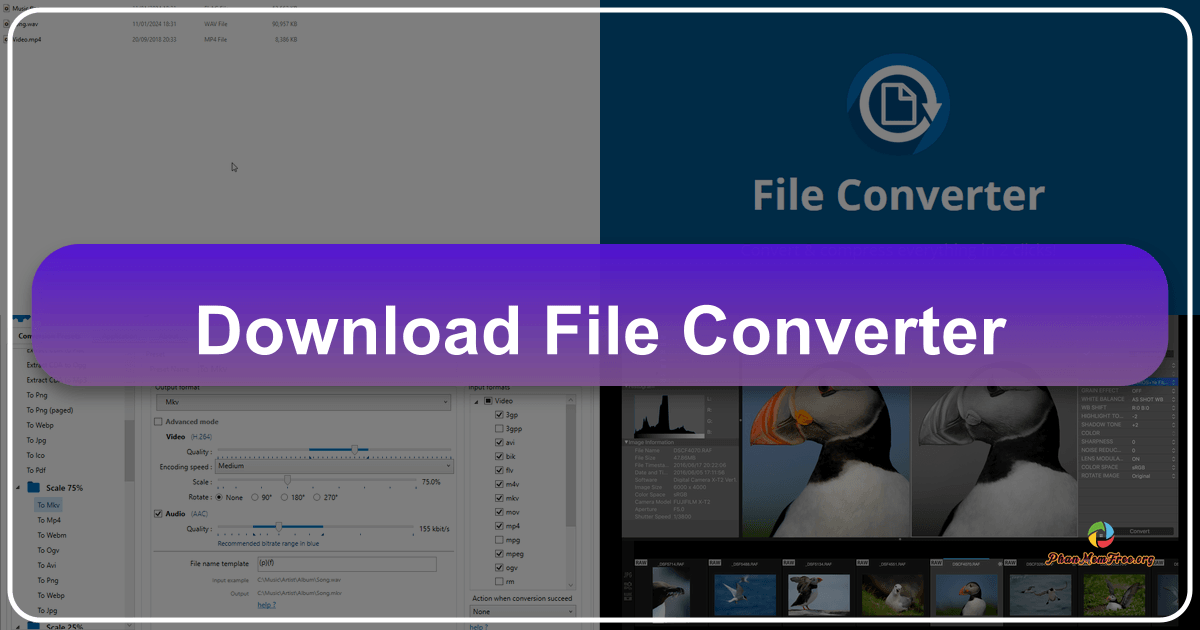
File Converter is a free, lightweight utility application developed by Tichau, designed to simplify the process of converting various file types on Windows systems. Unlike many other file converters that require launching a separate application window, File Converter cleverly integrates into the Windows Explorer context menu, providing a streamlined and efficient conversion experience. This review delves into the software’s functionalities, strengths, weaknesses, and overall usability.
Seamless Integration and Ease of Use
One of File Converter’s standout features is its seamless integration with the Windows Explorer context menu. This innovative approach eliminates the need to open a separate application window for every conversion, significantly speeding up the workflow. To convert a file, users simply right-click on the file in Explorer, select “File Converter,” and choose the desired output format. A progress window briefly appears, closing automatically upon completion. The converted file is saved in the same location as the original, retaining the same name but with the new file extension.
This intuitive design makes File Converter incredibly user-friendly, even for those unfamiliar with file conversion processes. The simplicity extends to batch conversion as well; users can select multiple files, right-click, and choose the conversion option to convert several files simultaneously. Importantly, the context menu only displays the conversion option if the selected file type is supported, preventing clutter and confusion.
The software’s lightweight nature ensures minimal impact on system resources, making it suitable for use on systems with limited processing power or memory. While the default settings are generally sufficient, users can customize certain aspects through the Windows program menu, offering a degree of personalization. Furthermore, File Converter’s compatibility extends beyond the standard Windows Explorer, functioning smoothly with other file management programs such as Directory Opus and xplorer², enhancing its versatility.
Comprehensive File Type Support
File Converter boasts support for a wide range of file types across various categories: audio, video, images, and documents. This comprehensive support eliminates the need for installing multiple converters for different file formats, streamlining the file management process. While the conversion process remains consistent across all supported file types, the conversion speed naturally varies depending on the file size and complexity. Document conversions generally complete faster than video conversions, due to the differences in file structure and processing requirements.
However, it’s crucial to acknowledge a limitation: not all input formats are available as output options. For instance, while the application accepts a variety of audio input formats (M4a, WMV, 3GP, OGG, and MP3), the output options are more restricted (FLAC, ACC, OGG, MP3, and WAV). Similarly, document conversion is limited to PDF output. To convert Office formats (like .doc, .docx, .xls, etc.) to PDF or image formats, users must have Microsoft Office installed on their system. This dependency on Microsoft Office constitutes a significant limitation for users who don’t have the suite installed.
The lack of granular control over the output settings is another point to consider. Users cannot specify the destination folder for the converted files; they are always saved in the same directory as the source files. Additionally, while the software handles video conversion, it lacks features like video trimming, a feature offered by many more advanced video converters.
Additional Features and Functionality
Beyond its core file conversion capabilities, File Converter offers an integrated file compression feature, enabling users to compress multiple files into a single zipped archive. This functionality adds convenience, especially for users needing to share multiple files. The process of compressing files is equally straightforward, using the same right-click context menu system.
The software’s development history reveals a commitment to updates. Although the review refers to older versions, the presence of updated versions suggests ongoing maintenance and potential improvements to address previously mentioned limitations.
Strengths and Weaknesses: A Balanced Perspective
File Converter presents a compelling proposition for users seeking a straightforward and integrated file conversion solution. Its seamless context menu integration streamlines the conversion process, making it significantly faster and more convenient than traditional file converters. The support for a broad range of file types across different categories caters to diverse user needs. The inclusion of a file compression feature adds further utility.
However, the software’s limitations are also noteworthy. The restricted output format options, especially for audio and document conversions, limit its flexibility. The inability to choose a destination folder for converted files and the lack of advanced features like video trimming in video conversions represent areas where improvements could significantly enhance user experience. The dependency on Microsoft Office for certain conversions constitutes a significant limitation for users who do not own or utilize this suite.
Comparison with Alternative Solutions
Compared to other free file converters, File Converter differentiates itself through its unique context menu integration. While some competitors offer a wider range of output formats and more advanced features, they often lack the simplicity and ease of use that File Converter provides. The trade-off is a reduced feature set in exchange for unparalleled convenience.
Paid alternatives usually offer more extensive functionalities, such as more precise output controls, batch processing with advanced options, support for a wider array of formats, and additional features like metadata editing or video editing tools. However, these come at a cost and may not be necessary for users with basic conversion needs.
File Converter’s position in the market is that of a convenient, easily accessible, and straightforward solution for users who primarily need a simple, quick, and integrated file converter. For users with more advanced needs or a requirement for specific output formats or features, more sophisticated (and often paid) solutions may be more suitable.
Conclusion: A Practical and User-Friendly Tool
File Converter, despite its limitations, remains a valuable tool for many Windows users. Its effortless integration with Windows Explorer, combined with its support for a wide variety of file types, makes it a highly efficient and convenient solution for everyday file conversion tasks. While it may lack some advanced features present in other converters, its simplicity and ease of use make it a practical choice for users who prioritize speed and convenience over extensive customization options. Users should carefully consider their specific needs and whether the limited output format options would impact their workflow before choosing File Converter as their primary file conversion solution. For users who primarily need a straightforward, user-friendly tool for quick conversions, File Converter proves to be a reliable and efficient option.
File Information
- License: “Free”
- Version: “1.2.3”
- Latest update: “July 20, 2021”
- Platform: “Windows”
- OS: “Windows 8.1”
- Language: “English”
- Downloads: “77.1K”
- Size: “41.27 MB”