GifCam: A Comprehensive Guide to This Free and Easy-to-Use Screen Recorder and GIF Creator
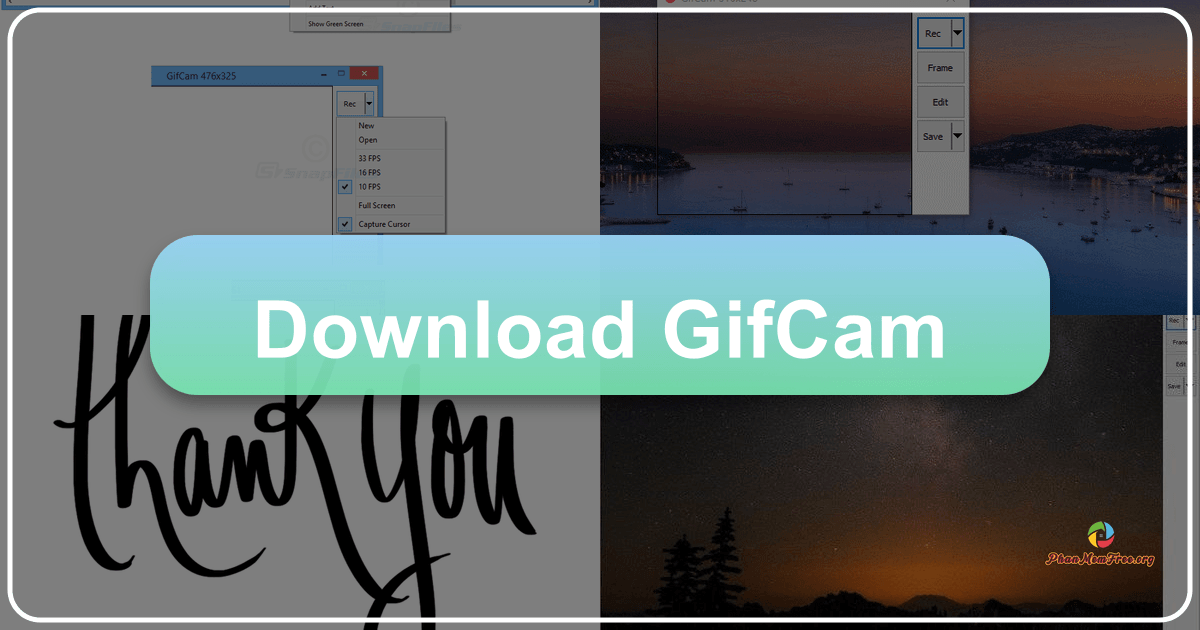
GifCam is a lightweight, free, and surprisingly powerful screen recording tool specifically designed for Windows users. Its primary function is to capture screen activity and seamlessly convert it into easily shareable GIFs or AVI files. This comprehensive guide will delve into GifCam’s features, usability, installation, and alternatives, providing a complete overview of this handy utility.
Understanding GifCam’s Functionality
GifCam operates as a virtual camera, capturing a defined area of your screen. This area can be customized to encompass the entire screen, a specific window, or a custom-sized region. The application records a sequence of images, which are then compiled into an animated GIF or AVI video. The resulting file sizes are generally small, facilitating easy sharing across various platforms and minimizing storage space. This makes GifCam ideal for quick demonstrations, tutorials, and sharing short screen recordings without the large file sizes associated with traditional video formats.
GifCam’s ease of use is a significant advantage. Unlike more complex screen recording software, GifCam doesn’t require extensive setup or configuration. Its intuitive interface allows users of all technical skill levels to quickly capture and edit screen activity.
Installing and Using GifCam
GifCam’s installation process is remarkably simple. The software is exceptionally lightweight, with the entire installation package typically under 1 MB. This small size means quick downloads and minimal impact on system resources. It’s a portable application, meaning you don’t need to install it in the traditional sense; you can run it directly from the downloaded folder, even from a USB drive. This portability makes it a highly convenient tool to have on hand for various situations.
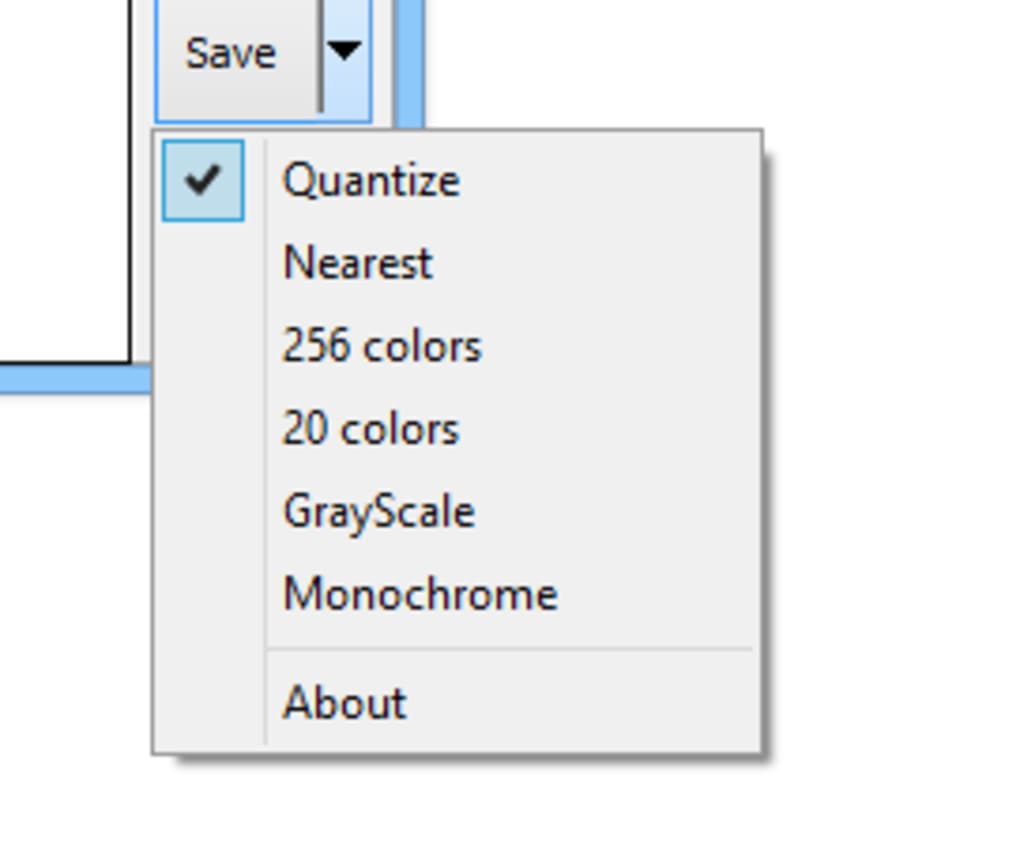
Using GifCam involves these simple steps:
-
Launching the Application: Once downloaded, simply launch the GifCam executable. The application’s window will appear on your screen, representing the area you’ll be recording.
-
Defining the Capture Area: You can resize the GifCam window to capture the specific area of your screen you want to record. If you need to record your entire screen, GifCam offers a dedicated full-screen mode. This flexibility ensures you can capture precisely what’s needed without unnecessary surrounding content.
-
Recording: Click the record button to begin capturing the screen activity within the defined area. GifCam will capture everything within the window’s boundaries; everything outside the boundary appears transparent in the recording.
-
Cursor Capture: A significant feature is the ability to capture cursor movement. Enable the “Capture Cursor” option to include the mouse pointer’s actions in the final GIF or AVI. This is particularly useful for tutorial videos or demonstrations.
-
Saving the Recording: Once finished recording, GifCam allows you to preview the recording before saving. This feature ensures that you’re satisfied with the result and lets you identify any issues before saving. You can then save the recording as an AVI file or a GIF. During the saving process, you can adjust the GIF’s output quality, frame rate (speed), and size to optimize file size while maintaining acceptable quality.
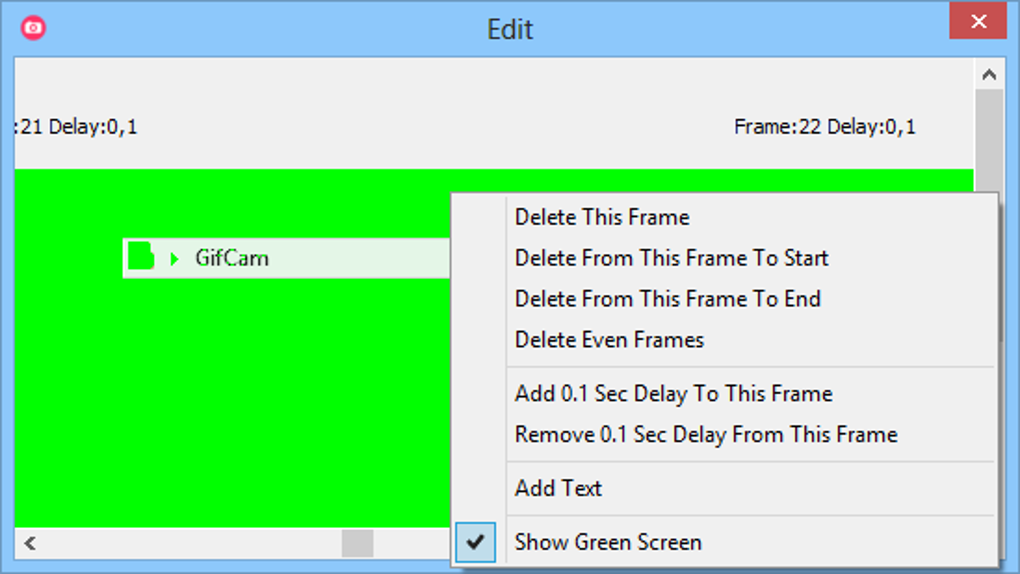
-
Error Handling: Should you make a mistake during recording, GifCam offers a simple solution. Use the designated reset button to erase the current recording and start again. This streamlined error correction system simplifies the recording process.
-
Frame-by-Frame Editing: After saving the GIF, GifCam provides an additional level of editing. You can access the individual frames within the application and make frame-by-frame adjustments or edits as needed.
Advanced Features and Capabilities
Beyond its core functionality, GifCam packs several features enhancing its utility:
-
Frame-by-Frame Editing: This allows for detailed control over the GIF’s content. Users can modify individual frames, ensuring precision and control over the final product.
-
Mouse Cursor Recording: As mentioned earlier, the ability to capture cursor movement makes it invaluable for creating interactive tutorials.
-
Text Annotation: While not directly built into the main recording, you can add text to each frame using external image editing software after creating the GIF.
-
Delay Settings: You can adjust the delay between frames, affecting the animation’s speed. This fine-grained control enables users to customize the GIF’s pacing.
-
Coinciding Frame Compression: GifCam automatically identifies and compresses frames that are identical or very similar, which reduces the file size without noticeable impact on quality.
GifCam vs. Alternative Screen Recorders
GifCam’s simplicity and efficiency have made it a popular choice. However, several alternative screen recording applications offer different features and functionalities. Some notable alternatives include:
-
ScreenToGif: A free, open-source option available for Windows that offers similar GIF creation capabilities with additional editing features.
-
LICEcap: Another lightweight and portable option focused primarily on GIF creation, known for its ease of use.
-
Easy GIF Animator: A more robust GIF editor with advanced features beyond simple screen recording, offering more extensive editing and animation options.
The best alternative for you will depend on your specific needs and preferences. If you need a simple and straightforward tool for creating quick GIFs, GifCam remains an excellent choice. If you require more advanced editing or features beyond GIF creation, exploring alternatives like ScreenToGif or Easy GIF Animator might be more suitable.
Should You Download GifCam?
The answer to this question depends on your requirements. If you primarily need a free, easy-to-use, and lightweight screen recorder for creating short GIFs or AVI videos, GifCam is an excellent option. Its simplicity makes it perfect for quickly capturing demonstrations, tutorials, and short screen recordings for various purposes. The ability to capture mouse movements, adjust speed, and edit frames further enhances its functionality. The portability feature adds to its convenience, making it a tool to keep handy on any Windows device.
However, GifCam’s limitations should be considered. The software is exclusively for Windows. Mac and Linux users will need to explore alternative solutions. Users requiring extensive editing capabilities or more advanced features might find alternatives with richer functionality more suitable.

Pros:
-
Free and easy to use: GifCam is entirely free, making it accessible to everyone. Its user-friendly interface makes it simple to learn and use, regardless of technical expertise.
-
Lightweight and portable: Its small file size and portable nature minimize its impact on system resources and allow for convenient use across various Windows devices.
-
Mouse movement capture: GifCam’s ability to record cursor movement greatly enhances its utility for tutorials and demonstrations.
-
Efficient compression: The program effectively compresses coinciding frames, reducing file size without sacrificing significant quality.
-
GIF editing capabilities: While not as extensive as dedicated image editors, GifCam’s frame-by-frame editing functionality provides additional control over the final output.
Cons:
-
Windows-only: GifCam’s exclusive availability for Windows limits its reach to other operating systems.
-
Limited advanced features: Compared to more advanced screen recorders and GIF editors, GifCam lacks some advanced features.
In conclusion, GifCam is a strong contender for users seeking a simple, efficient, and free screen recording tool for creating GIFs. Its ease of use and lightweight nature make it a highly convenient option for numerous applications. However, its Windows-only availability and limited advanced features should be considered when making a decision. Weighing these pros and cons against your specific needs will determine if GifCam is the right tool for you.
File Information
- License: “Free”
- Latest update: “September 23, 2024”
- Platform: “Windows”
- OS: “Windows XP”
- Language: “English”
- Downloads: “480.9K”
- Size: “759.16 KB”