Google Docs: A Comprehensive Guide to the Powerful Online Word Processor
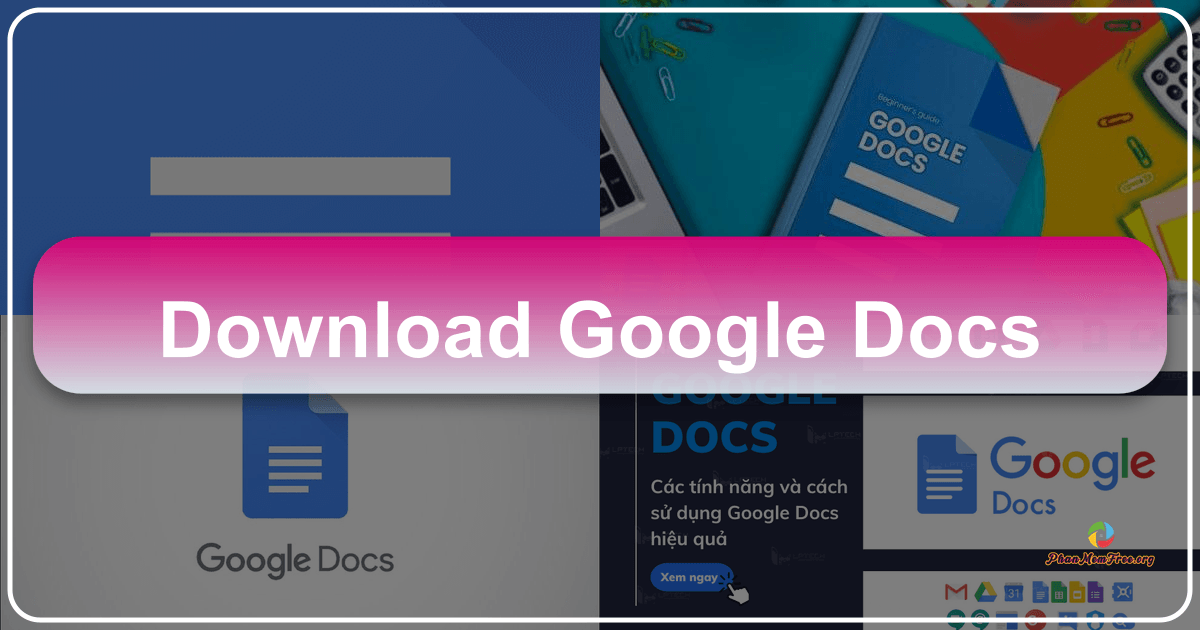
Google Docs is a free, cloud-based word processor developed by Google. It’s become a ubiquitous tool for students, professionals, and organizations alike, offering a robust suite of features that rival traditional desktop applications while adding the significant advantage of real-time collaboration. This comprehensive guide explores Google Docs’ capabilities, benefits, and how to make the most of this powerful online tool.
Accessing and Utilizing Google Docs
Accessing Google Docs is straightforward, requiring only a Google account. New users can create an account directly through the Google Docs website, while existing users simply need to log in. Once logged in, there are two primary methods to start a new document:
-
Via the Google Docs Website: Navigate to docs.google.com. Click the “+” icon (typically a large, red plus symbol) prominently displayed on the screen to create a new, blank document. You’ll then be prompted to name your document.
-
Via Google Drive: Google Docs is integrated seamlessly with Google Drive, Google’s cloud storage service. Access your Google Drive, click “New,” and select “Google Docs.” This will launch a new, blank document within your Drive, automatically saving your work to the cloud. All documents created within Google Docs are stored in your Google Drive, providing centralized organization and easy accessibility.
Regardless of your chosen method, the core functionality remains the same. Google Docs provides a familiar interface for creating, editing, and formatting text, offering comparable features to standalone word processors, but with added cloud-based benefits.
The Advantages of Using Google Docs
Google Docs offers several compelling advantages over traditional desktop word processors:
-
Real-time Collaboration: This is arguably Google Docs’ most significant strength. Multiple users can simultaneously edit the same document, observing each other’s changes in real-time. This eliminates version control issues and facilitates seamless teamwork, especially beneficial for remote teams or collaborative projects. The collaborative editing features include color-coded cursors to identify individual contributors, and integrated commenting and suggestion tools for feedback.
-
Accessibility from Anywhere: As a cloud-based application, Google Docs is accessible from any device with an internet connection. Work on your document from your home computer, office, or even a mobile device – your progress is always saved and available. This eliminates the need to transfer files or worry about losing work due to device failure or misplacement.
-
Automatic Saving: Google Docs automatically saves your work as you type, eliminating the anxiety of accidental data loss. No more frantic Ctrl+S keystrokes! This peace of mind allows for uninterrupted workflow and focus on content creation.
-
Built-in Templates: Google Docs offers a range of pre-designed templates for various document types, including resumes, letters, reports, and more. These templates provide a professional starting point, saving time and effort in formatting. The templates offer structure and formatting options to ensure professional-looking documents quickly.
-
Extensive Add-ons: The Google Workspace Marketplace provides a rich ecosystem of add-ons that extend Google Docs’ functionality. These add-ons enhance the application, adding features such as grammar and spell checkers, citation managers, translation tools, and even specialized formatting options. This allows for customization to meet specific needs and workflows.
-
Broad File Compatibility: Google Docs supports a wide variety of file formats, including .docx (Microsoft Word), .pdf, and .txt. This compatibility simplifies the sharing and importing of documents from other sources. Users can easily import documents from other programs and export their work in the desired format for others.
-
Offline Mode (with limitations): While primarily a cloud-based application, Google Docs offers an offline mode. This allows for document editing even without an internet connection, though changes will be synchronized when a connection is re-established. This provides continued productivity, even in areas with unreliable internet access.
Advanced Features of Google Docs
Beyond its fundamental word processing capabilities, Google Docs boasts several advanced features that enhance productivity and creativity:
-
Smart Compose: This AI-powered feature provides auto-suggestions as you type, predicting words and phrases based on your writing style and context. This speeds up writing, improves accuracy, and reduces typos.
-
Voice Typing: Google Docs incorporates a voice typing feature, enabling users to dictate text directly into the document. This is a significant accessibility feature for individuals with physical limitations and can be a faster alternative for some writers.
-
Explore Tool: This integrated research tool allows for web searches directly within the document. It simplifies the research process by allowing users to find and integrate information seamlessly.
-
Translation Tool: This valuable tool leverages Google Translate to translate entire documents into different languages, supporting global collaboration and accessibility.
-
Version History: Google Docs maintains a comprehensive version history of your document. This means that you can easily revert to previous versions if necessary, ensuring that no edits are permanently lost.
-
Seamless Integration with Google Ecosystem: Google Docs seamlessly integrates with other Google Workspace applications, such as Google Sheets, Google Slides, and Google Drive. This creates a cohesive ecosystem for managing various document types and collaboration across multiple projects.
Google Docs for Windows: A Practical Guide
While Google Docs is primarily a web application, it functions seamlessly within any modern web browser on a Windows machine. There’s no dedicated “Google Docs for Windows” download in the traditional sense; you access it through your web browser (Chrome is recommended for optimal performance). However, the functionality is almost indistinguishable from a standalone program, offering a fluid and intuitive experience. The minimum requirements for using Google Docs on Windows include Windows 10 or later and a supported web browser like Chrome, Firefox, or Edge.
Google Docs on Windows offers all the previously mentioned features: real-time collaboration, automatic saving, offline access (with limitations), template availability, add-on support, and much more. The ease of access and integration with the broader Google ecosystem make it an invaluable tool for Windows users.
Addressing User Concerns and Misconceptions
Some users express concerns about security or the need for a dedicated desktop application. It’s important to address these points:
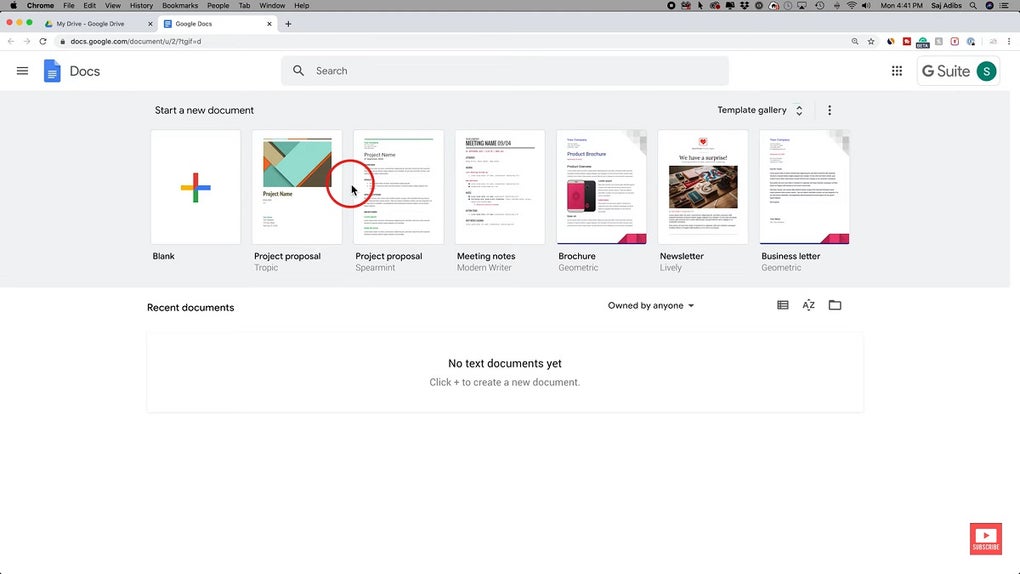
-
Security: Google Docs is a secure platform. Google employs robust security measures to protect user data. Your documents are stored securely in Google Drive, protected by Google’s infrastructure and security protocols.
-
Desktop Application vs. Web Application: While a standalone desktop application might seem more convenient, Google Docs’ web-based nature eliminates the need for downloads, installations, and updates. It’s readily accessible from any computer with an internet connection and is always kept up-to-date with the latest features and security patches. This accessibility and ease of use outweigh the perceived advantages of a dedicated desktop application.
In conclusion, Google Docs is more than just a simple word processor. It’s a powerful, versatile, and collaborative tool offering a comprehensive suite of features and advantages for users of all levels. Its cloud-based nature, real-time collaboration capabilities, and integration with the broader Google ecosystem make it an essential application for both personal and professional use. Its accessibility, combined with its robust features, solidifies Google Docs’ position as a leading online word processing solution.
File Information
- License: “Free”
- Version: “0.10”
- Latest update: “March 25, 2025”
- Platform: “Windows”
- OS: “Windows 8”
- Language: “English”
- Downloads: “1M”