HFSExplorer: A Comprehensive Guide to Accessing Mac Files on Windows
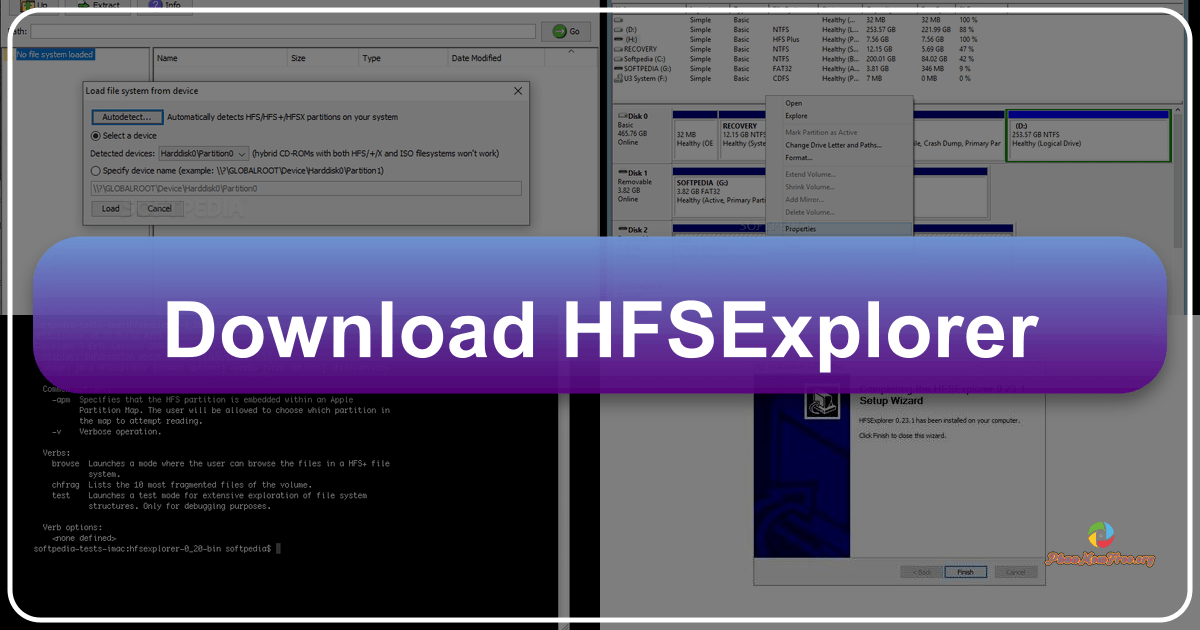
HFSExplorer is a free, open-source utility that allows Windows users to access and manipulate files stored on Apple Macintosh formatted hard drives. This powerful tool bridges the gap between different operating systems, providing a straightforward method to read and extract data from HFS, HFS+, and HFSX formatted volumes. While alternatives exist, HFSExplorer’s combination of functionality, accessibility, and freeware status makes it a popular choice for users needing to work with Mac data on a Windows machine. This guide will explore its functionalities, usage, alternatives, and limitations.
Understanding HFSExplorer’s Capabilities
HFSExplorer’s core strength lies in its ability to read and interpret various Mac file system formats. Specifically, it supports:
- HFS (Hierarchical File System): The original Mac file system.
- HFS+ (Hierarchical File System Plus): An improved version of HFS, offering better performance and features.
- HFSX (Hierarchical File System Extended): A case-sensitive variant of HFS+.
Beyond these core formats, HFSExplorer extends its compatibility to common Mac disk image formats:
- .dmg (Disk Image): A common format used for software distribution and data archiving on macOS.
- .sparsebundle: A sparse disk image format that efficiently stores only the used portions of a disk.
Furthermore, the tool can handle compressed and encrypted disk images, including those utilizing:
- bzip2 compression: A widely-used lossless compression algorithm.
- zlib compression: Another popular lossless compression algorithm.
- AES-128 and AES-256 encryption: Industry-standard encryption algorithms providing strong data protection.
This broad compatibility makes HFSExplorer invaluable for a range of tasks, from recovering data from damaged Mac drives to accessing files on external drives formatted for macOS. The program provides a graphical user interface (GUI) simplifying interaction with the file system, allowing users to browse directories, view file details, and extract files without needing to delve into command-line interfaces or complex technical procedures.
Its functionality extends beyond simple file extraction. HFSExplorer also supports various partition schemes commonly found on Mac systems, including:
- Apple Partition Map (APM): An older partition scheme used by earlier versions of macOS.
- GUID Partition Table (GPT): A more modern and widely adopted partition scheme.
- Master Boot Record (MBR): A legacy partition scheme also used by Windows systems.
This versatile support ensures the program can work with a wide range of Mac hard drives and configurations, making it a dependable tool across different hardware setups.
Using HFSExplorer: A Step-by-Step Guide
Accessing data from a Mac drive on a Windows system using HFSExplorer is remarkably simple. The process can be broken down into several easy-to-follow steps:
-
Download and Installation: Download the latest version of HFSExplorer from a reputable source, preferably the official website. Installation is typically straightforward, involving a simple execution of the installer file. Note that HFSExplorer requires Java to function correctly; ensure a compatible Java Runtime Environment (JRE) is installed on your Windows system.
-
Launching the Program: After installation, launch HFSExplorer. The program presents a clean, straightforward interface.
-
Loading the File System: The primary action is to load the Mac file system. This can be accomplished in several ways:
-
“Load file system from device…”: (or Ctrl+L) This option allows you to directly access a connected Mac hard drive or external drive. The program will attempt to automatically detect the drive, but you can also manually select it from a dropdown menu.
-
“Load file system from file…”: This is useful if you have a disk image file (like a .dmg file) you wish to access. Simply browse to the file and select it.
-
“Load file system from path…”: This option provides a more advanced method for experienced users, allowing specification of a file system path.
-
-
Autodetection and Manual Selection: Upon selecting either “Load file system from device…” or selecting a disk image file, HFSExplorer will either automatically detect the Mac file system or present a list of available drives. If auto-detection fails, manually select the appropriate drive from the list. Click “Load” to initiate the file system mounting.
-
Browsing and Extraction: Once loaded, the file system’s contents will be displayed in a familiar tree-like structure. Browse through the directories and locate the files you want to extract.
-
Extracting Data: Right-click on the file or folder you wish to copy. This will present several options:
-
Extract data: This extracts the file to a location specified by the user in a new dialog box.
-
Extract extended attributes: For advanced users needing to preserve metadata associated with Mac files.
-
Extract data and extended attributes: Combines both data and extended attribute extraction.
-
-
Saving the Extracted Files: Specify the destination folder for the extracted files. HFSExplorer will then proceed to copy the selected data to your chosen location.
Alternatives to HFSExplorer
While HFSExplorer excels in its freeware status and broad functionality, several commercial alternatives offer additional features or more polished user interfaces. These alternatives include:
-
MacDrive: A commercial solution known for its intuitive interface and seamless integration into the Windows environment. It often includes a trial period but ultimately requires purchase for continued use.
-
Paragon NTFS for Mac: Primarily known for its cross-platform file system support, also offering the ability to work with Mac drives on Windows and vice-versa. This too is a commercial option.
-
TransMac: This option is also available in a free version, but it has limitations and features that are only available in the commercial version. It provides a basic user interface.
The choice between HFSExplorer and these commercial alternatives depends on individual needs. If a simple, free solution is sufficient, HFSExplorer is an excellent choice. However, if a more polished user experience, advanced features, or guaranteed support are required, a commercial alternative might be preferred.
HFSExplorer: Advantages and Disadvantages
HFSExplorer, like any software, presents both advantages and disadvantages:
Advantages:
- Free and Open-Source: No cost is involved. The open-source nature also allows for community contributions and potential future enhancements.
- Cross-Platform Compatibility: While primarily used on Windows, it’s designed using Java, facilitating potential adaptation to other operating systems.
- Comprehensive File System Support: It handles a wide range of Mac file system formats, disk image types, and compression/encryption methods.
- Auto-Detection Capabilities: Automates the detection of Mac drives connected to the Windows system, simplifying the initial setup.
- Intuitive User Interface: The user interface, though basic, is relatively straightforward and easy to navigate.
Disadvantages:
- Basic User Interface: Compared to commercial alternatives, the interface might appear dated and less visually appealing.
- Lack of Frequent Updates: The development cycle isn’t as active as some commercial equivalents, potentially leading to slower adoption of new features or compatibility improvements.
- Limited Support: As a freeware application, technical support is generally limited to community forums or direct contact with the developer.
Conclusion
HFSExplorer provides a valuable and accessible solution for Windows users needing to access data stored on Mac-formatted drives. Its freeware status, extensive file system support, and straightforward operation make it a strong contender for users seeking a simple and effective way to bridge the compatibility gap between macOS and Windows. While commercial alternatives might offer more advanced features and polished interfaces, HFSExplorer remains a viable and powerful tool for many users’ needs. Remember to always back up important data and exercise caution when working with external drives or disk images to avoid accidental data loss.
File Information
- License: “Free”
- Latest update: “June 10, 2025”
- Platform: “Windows”
- OS: “Windows 10”
- Language: “English”
- Downloads: “255.1K”