ImgBurn: A Comprehensive Guide to This Powerful Disc Burning Software
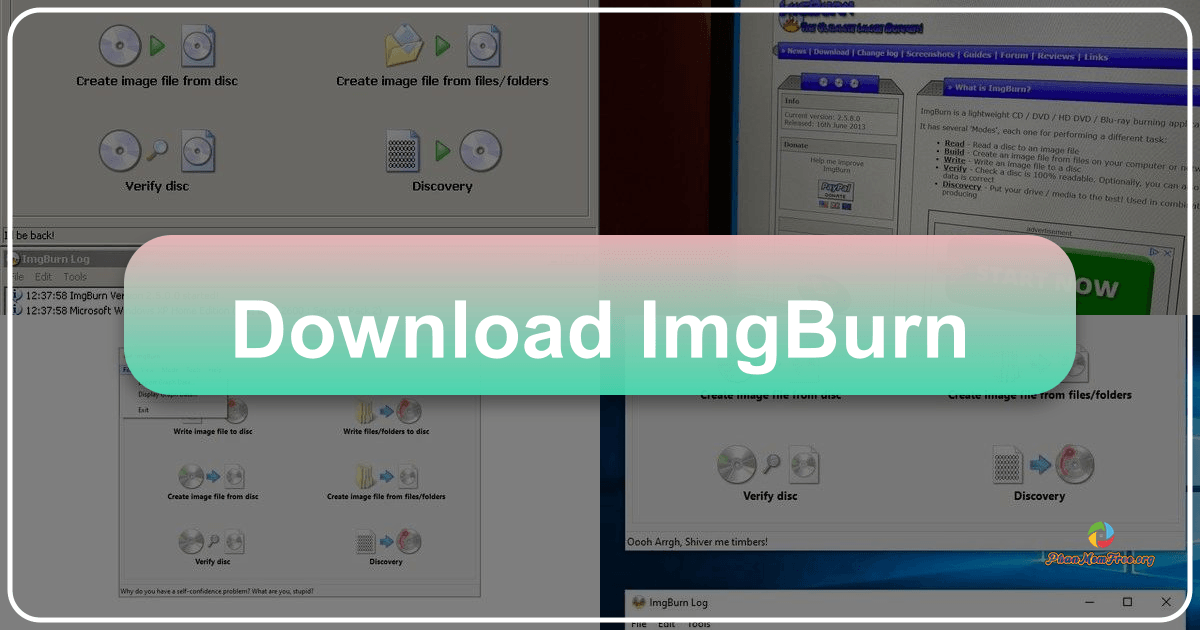
ImgBurn is a free, open-source disc burning software application for Windows. While it hasn’t received an update since 2013, its robust feature set and reliable performance continue to make it a popular choice for users needing a powerful and versatile disc burning solution. This guide provides a detailed overview of ImgBurn’s capabilities, interface, features, and safety considerations.
Understanding ImgBurn’s Functionality
ImgBurn’s primary function is to burn data to optical discs, such as CDs, DVDs, and Blu-ray discs. It supports a wide array of image formats, including ISO, BIN, CUE, NRG, PDI, and more, allowing for seamless interaction with various disc image creation tools and archives. Beyond simply burning existing images, ImgBurn offers the capability to create disc images from files and folders on your computer’s hard drive, providing a convenient method for backing up data or creating bootable media. The software excels at both burning and verifying data on discs, ensuring the integrity of your burned media. Its support for different writing speeds enables users to optimize the burning process based on their media and hardware capabilities. This allows for faster burning when possible, and provides a slower, more reliable option for delicate or crucial data. ImgBurn also facilitates the creation of MDS files, which are often used in conjunction with MDX files for multi-session discs.
Navigating the ImgBurn Interface
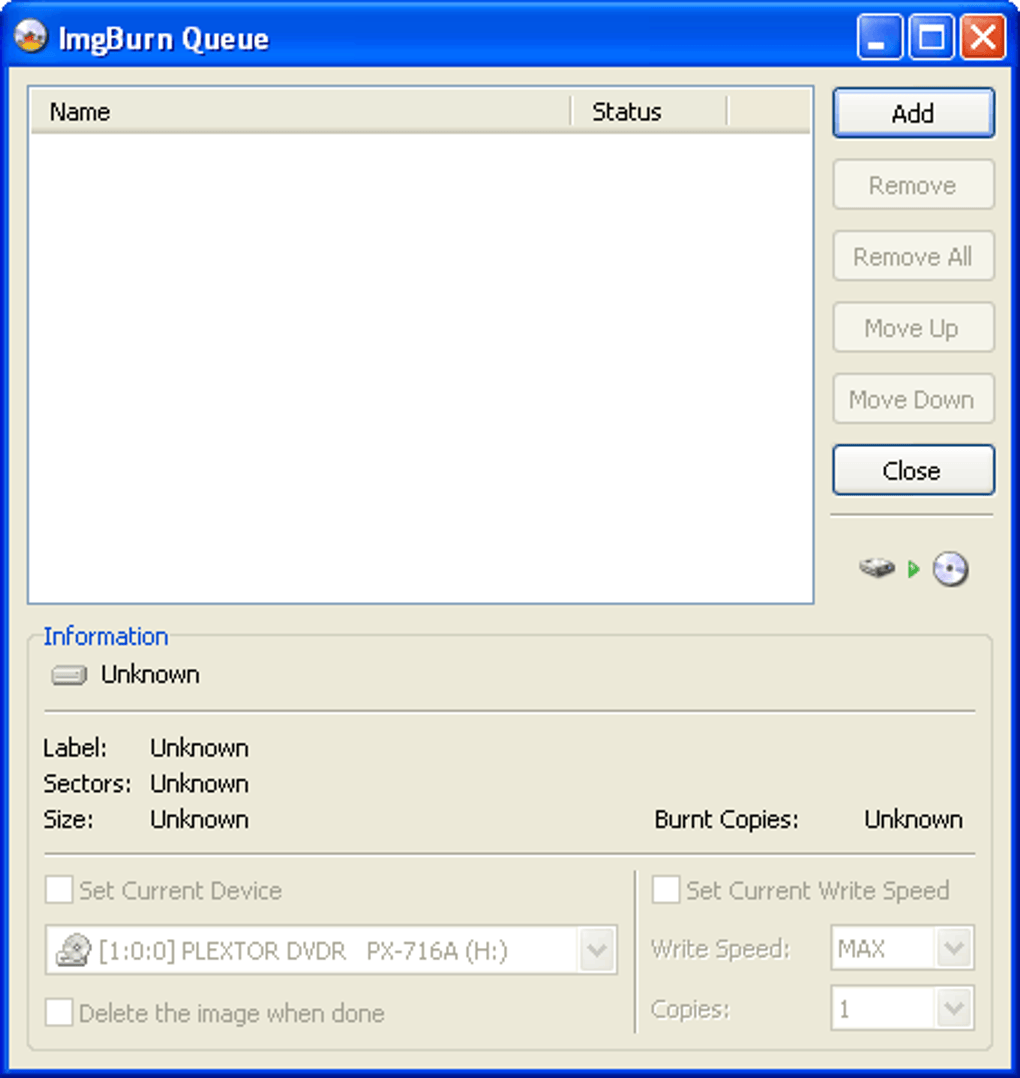
ImgBurn features a straightforward, two-pane interface. The main pane displays the program’s core functionalities, represented by clearly labeled icons. These icons represent actions such as “Write files/folders to disc,” “Create image file from files/folders,” “Build image from disc,” “Write image file to disc,” and “Verify disc.” Each icon provides direct access to a specific burning or image manipulation task. The second pane serves as a real-time log, constantly displaying the status of ongoing tasks, error messages, and detailed information about the burning process. This log remains open throughout the burning process, offering valuable feedback and a record of the operation. Users can detach this log window from the main application window, placing it on the desktop for easier monitoring while continuing to interact with the main program. This design prioritizes clarity and ease of use, minimizing the learning curve for users of all technical skill levels.
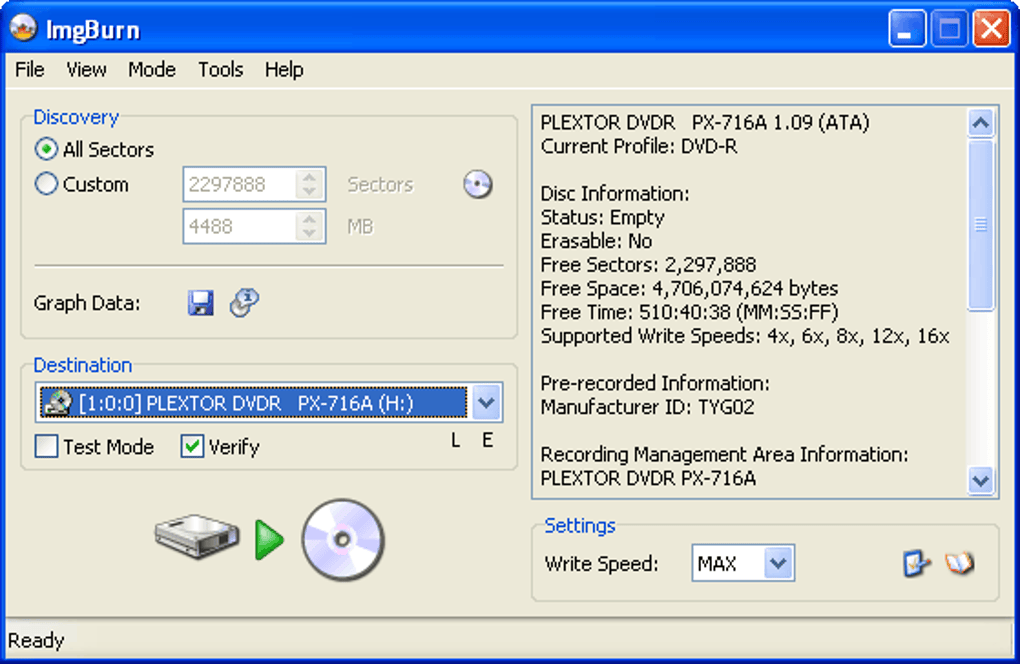
Advanced Features and Settings
While ImgBurn’s core functionality is user-friendly, it also incorporates a range of advanced features accessible through its settings panel. These features allow for fine-grained control over the burning process and extend the software’s capabilities beyond basic disc burning. Advanced features include:
-
Disc Writing Speed Selection: Users can manually select the writing speed for their burning operations, allowing for customization based on media type, drive capabilities, and data sensitivity. Faster speeds reduce burning time but may slightly increase the risk of errors. Slower speeds enhance reliability but lengthen the process.
-
ATAPI Device Search: ImgBurn can automatically search for and identify available ATAPI devices (optical drives), simplifying the process of selecting the correct destination drive for burning.
-
MDS File Creation: The software supports the creation of MDS files, which are image files that can be used to create multi-session discs, allowing for data to be added to the disc at different times.
-
DMS Reset: This function is particularly useful for troubleshooting; it resets the Drive Management System (DMS), which handles communication between the software and the optical drive.
-
Customizable Dropzone: ImgBurn allows users to create a dropzone on their Windows desktop, enabling drag-and-drop functionality. This speeds up the process of adding files and folders to the burning queue.
ImgBurn’s Supported Formats and Capabilities
ImgBurn boasts extensive compatibility with various disc image formats and media types. This versatility makes it a highly adaptable solution for a broad range of disc burning needs. The software supports the burning of:
-
CD-R/RW, DVD-R/RW, DVD+R/RW, DVD-RAM, BD-R/RE, HD-DVD-R/RW: This encompasses a wide variety of optical disc formats, allowing users to burn data to various media types.
-
ISO, BIN/CUE, NRG, PDI, MDS/MDF, UDF: ImgBurn effectively handles numerous image file formats, making it compatible with a large number of disc image creation and archival tools.
-
Audio and Video Discs: The software handles various audio and video file formats, enabling the creation of audio CDs and video DVDs.
The software’s ability to handle these diverse formats eliminates the need for multiple applications to handle different types of media, streamlining the workflow for users. This ensures a comprehensive and versatile solution for nearly any disc burning need.
Copying DVDs and Protected Discs
ImgBurn enables the creation of DVD copies from local video files and ISO images, but it importantly does not circumvent copy protection mechanisms. It cannot copy copy-protected DVDs or CDs. This restriction is in line with copyright laws and ethical considerations. Attempting to copy protected discs without proper authorization is illegal in most jurisdictions. To copy copyrighted material, you must first decrypt the content using other software—a process that may be legally complex and often requires obtaining the appropriate licenses. ImgBurn’s design prioritizes legal compliance, making it a responsible tool for responsible users.
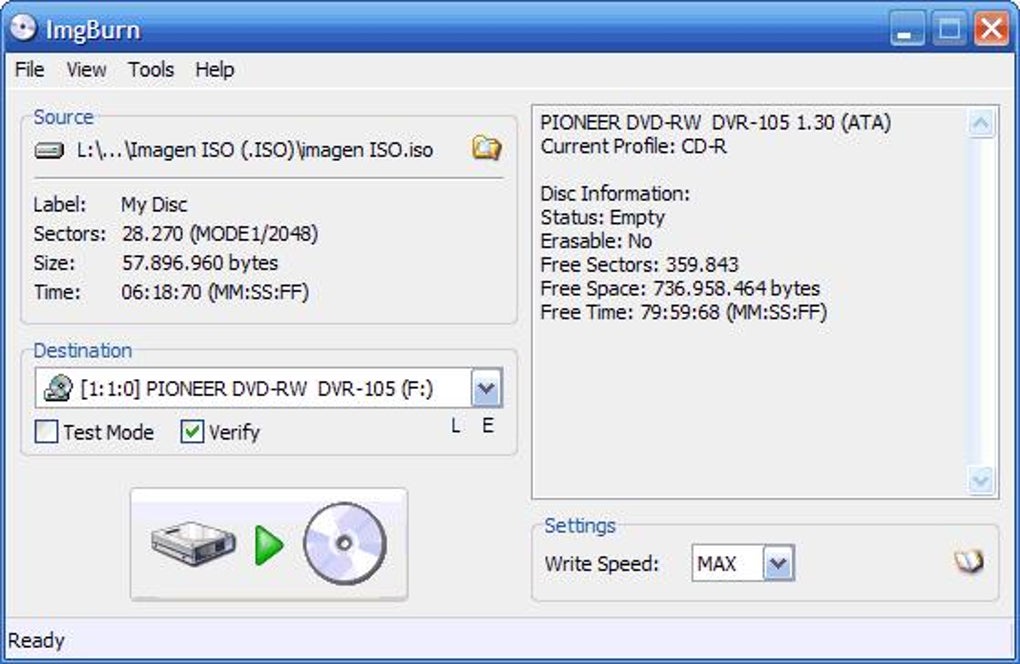
Security and Safety Concerns
Extensive testing shows ImgBurn to be free of malware and viruses. However, user reports have indicated potential issues with bundled software during the installation process. While ImgBurn itself is safe, vigilance is crucial during installation. Carefully monitor each step of the installation process to avoid inadvertently installing unwanted programs. Opting for custom installations and carefully reviewing all options presented will minimize this risk.
Should You Download ImgBurn?
ImgBurn remains a valuable disc burning tool, particularly for users needing a free, versatile, and robust solution. Its ease of use, comprehensive feature set, and wide format support make it a competitive option. However, users should be aware of potential bundled software during installation and remember that it cannot bypass copy protection on commercially released discs. If you’re seeking a reliable, powerful, and free disc-burning tool for Windows, ImgBurn is worth considering, providing you exercise appropriate caution during the installation process. Its robust capabilities and intuitive interface make it a strong contender in the disc-burning software landscape. Weighing the advantages against the need for careful installation, many users will find ImgBurn to be a highly suitable choice.
File Information
- License: “Free”
- Latest update: “May 7, 2025”
- Platform: “Windows”
- OS: “Windows 7”
- Language: “English”
- Downloads: “1.3M”
- Size: “3.10 MB”