Logitech Unifying Software: A Comprehensive Guide
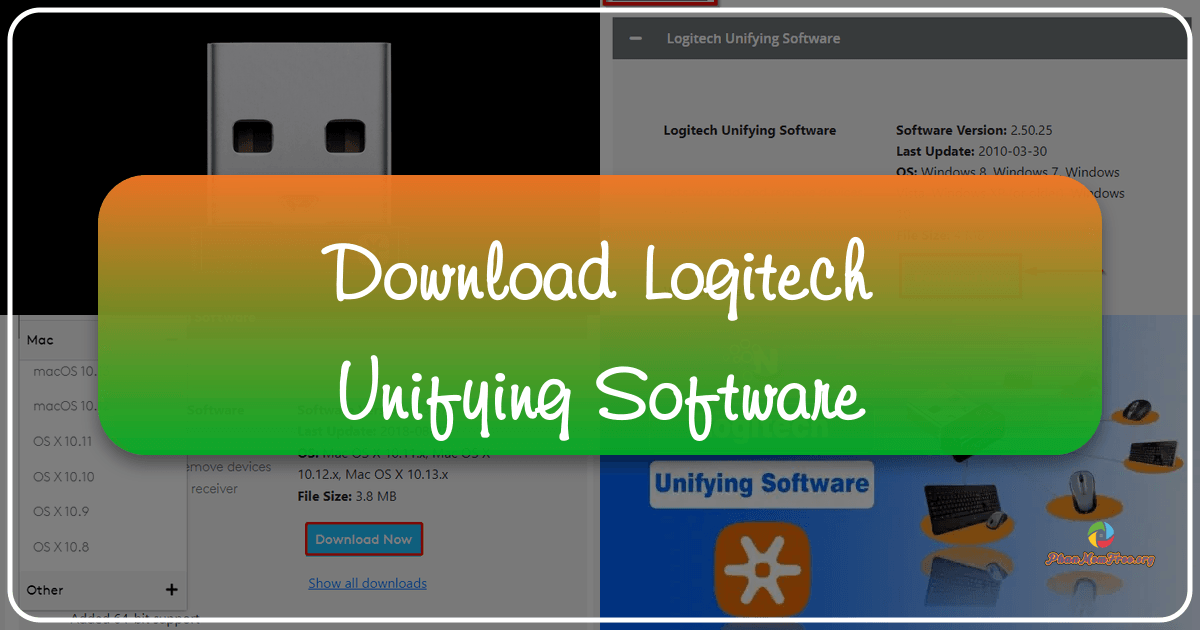
Logitech Unifying Software is a utility application designed to streamline the connection and management of compatible Logitech wireless devices, such as mice, keyboards, and other peripherals, to a single unifying receiver. This software simplifies the process of adding or removing devices, eliminating the need for multiple USB receivers and reducing desktop clutter. While generally praised for its functionality, the software’s user interface and pairing instructions have received criticism for being somewhat outdated and confusing. This article delves into the details of Logitech Unifying Software, exploring its features, benefits, drawbacks, and alternatives.
Understanding Logitech Unifying Software and its Receiver
The core of the Logitech Unifying system lies in its small, unobtrusive USB receiver. This receiver, based on the nRF24L family of radio frequency (RF) devices, acts as a central hub for connecting up to six compatible Logitech devices. This is a significant advantage over traditional wireless peripherals, which often require a separate receiver for each device, consuming multiple USB ports.
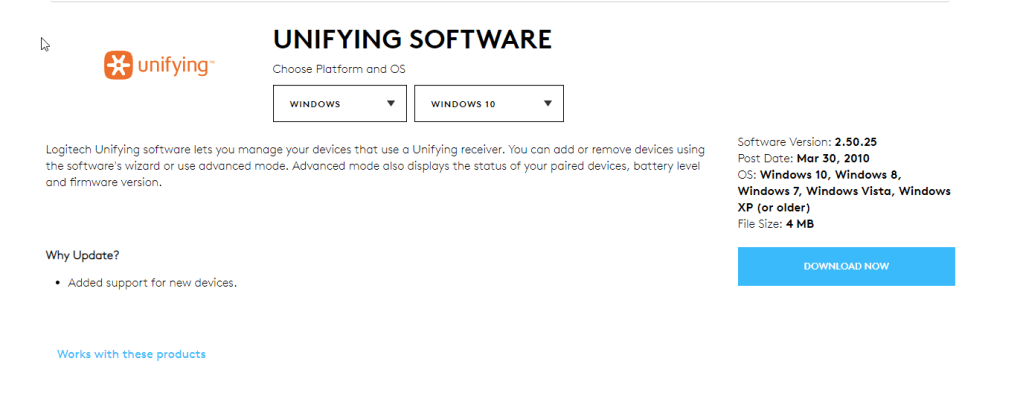
Logitech Unifying receivers are typically bundled with new Logitech peripherals. Upon purchase, you simply plug the receiver into a USB port, and the included device automatically connects. This plug-and-play functionality is a significant convenience. However, the system’s real value becomes apparent when you need to replace a paired device or add new peripherals. Instead of buying a new receiver with every purchase, you can leverage the Logitech Unifying Software to pair new compatible devices with your existing receiver. This extends the lifespan of your receiver and minimizes waste.
The software itself is a crucial component of this process. It facilitates the pairing of devices with the receiver, allowing for a flexible configuration of up to six compatible peripherals. While designed for simplicity, the pairing instructions within the software have been cited as a source of frustration for some users. The process requires pairing each device individually, which can be time-consuming, and the on-screen guidance lacks the clarity many users would expect.
The Pairing Process: A Step-by-Step Guide (with Troubleshooting Tips)
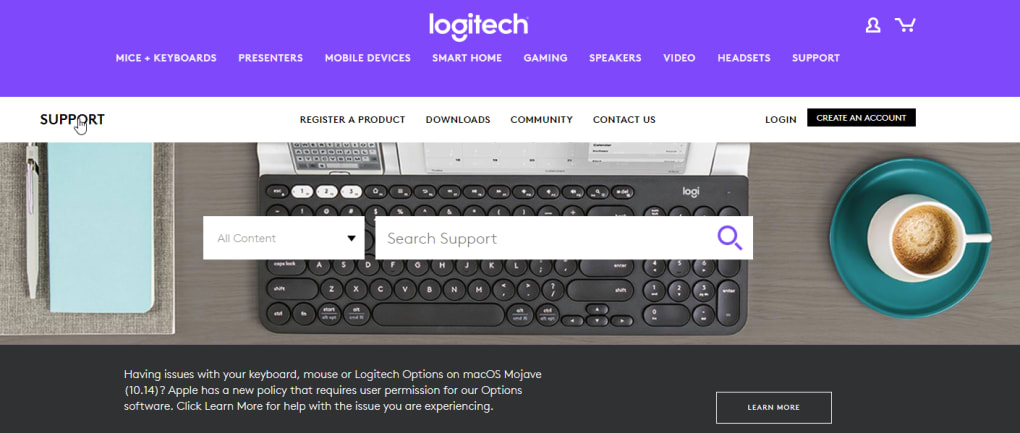
The process of pairing a Logitech device with the Unifying receiver using the software generally involves these steps:
-
Launch the Software: Before plugging in the receiver, launch the Logitech Unifying Software application. This ensures the software is ready to detect and configure the receiver.
-
Configure the Receiver: Once the software is open, locate the “Configure” button (the exact wording and location may vary slightly depending on the software version). Clicking this button typically initiates the pairing process. You’ll likely be prompted to select the number of devices you wish to pair, keeping in mind the six-device limit.
-
Connect the Receiver: Plug the Unifying receiver into an available USB port on your computer. The software should automatically detect the receiver.
-
Pair Each Device Individually: The software will guide you through the pairing process for each device. This usually involves putting the new device into pairing mode (often by holding down a specific button on the device itself). The software will provide on-screen instructions for each device.
-
Troubleshooting Common Issues: If you encounter difficulties during the pairing process, here are some troubleshooting tips:
- Restart your computer: A simple reboot can resolve many software-related issues.
- Check USB connections: Ensure the Unifying receiver is securely connected to a functioning USB port. Try a different port if necessary.
- Check device batteries: Low batteries in wireless devices can interfere with the pairing process. Replace or recharge batteries as needed.
- Uninstall and reinstall the software: If you suspect a corrupted installation, uninstall the software and then download and install the latest version from the Logitech website.
- Check for device compatibility: Verify that the device you are trying to pair is officially compatible with the Logitech Unifying receiver. The Logitech website provides a list of compatible devices.
- Try different USB ports: Some USB ports may have limited power or may be disabled. Trying different ports can sometimes help.
Important Note: The software only allows one device to be paired at a time. This sequential process, combined with the occasionally confusing instructions, is a significant drawback of the Logitech Unifying Software.
Advantages and Disadvantages of Logitech Unifying Software
Advantages:
- Consolidation of Devices: The primary advantage is the ability to manage multiple wireless devices with a single receiver, saving USB ports and minimizing desktop clutter.
- Simplified Management: The software provides a centralized interface for adding and removing devices, simplifying the overall management of your wireless peripherals.
- Compatibility: The Unifying system supports a broad range of Logitech devices, making it a versatile solution for users with a mixed bag of Logitech peripherals.
- Cost-Effective: By allowing the reuse of a single receiver across multiple devices, it avoids the need to purchase multiple receivers.
Disadvantages:
- Outdated Interface: The software’s user interface is considered outdated and could benefit from a modern redesign. Navigation and instructions could be more intuitive.
- Confusing Pairing Instructions: The instructions for pairing devices are often criticized for being unclear and difficult to follow. The one-device-at-a-time pairing process can be time-consuming.
- Lack of Recent Updates: The lack of recent updates suggests limited ongoing development and support for the software. This raises concerns about future compatibility with newer operating systems and devices.
Alternatives to Logitech Unifying Software
While Logitech Unifying Software serves its purpose, several alternatives exist, depending on your specific needs and preferences:
- Logitech Options: This software offers more extensive customization options for Logitech peripherals beyond basic connection management. It’s geared more towards configuring button assignments, pointer speed, and other settings.
- Logitech G HUB: Specifically designed for Logitech G gaming peripherals, G HUB offers advanced customization features, performance tuning, and game-specific profiles. It’s a more comprehensive solution but only suitable for gaming-oriented devices.
- Third-Party Utility Software: While not specifically designed for Logitech devices, some general-purpose utility applications can help manage multiple wireless devices. However, these often lack the seamless integration offered by dedicated Logitech software.
Choosing the right alternative depends heavily on your requirements. If you need only basic connection management, the Unifying software may still suffice, despite its shortcomings. However, for more advanced customization or if dealing primarily with gaming peripherals, Logitech Options or G HUB would be more appropriate.
Conclusion: Streamlining or Frustration?
Logitech Unifying Software offers a valuable solution for managing multiple compatible Logitech wireless devices, simplifying connectivity and saving USB ports. However, its outdated interface and confusing pairing instructions detract from the overall user experience. While the software effectively achieves its primary function, improvements in user experience, particularly clearer instructions and a more modern interface, would significantly enhance its appeal. Users should carefully weigh the advantages against the potential frustrations before deciding whether Logitech Unifying Software is the right solution for their needs. Exploring alternative software options, such as Logitech Options or G HUB, depending on your peripheral types and desired customization level, may offer a smoother and more user-friendly experience.
File Information
- License: “Free”
- Latest update: “June 25, 2024”
- Platform: “Windows”
- OS: “Windows 8.1”
- Language: “English”
- Downloads: “68.7K”
- Size: “4.15 MB”