PlayStation 2 BIOS: Your Gateway to Classic Console Gaming on PC
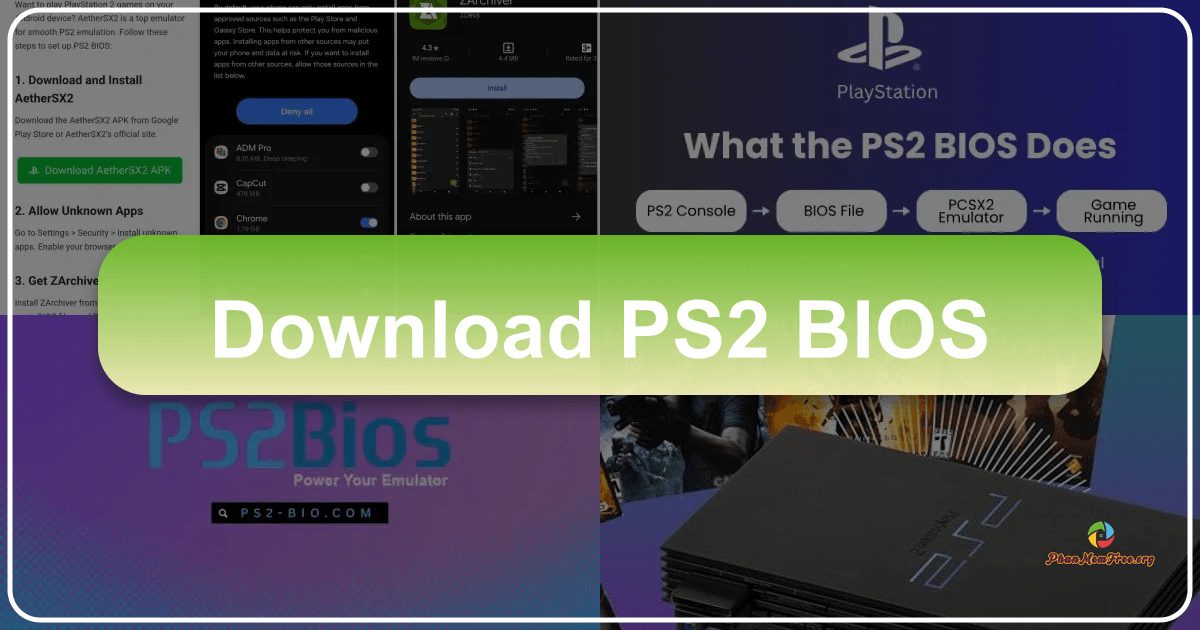
The PlayStation 2 (PS2) remains a beloved console for many retro gamers, boasting a vast library of iconic titles. While the original hardware may be gathering dust, the desire to revisit these classic games persists. Enter emulation: the art of recreating the functionality of one system on another. For PS2 emulation, a crucial component is the PlayStation 2 BIOS – a file that acts as the virtual operating system for your PS2 emulator. This guide will explore the PlayStation 2 BIOS, its importance, compatibility, installation, and popular emulator options.
What is a PlayStation 2 BIOS File?
In the context of emulation, a BIOS (Basic Input/Output System) file is a digital copy of the PS2 console’s firmware. It’s essentially a low-level program that initializes the system’s hardware and software, allowing the console to boot and run games. Unlike some emulators that have built-in BIOS functionality, PS2 emulators require a separate BIOS file to operate correctly. This BIOS file is not provided by the emulator developers due to copyright restrictions; obtaining a legitimate BIOS requires owning a PS2 console and making a backup of your own BIOS. The legality of using a BIOS obtained from anywhere other than your own console is uncertain and should be thoroughly investigated before proceeding. The information in this article is for educational purposes only; we do not condone any actions that violate copyright laws.
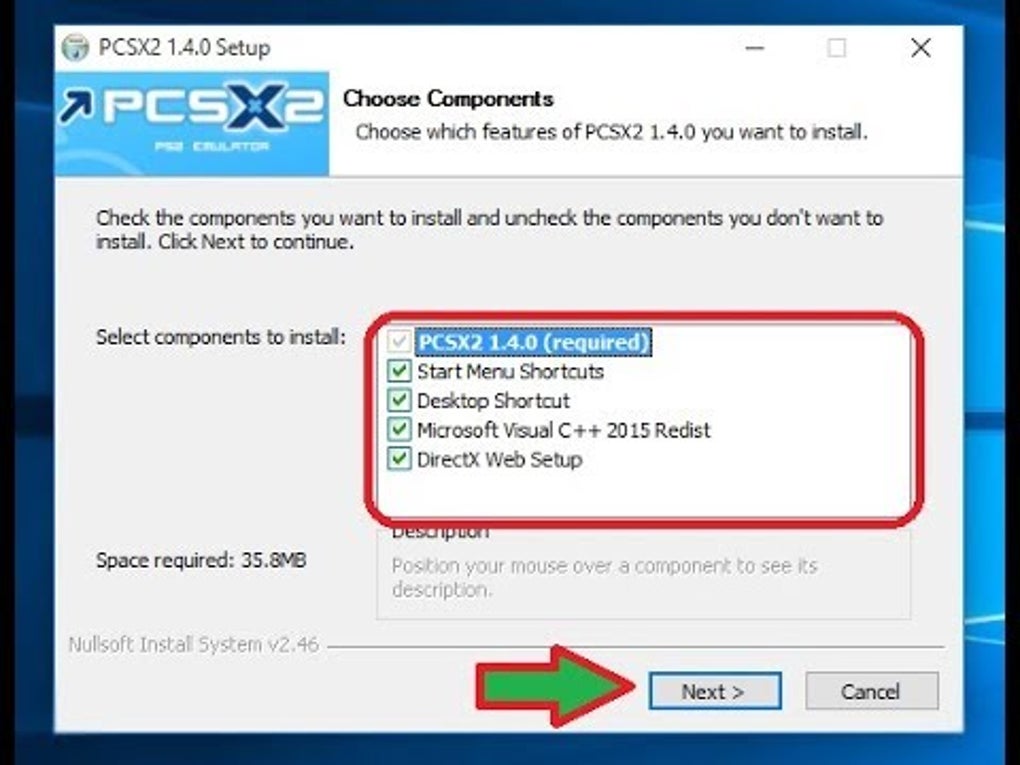
This file acts as the bridge between the emulator’s virtual hardware and the PS2 games you wish to play. Without it, the emulator simply won’t be able to launch PS2 games. The BIOS file replicates the essential functions that allow the PS2 games to interpret instructions and interact with the console’s internal components, from graphics processing to controller input. In essence, the BIOS simulates the PS2’s very core, enabling the emulated environment to function as close as possible to the original hardware.
Why You Need a PlayStation 2 BIOS for Emulation
The importance of the PS2 BIOS in emulation cannot be overstated. Without it, your emulator will be rendered useless. The BIOS file contains crucial system data and boot routines that are essential for loading and running PS2 games. It provides the necessary instructions for the emulator to interact with the game files correctly. Attempting to run a PS2 game without a BIOS will result in errors and failure to launch.
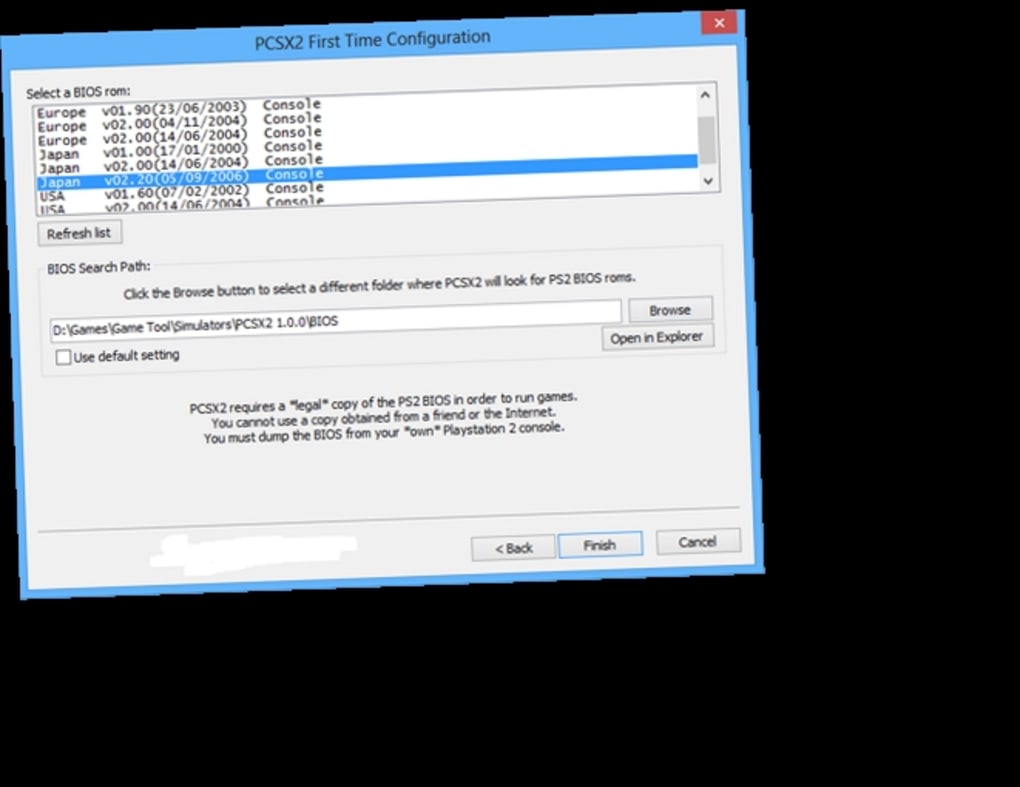
The BIOS is not simply a set of instructions; it is a complex interaction of code that interfaces with the virtual hardware created by the emulator. Think of it as the fundamental layer upon which the entire emulated environment is built. It handles low-level tasks such as memory management, peripheral communication (such as controllers), and the initialization of the graphics and sound systems. Without this base layer, the game cannot interact with the emulated hardware to function.
The file size of the PS2 BIOS is relatively small, generally less than 15 MB. However, this small file contains the critical information needed to power the entire emulation process. Its small size also contributes to quick installation times.
Installing the PlayStation 2 BIOS on Your Chosen Emulator
Installing the PS2 BIOS varies slightly depending on the specific emulator you use. However, the general process is straightforward. The most popular PS2 emulator is PCSX2.
Installing with PCSX2: PCSX2 offers a user-friendly interface for BIOS installation. Within the emulator’s settings, you’ll find a section dedicated to configuring the BIOS. This section usually has a file selection tool; simply navigate to the location where you’ve saved your BIOS file (.bin) and select it. PCSX2 will automatically recognize and configure the BIOS for use.
Manual Installation (Other Emulators): For emulators other than PCSX2, the process often involves manually copying the BIOS file into a specific directory within the emulator’s installation folder. Consult the emulator’s documentation or online guides for the exact location of this directory. It’s usually a folder labeled “BIOS,” “System,” or a similar designation. Once located, simply copy the BIOS file into that folder. The exact steps and folder names vary from emulator to emulator, so always consult the appropriate documentation.
It is crucial to remember that the BIOS file should match the region of your games. Using a BIOS from a different region may result in compatibility issues and prevent certain games from running.
Popular PlayStation 2 Emulators
While PCSX2 dominates the PS2 emulation scene due to its high compatibility and active development, several other options exist, each with its own strengths and weaknesses:
-
PCSX2: The undisputed leader in PS2 emulation, offering high compatibility, extensive customization options, and regular updates. It supports various features such as controller mapping, graphical enhancements, and cheat codes.
-
Play!: Another well-regarded emulator offering a simpler interface compared to PCSX2. It’s often favored by users seeking a more straightforward emulation experience. It’s commonly recommended for beginners.
-
PS2Emu: While not as widely used as PCSX2 or Play!, PS2Emu provides an alternative for users seeking other options. This emulator is often described as having an easier setup process, though the range of game compatibility can be more limited compared to PCSX2.
-
DobieStation: Another less prominent emulator, DobieStation is often described as being under active development and therefore carries a higher risk of encountering bugs or compatibility issues, but with some advantages in certain areas.
Remember, each emulator has its own quirks and best practices. Consult individual online communities and documentation to maximize your experience with the chosen emulator.
Troubleshooting and Common Issues
Even with a correctly installed BIOS, emulation can present some challenges. Common issues include:
-
Game Compatibility: Not all PS2 games run perfectly on emulators. Some titles may experience glitches, slowdowns, or outright failure to launch. This is often due to limitations in the emulator’s emulation capabilities or specific game coding.
-
BIOS Region Compatibility: Ensure your BIOS file matches the region of your game (e.g., NTSC-U, PAL). Mismatched regions can lead to compatibility issues.
-
Configuration Settings: Emulators often have numerous settings that impact performance and stability. Experimenting with different settings may be necessary to achieve optimal results.
-
Hardware Requirements: PS2 emulation is demanding and requires a reasonably powerful PC. A low-specification PC might struggle to run games smoothly, even with the BIOS correctly installed. Upgrading your system’s RAM, CPU, and graphics card can significantly improve performance.
When troubleshooting, consider checking the emulator’s forums or communities for guidance. Many users have encountered and solved similar issues, providing helpful solutions and workarounds.
Disclaimer: The information provided in this article is for educational purposes only. We do not endorse or condone the use of emulators or BIOS files if it violates copyright laws. Always respect the intellectual property rights of game developers and publishers. Using a BIOS obtained from anywhere other than your own PS2 console carries legal risks. Ensure you are complying with all applicable laws and regulations in your jurisdiction.
File Information
- License: “Free”
- Latest update: “November 12, 2024”
- Platform: “Windows”
- OS: “Windows 7”
- Language: “English”
- Downloads: “39K”
- Size: “13.38 MB”