Quick CPU: A Deep Dive into PC CPU Monitoring and Optimization
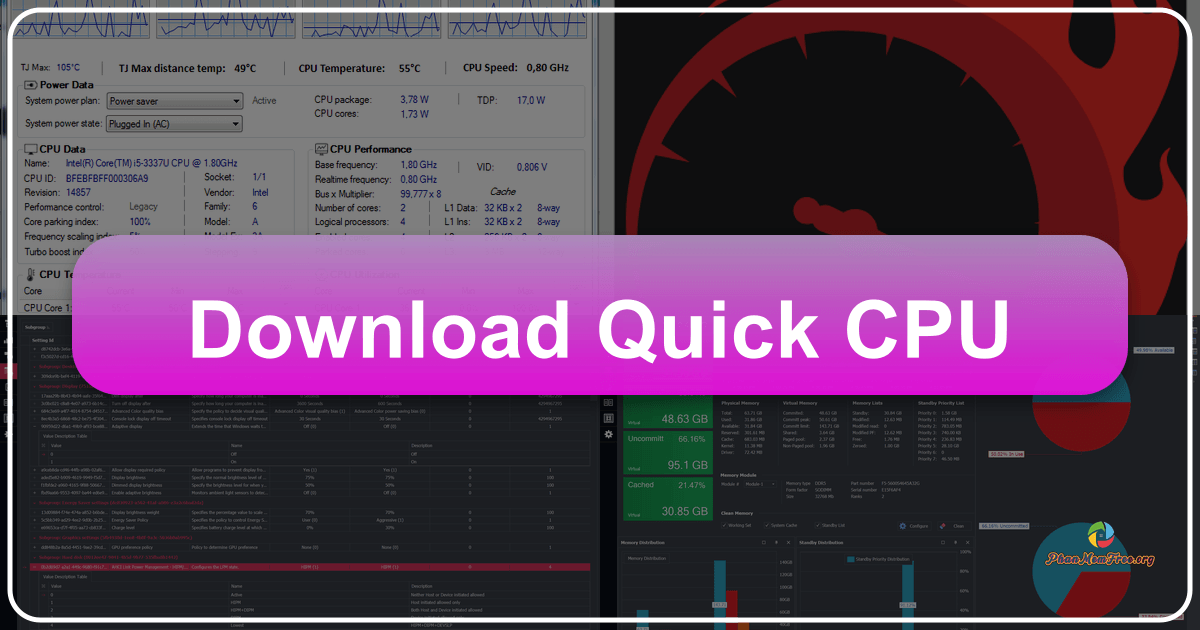
Quick CPU is a free utility tool developed by CoderBag, designed for Windows PCs. It functions as a comprehensive CPU monitor and provides advanced tools for fine-tuning processor performance and efficiency. Unlike simpler CPU monitoring utilities, Quick CPU offers granular control and detailed insights into various aspects of your processor’s operation, allowing experienced users to optimize their systems for peak performance. This in-depth review explores Quick CPU’s features, usability, and overall effectiveness.
Understanding Quick CPU’s Core Functionality
At its heart, Quick CPU serves as a powerful CPU monitoring tool. Upon launching the application, users are presented with a detailed dashboard providing a wealth of information about their CPU. This information includes:
-
Power Data: This section displays the current power plan being utilized by the system. Understanding your power plan is crucial, as it directly impacts CPU performance and power consumption. Quick CPU allows you to quickly identify whether you are using a high-performance plan, a balanced plan, or a power-saving plan. This information is vital for optimizing your system’s energy efficiency while maintaining acceptable performance levels.
-
CPU Data: This section provides essential details about your CPU’s make and model. This includes information such as the manufacturer (Intel or AMD), the specific processor model, and its core count. This identification is critical for understanding your processor’s capabilities and limitations, informing your optimization efforts.
-
CPU Performance: Here, you find critical performance metrics including the base and boost clock frequencies. Understanding these frequencies is essential for gauging your CPU’s current operational speed and identifying potential bottlenecks. Quick CPU clearly presents these values, enabling users to quickly assess their processor’s performance capacity.
-
CPU Temperature: Precise temperature readings are critical for preventing overheating, a common cause of system instability and performance degradation. Quick CPU provides real-time monitoring of your CPU’s temperature, allowing for proactive intervention if temperatures reach dangerous levels. The ability to monitor individual core temperatures adds further precision to this functionality.
-
CPU Utilization: This metric shows the percentage of your CPU’s processing power currently in use. High utilization might indicate the need for system optimization or upgrading hardware components. Quick CPU provides clear, real-time data allowing users to observe patterns and pinpoint potential performance bottlenecks.
Navigating Quick CPU’s Interface and Features
Quick CPU presents its information and control options through a tabbed interface. Each tab provides access to specific functionalities, offering a structured approach to monitoring and optimization:
-
Power Tab: This tab is particularly useful for laptop users, providing fine-grained control over power management settings. This allows for balancing performance and battery life. Adjusting power settings can significantly impact both performance and energy consumption, making this tab a valuable tool for optimizing laptop usage. Users can select from pre-defined power plans or customize their own, fine-tuning their system’s power behavior to perfectly align with their needs.
-
Memory Tab: This section provides an overview of RAM usage, showing which programs are consuming the most memory. Identifying memory-intensive applications allows users to address performance bottlenecks by closing unnecessary programs or upgrading their RAM. This assists in understanding memory pressure and optimizing resource allocation within the system.
-
Sensors Tab: This crucial tab provides a detailed breakdown of temperature readings for individual CPU cores. This allows users to identify potential hotspots or uneven heating, which might indicate issues with cooling solutions or specific components. The granular detail provided is essential for accurate temperature monitoring and system stability.
-
Advanced CPU Settings Tab: This is where Quick CPU truly shines. Experienced users can manually adjust clock frequencies and other advanced settings to optimize performance. However, this section requires caution. Improper adjustments can lead to system instability or even hardware damage. This tab provides access to powerful tools for fine-tuning the CPU, but it’s essential to proceed with knowledge and understanding of potential risks. The impact of changing these settings is significant; therefore, users should possess a firm grasp of their system’s specifications and capabilities.
-
Logs Tab: This tab provides real-time monitoring of CPU activity at user-defined intervals. This data can be used for detailed performance analysis and troubleshooting. The logs present a historical record of CPU activity, allowing for detailed analysis of performance trends and identifying potential issues over time.
Quick CPU: Pros and Cons
Quick CPU presents a compelling blend of features and functionality, but like any powerful tool, it comes with its own set of advantages and drawbacks.
Pros:
- Comprehensive Monitoring: Quick CPU offers exceptionally detailed monitoring of CPU performance, temperatures, and resource usage. This granular level of detail is invaluable for experienced users seeking to optimize their systems.
- Advanced Control: The “Advanced CPU Settings” tab provides access to powerful, low-level control over CPU parameters. This control allows for fine-tuning performance to meet specific needs.
- Power Management Options: The dedicated power management options are particularly useful for laptop users, allowing for a balance between performance and battery life.
- Intuitive Interface (for experienced users): While the advanced features might overwhelm novice users, the interface is relatively straightforward and logically organized for those familiar with CPU optimization.
- Free to Use: The software is available for free, making it an accessible option for users wanting to explore advanced CPU management.
Cons:
- Steep Learning Curve: The advanced features and options require a significant understanding of CPU architecture and system optimization. Novice users might find the interface overwhelming and the potential for system instability concerning.
- Risk of System Instability: Improper use of the advanced settings can lead to system instability, crashes, or even potential hardware damage. Careless tweaking can result in negative consequences, requiring users to proceed cautiously and understand the potential repercussions.
- Limited Support and Documentation: While the software is free, there is limited readily-available support or comprehensive documentation. This can make troubleshooting issues challenging.
Alternatives to Quick CPU
While Quick CPU offers a robust set of features, several alternative applications provide similar functionality:
- Intel Extreme Tuning Utility (Intel CPUs): This is the official Intel utility for overclocking and optimizing Intel processors. It offers a user-friendly interface specifically designed for Intel-based systems.
- AMD Ryzen Master (AMD CPUs): AMD’s equivalent to Intel’s Extreme Tuning Utility, providing detailed control over AMD Ryzen processors. This is the official AMD tool, providing optimal integration and support for their CPUs.
- Core Temp: A simpler, free CPU temperature monitoring tool that lacks the advanced control options of Quick CPU, but provides accurate temperature readings. This is a great option for those primarily interested in temperature monitoring.
- CPU-Z: This free utility provides detailed information about the CPU and other system components, but lacks the monitoring and advanced settings of Quick CPU. This is more focused on system identification and detailed specifications.
Conclusion
Quick CPU is a powerful and versatile tool for advanced users who want granular control over their CPU’s performance. Its comprehensive monitoring capabilities and advanced settings make it a valuable asset for system optimization. However, the significant learning curve and risk of instability should deter novice users. Before using Quick CPU, it’s strongly recommended to thoroughly research CPU optimization techniques and understand the potential risks associated with adjusting advanced settings. If you are a seasoned user comfortable working with low-level system configurations and willing to accept the associated risks, then Quick CPU provides an excellent level of functionality and control. Otherwise, considering simpler, more user-friendly alternatives might be a wiser approach.
File Information
- License: “Free”
- Latest update: “April 23, 2025”
- Platform: “Windows”
- OS: “Windows 10”
- Language: “English”
- Downloads: “230.5K”
- Size: “36.46 MB”