Remote Desktop Connection: A Comprehensive Guide
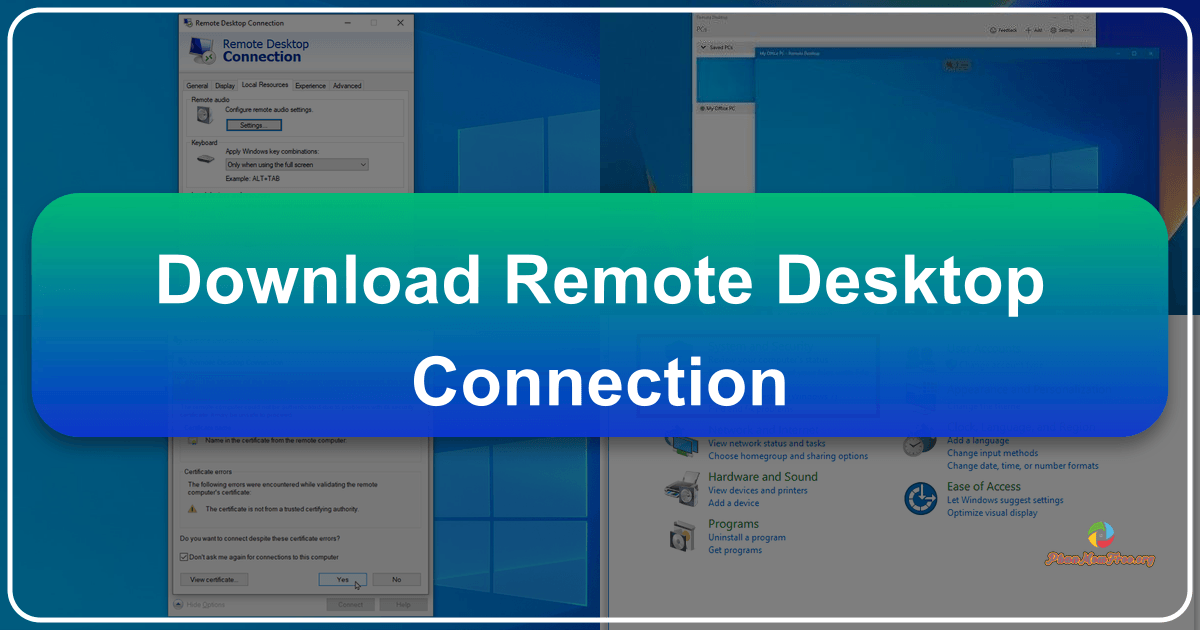
Remote Desktop Connection (RDC) is a powerful tool that allows you to access and control another computer remotely over a network connection. This functionality is incredibly useful for various scenarios, from accessing your work computer from home to troubleshooting issues on a friend’s PC. This guide will delve into the intricacies of RDC, exploring its features, compatibility, and alternatives.
Understanding Remote Desktop Connection
Microsoft’s Remote Desktop Connection is a built-in feature for Windows 7 and later versions, providing a seamless way to connect to another computer as if you were sitting directly in front of it. This functionality transcends geographical limitations, allowing you to manage files, run applications, and perform various tasks on a remote machine as if it were your local computer.
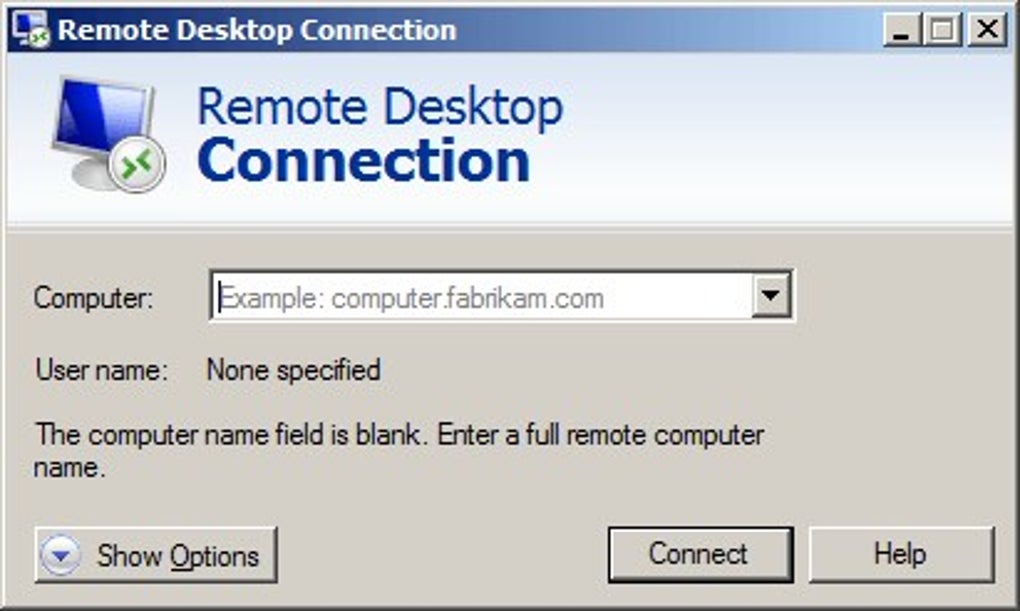
The core functionality of RDC hinges on establishing a secure connection between two computers. This connection leverages the network (either wired Ethernet or Wi-Fi) to transmit keyboard input, mouse movements, and screen data between the local and remote machines. Once connected, the remote computer’s desktop appears on your local screen, enabling you to interact with it as you would with your own computer.
The process of establishing a remote connection is straightforward. After installing or launching the RDC application, you are presented with a dialog box where you input the remote computer’s name or IP address and the credentials (username and password) for an account on that machine. Once authenticated, the connection is established, presenting the remote desktop on your screen.
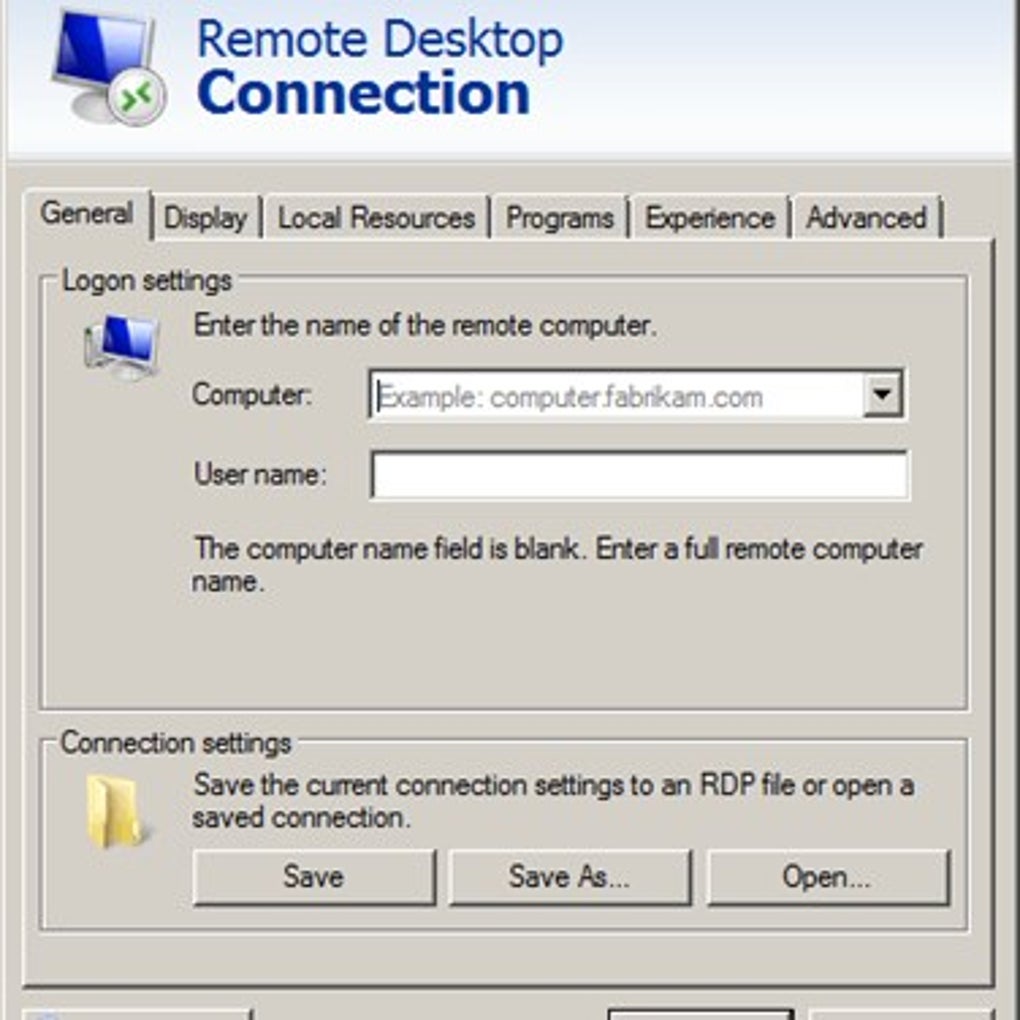
Features and Integrations: A Seamless Remote Experience
RDC’s seamless integration with the Windows operating system provides a near-native experience. You can run applications, access files, and perform tasks on the remote computer without any significant performance degradation (provided your network connection has sufficient bandwidth). The remote desktop behaves almost identically to your local desktop, enhancing productivity and providing a familiar interface.
A key advantage of RDC is the inherent security it provides. When accessing a remote computer, you are not downloading or installing any files onto your local machine. This is particularly important when dealing with sensitive data or accessing corporate networks. All processing and data handling occur on the remote computer, leveraging its security features and configurations. This approach is conceptually similar to a Virtual Private Network (VPN), offering a secure and isolated environment for accessing remote resources.
However, it’s crucial to be mindful of the resources consumed. While using RDC, both your local and the remote computer are actively running. This can strain resources on both systems, especially if running demanding applications remotely. It’s recommended to close unnecessary programs on both machines to optimize performance and prevent system slowdowns.
The “full-screen” option allows for immersive remote access, maximizing screen real estate for a more productive experience. Conversely, you can minimize the remote desktop window to quickly switch between your local and remote tasks. This flexibility is especially helpful for multi-tasking, seamlessly switching between personal and work-related activities.
One potential source of confusion arises when the local and remote computers use the same operating system, browser, and even desktop backgrounds. It is vital to maintain awareness of which system you are actively operating, particularly when handling sensitive data or executing critical tasks.
Compatibility and System Requirements
RDC’s compatibility is largely determined by the Windows version running on both the local and remote computers. For a successful connection, both systems require the same version of Windows. For example, a Windows 10 Pro computer can only connect to another Windows 10 Pro (or higher) machine using RDC. Attempting a connection between differing Windows versions will result in connection failure. This is particularly crucial for Windows Server versions, which often have distinct requirements and configurations compared to standard client editions of Windows. Compatibility also extends to other aspects such as network configurations and firewall settings, which must be appropriately configured to permit the RDC connection.
While RDC is a standard feature in modern Windows versions, ensuring that the Remote Desktop feature is enabled on the target computer is paramount. This setting is typically found within the system’s settings or control panel. Network configuration is also critical; both computers must be connected to the same network (or have appropriate network access configured), whether wired or wireless. Firewalls on both computers might also need adjustments to accommodate RDC traffic.
Microsoft 365 and Remote Access: A Comparison
While RDC is a powerful tool for remote access, it’s important to differentiate it from cloud-based solutions like Microsoft 365. RDC provides direct access to a specific computer’s resources, whereas Microsoft 365 offers cloud-based storage and application access.
Microsoft 365 utilizes OneDrive, its cloud storage service, allowing access to files and applications from any device with an internet connection. This eliminates the need to connect to a specific computer, providing greater flexibility and accessibility. With Microsoft 365, your data is synchronized across multiple devices, ensuring consistency and seamless collaboration. This cloud-based approach contrasts with RDC’s reliance on a direct connection to a specific machine.
Choosing between RDC and Microsoft 365 often depends on the specific needs and preferences of the user. RDC offers granular control over a particular computer, while Microsoft 365 provides broader accessibility and data synchronization across devices. Businesses often integrate both technologies for a comprehensive remote access strategy, using RDC for specific machine access and Microsoft 365 for broader collaboration and data access.
Alternatives to Remote Desktop Connection
Several alternative remote desktop applications exist, each with its strengths and weaknesses. Some popular options include:
-
Chrome Remote Desktop: This browser-based solution leverages Google Chrome and offers cross-platform compatibility, enabling remote access from various devices. Its ease of use and wide accessibility make it a compelling alternative for less technically inclined users. However, it’s dependent on the availability of a working internet connection.
-
TeamViewer: A popular commercial software option offering robust features, cross-platform support, and advanced security. Its ease of use makes it ideal for both personal and professional use, but it also has a cost associated with its advanced features.
-
AnyDesk: Similar to TeamViewer, AnyDesk provides strong remote access features and high-performance capabilities, emphasizing a user-friendly interface and cross-platform compatibility. It is known for its speed and efficiency in establishing and maintaining remote connections.
-
mRemoteNG: A free and open-source option which is beneficial for users who manage multiple remote connections. This provides a centralized management point for diverse remote desktops. This centralized hub simplifies managing multiple remote sessions.
The choice of a suitable alternative to Microsoft’s RDC depends on several factors, including the specific needs, technical skills, and budget. Consider factors like cross-platform compatibility, security features, performance, and cost when selecting an alternative solution.
In conclusion, Remote Desktop Connection remains a valuable tool for remote access and control of computers. Its ease of use, security features, and deep integration with the Windows ecosystem make it a popular choice. However, alternative solutions exist that offer various benefits, and the selection of the optimal application depends on the individual’s specific requirements and preferences. Understanding these nuances allows for informed decision-making regarding the best approach for remote desktop access.
File Information
- License: “Free”
- Version: “varies-with-device”
- Latest update: “December 13, 2024”
- Platform: “Windows”
- OS: “Windows 10”
- Language: “English”
- Downloads: “209.3K”