SPSS: A Comprehensive Guide to Statistical Package for the Social Sciences

SPSS, now known as IBM SPSS Statistics, is a widely-used statistical software package initially designed for social sciences but now adopted across various disciplines. This comprehensive guide explores its features, functionalities, and applications, comparing it to alternative software and addressing common user questions.
Understanding SPSS: Capabilities and Applications
SPSS (originally standing for Statistical Package for the Social Sciences) is a powerful tool for data management and analysis. While its name reflects its origins in social sciences – sociology, psychology, and related fields – its applicability extends far beyond these initial domains. IBM’s acquisition further broadened its use across numerous fields, from market research and healthcare to engineering and finance. The software’s core functionality remains focused on enabling users to:
-
Record and Analyze Data: SPSS excels at facilitating data input, organization, and subsequent analysis. Users can easily define variables, enter data values, and utilize a wide array of statistical procedures. The spreadsheet-like interface provides a familiar and intuitive environment for data manipulation.
-
Perform Predictive Analytics: SPSS allows users to build predictive models, identifying patterns and relationships within their data to forecast future outcomes. This capability is valuable across numerous applications, from predicting customer behavior in marketing to modeling disease progression in healthcare.
-
Customize the User Interface: The software is highly customizable, allowing researchers to tailor their workspace to suit specific analytical needs. The ability to customize variable labels, formats, and output presentation enhances both efficiency and clarity.
-
Generate and Share Reports: SPSS produces a variety of reports in various file formats, making it easy to share findings with colleagues or integrate the results into presentations and publications.
SPSS Interface and Data Management: Data View and Variable View
SPSS presents data in two primary views: Data View and Variable View. Both are presented as spreadsheets, providing a familiar and accessible interface for users with varying levels of statistical expertise.
Data View: This default view displays the actual data values, arranged in rows (cases, participants, or subjects) and columns (variables). Each cell represents a specific observation for a particular variable. When values are initially entered, SPSS automatically assigns properties and names to each column. Hovering over variable cells displays a pop-up detailing its properties.
Variable View: This view provides a comprehensive overview of the variables included in the dataset, allowing users to define and modify their characteristics. Each row represents a variable, while columns represent properties such as:
- Name: The variable’s identifier (must begin with a letter and use underscores instead of spaces).
- Type: The type of data (numeric, comma, dot, date, dollar, etc.).
- Width: For string variables, the maximum length of the string.
- Decimals: The number of decimal places for numeric variables.
- Label: A descriptive label allowing for more detailed variable descriptions (unlike the name, spaces are allowed).
- Values: Allows for defining labels for specific numeric codes, improving data interpretability.
- Missing: Defines how missing values are represented within the dataset.
- Columns: Adjusts the column width in the Data View.
- Align: Controls the alignment of data values within the cells (left, right, or center).
- Measure: Specifies the measurement scale (Scale, Ordinal, Nominal). The Scale measurement encompasses interval and ratio data, reflecting the level of measurement precision.
- Role: Defines the role of the variable in the analysis (input, output, etc.).
The seamless synchronization between Data View and Variable View ensures any changes made in one view automatically update the other, maintaining data consistency and simplifying the workflow.
SPSS: Ease of Use and Learning Curve
SPSS is often praised for its user-friendly interface, making it accessible to both novice and experienced users. The spreadsheet-style layout of the Data View and Variable View promotes intuitive data navigation and manipulation. Users can create custom tables and utilize variable labels for enhanced clarity. While some may consider the interface “too simple,” this simplicity is a strength for many, particularly those new to statistical software.
For advanced users, SPSS supports structural equation modeling and provides a syntax-based approach, allowing for more complex coding and customizability. The combination of a simple interface and advanced capabilities makes SPSS a versatile tool catering to a wide range of user needs and skill levels. The robust online community and extensive documentation contribute significantly to the ease of learning and ongoing support.
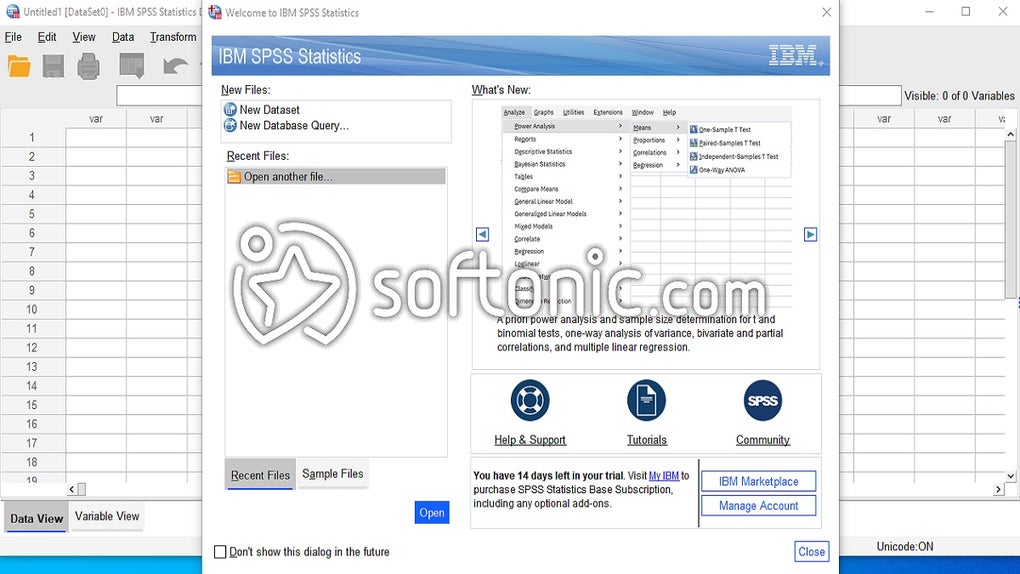
SPSS vs. Excel: A Comparative Analysis
While both SPSS and Excel are capable of managing data, their strengths lie in different areas. Excel is a general-purpose spreadsheet program, excelling in tasks such as data entry, simple calculations, and basic charting. SPSS, however, focuses specifically on statistical analysis and offers a much wider range of advanced statistical procedures, predictive modeling techniques, and data management capabilities that are beyond the scope of Excel.
Excel’s simplicity can be advantageous for users comfortable with spreadsheets. However, its limited statistical capabilities can prove inadequate for complex research or analyses requiring sophisticated modeling. SPSS, with its dedicated statistical features and customized interface, offers a more powerful and efficient solution for such tasks. Choosing between them depends on the specific needs of the user and the complexity of the analysis required.
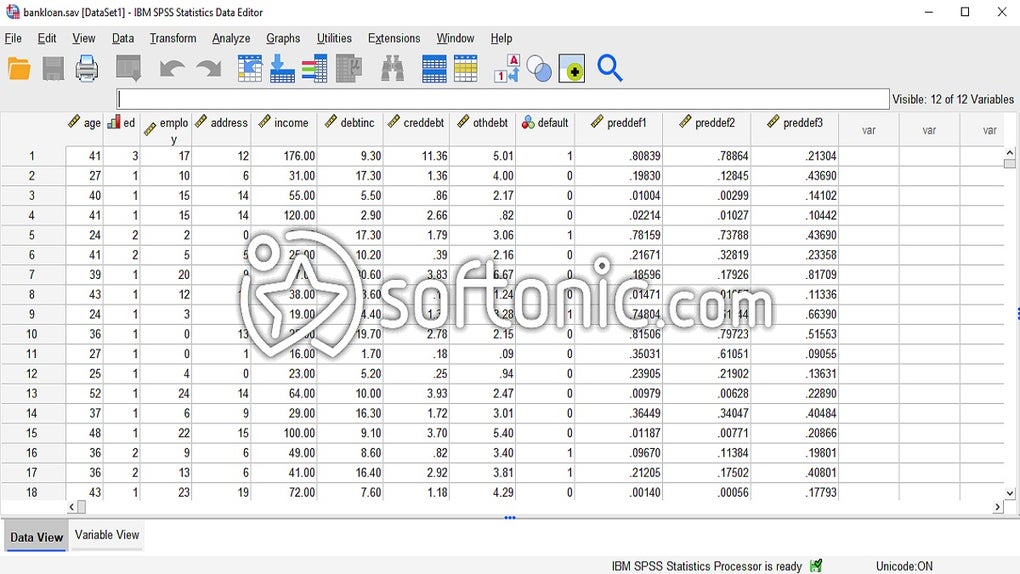
SPSS: Pricing and Availability
SPSS is not free software. A free trial version is available, providing full access to all features for a limited period (typically 30 days), requiring an IBMid for login. Beyond the trial, purchasing options include one-time license purchases and subscription plans. Academic versions are available for students and faculty at reduced prices. The software supports multiple languages, catering to a global user base.
What’s New in SPSS and Future Developments
Since its initial release in 1968 and IBM’s acquisition in 2009, SPSS has undergone continuous updates and improvements. Regular updates incorporate new statistical procedures, enhanced usability features, and improvements to the overall user experience. These updates reflect advancements in statistical methods and address evolving user needs. IBM continues to invest in SPSS’s development, ensuring its relevance and competitiveness within the statistical software market.
Conclusion: SPSS as an Industry Standard
SPSS, or IBM SPSS Statistics, has established itself as an industry-standard tool for statistical data analysis and management, widely used across academic and professional settings. Its user-friendly interface, powerful analytical capabilities, and ongoing development make it a valuable asset for researchers, analysts, and anyone requiring sophisticated statistical analysis. While alternatives exist, SPSS maintains its prominence due to its robust feature set, ease of use, and continuous innovation. Its adaptability to various fields solidifies its position as a leading tool for diverse data-driven applications.
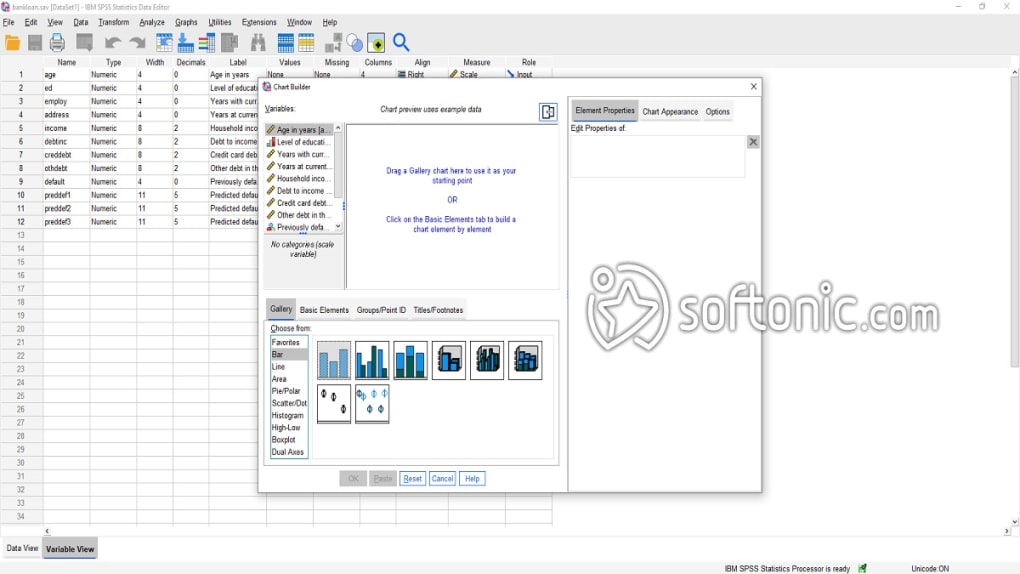
File Information
- License: “Trial version”
- Latest update: “January 20, 2025”
- Platform: “Windows”
- OS: “Windows 8”
- Language: “English”
- Downloads: “6.9M”
- Size: “927.66 MB”