TAGO Fences: A Comprehensive Review of the Windows Desktop Icon Manager
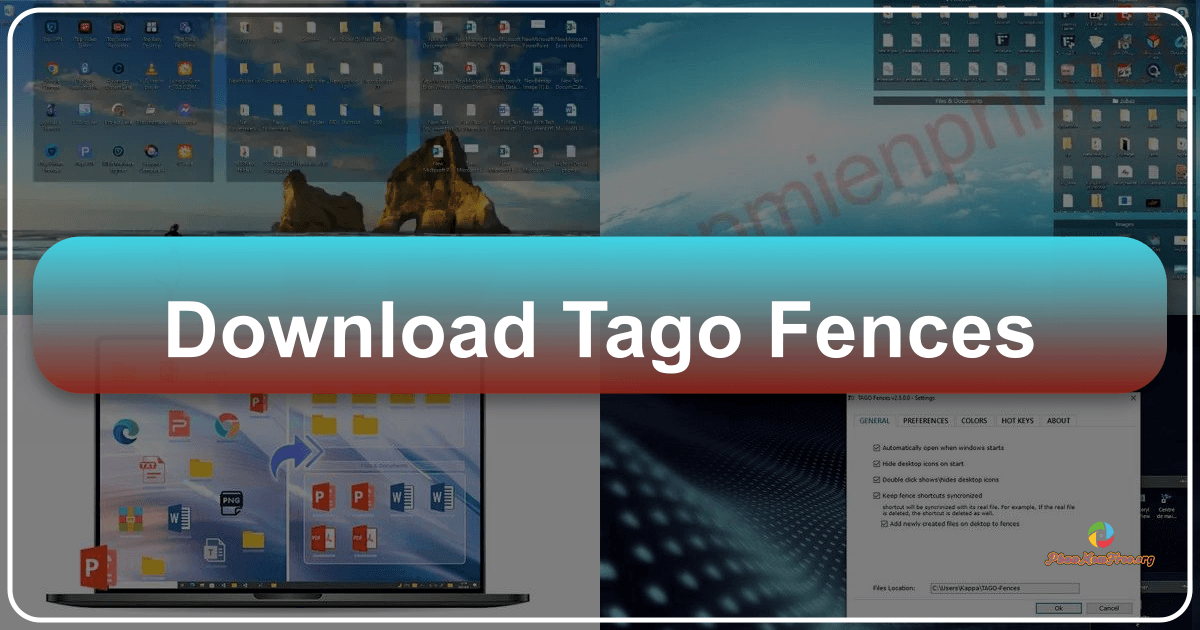
TAGO Fences is a free personalization application designed to streamline and organize the desktop icons on your Windows PC. It achieves this through the creation of customizable “fences,” essentially categorized containers that group related icons, files, and folders. This review delves into the functionality, ease of use, features, and overall value of TAGO Fences, helping you determine if it’s the right solution for your desktop management needs.
Simplifying Desktop Management with Customizable Fences
The core function of TAGO Fences revolves around its namesake: fences. These are essentially resizable and movable containers that you can populate with desktop shortcuts, files, and folders. At first launch, TAGO Fences automatically creates a sample fence to illustrate its functionality. This intuitive approach immediately guides users into the application’s core mechanic. Instead of a cluttered desktop, you can neatly organize your items into logical groups. Imagine grouping all your work-related shortcuts into one fence, your gaming shortcuts into another, and personal files into a third. This drastically improves desktop visibility and reduces visual clutter. The ability to easily drag and drop items into existing fences or create new ones contributes to the effortless organization TAGO Fences provides.
The customization options extend beyond simple grouping. Users can adjust the size of icons within a fence, modify the background color of each fence to visually distinguish categories, and even choose to hide or show the contents of a fence with a simple double-click. This “hide/unhide” feature is particularly valuable for maintaining a clean, minimalist desktop while still having quick access to all your items. The flexibility offered by these customizable aspects allows users to tailor the application to their specific needs and aesthetic preferences, ensuring a personalized desktop experience.
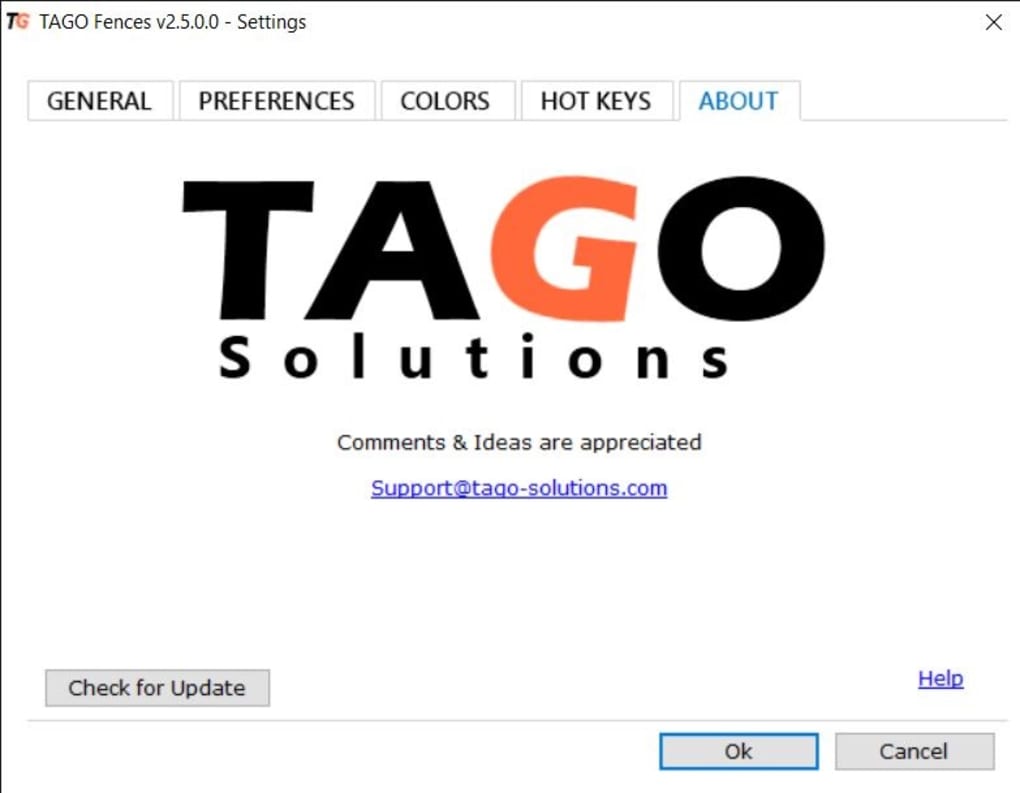
Beyond Basic Organization: Advanced Features and Functionality
While the core functionality of creating and managing fences forms the backbone of TAGO Fences, several additional features enhance its usability. The creation of new fences is straightforward; a simple click on the system tray icon brings up a menu allowing you to add a new fence, seamlessly integrating into your workflow. For those who frequently create new files or shortcuts, TAGO Fences offers an automatic fence creation option, further simplifying the organization process.
Furthermore, TAGO Fences allows users to assign custom hotkeys to various commands, providing a faster and more efficient means of interacting with the application. This feature caters to users who prefer keyboard shortcuts for enhanced productivity. While the application itself lacks a comprehensive help section or user manual, the intuitive design and straightforward interface mean that most users will easily grasp the functionality without needing extensive guidance. The learning curve, while present, is relatively gentle. Exploring the settings menu and experimenting with the various options is sufficient for most users to fully understand TAGO Fences’ capabilities.
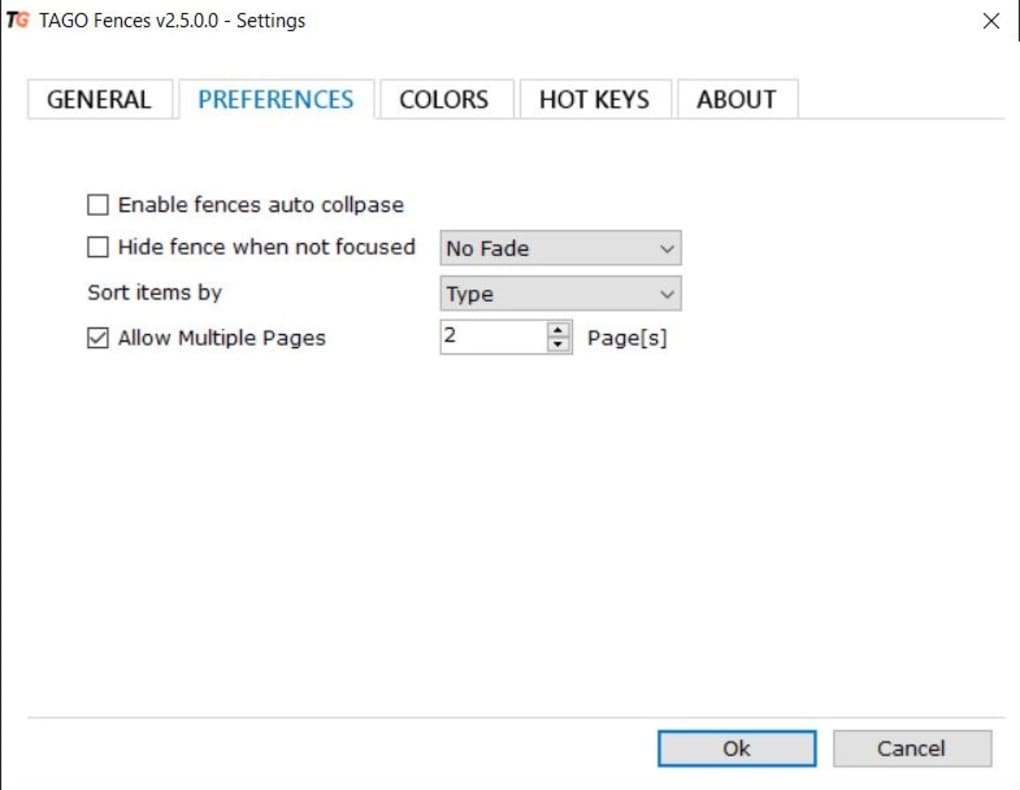
Evaluating the User Experience: Pros and Cons
TAGO Fences stands out for its simplicity and efficiency in managing desktop icons. Its lightweight nature ensures minimal impact on system performance, making it a suitable option even for older or less powerful machines. The ease of installation and intuitive drag-and-drop interface contribute to a user-friendly experience. The ability to customize various aspects, from icon sizes to fence colors and the use of hotkeys, empowers users to create a highly personalized and efficient desktop environment. The minimalist design philosophy of TAGO Fences appeals to users who prefer a clean and uncluttered workspace.
However, the absence of a built-in help section or detailed documentation presents a minor drawback. While the application is intuitive enough for many users to grasp its functionality quickly, the lack of formal guidance might pose a challenge for those who prefer more structured onboarding experiences. The relatively short learning curve is still a curve, meaning new users might spend some initial time familiarizing themselves with the interface and features. This isn’t a critical flaw, but it’s worth noting for users who anticipate needing extensive instruction or readily available support.
Is TAGO Fences the Right Choice for You?
Ultimately, the decision of whether to use TAGO Fences depends on your specific needs and preferences. If you’re looking for a simple yet powerful tool to manage your desktop icons and reduce clutter, TAGO Fences delivers efficiently. The intuitive interface, customization options, and lightweight design make it a compelling choice for many users. The lack of a help document might be a deal-breaker for some, but for those comfortable exploring and learning through experimentation, this is easily overcome.
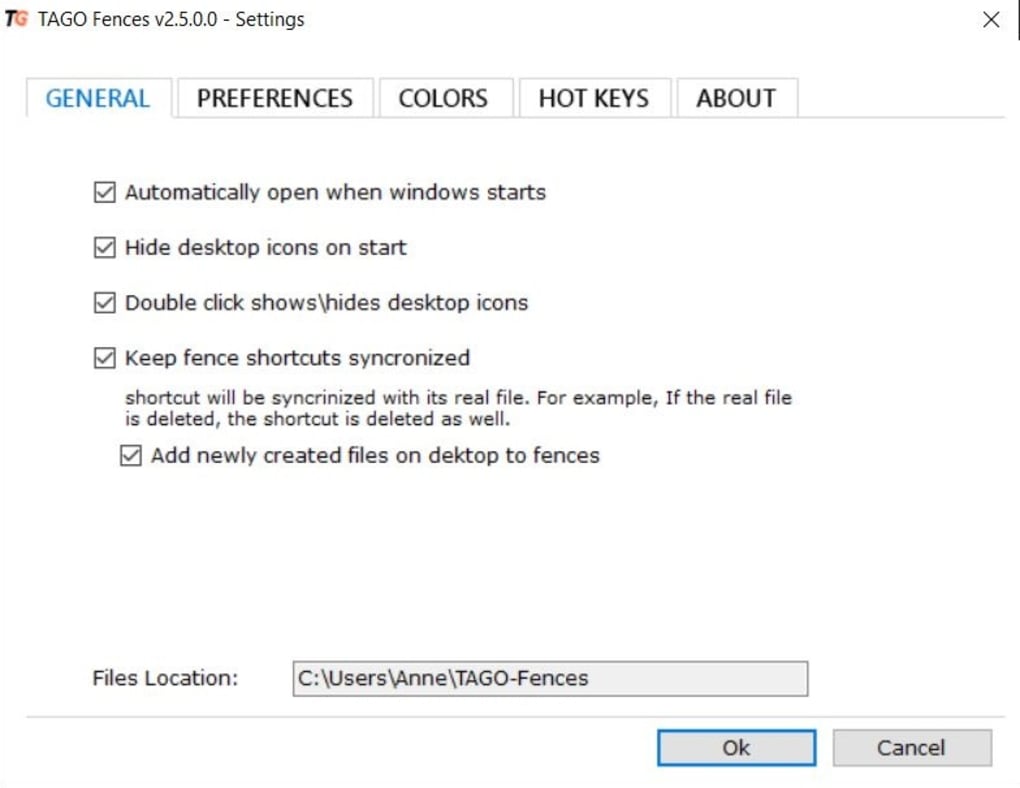
Compared to other desktop organization tools, TAGO Fences offers a straightforward and effective approach. Many similar programs boast a wider range of features but often come with more complexity. TAGO Fences successfully strikes a balance between functionality and simplicity. Its minimalist approach avoids overwhelming users with excessive options, making it a great option for those who value a clean and efficient workflow. If you desire a clean desktop and prioritize ease of use, TAGO Fences is an excellent choice. The ability to customize and personalize your experience further ensures that the app integrates seamlessly into your existing workflow. Its strengths lie in its simplicity, efficiency, and user-friendly design, providing a highly customizable solution for desktop icon management.
File Information
- License: “Free”
- Version: “2.5”
- Latest update: “August 13, 2021”
- Platform: “Windows”
- OS: “Windows 8”
- Language: “English”
- Downloads: “3.5K”
- Size: “1.50 MB”