Tenorshare 4uKey: A Comprehensive Guide to iOS Device Unlocking
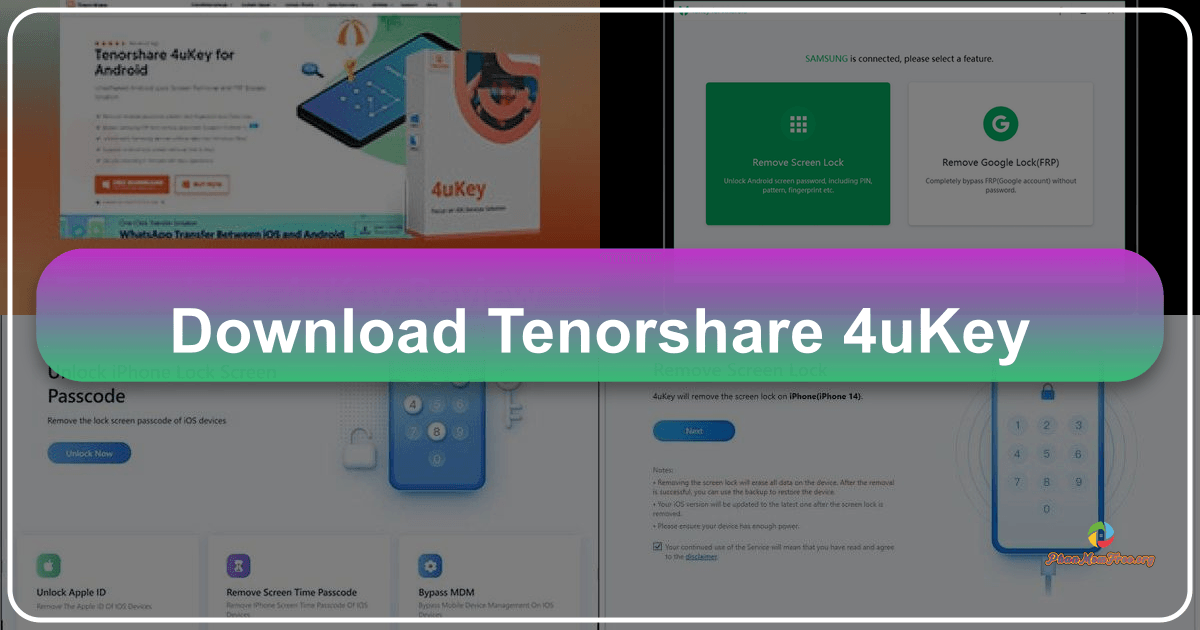
Tenorshare 4uKey is a powerful iOS unlocking tool designed to help users regain access to their iPhones, iPads, and iPod touches when they’ve forgotten their passcodes or are locked out for other reasons. This Windows-based software provides a straightforward and effective solution for various iOS lock-related problems, requiring minimal technical expertise. Its user-friendly interface and robust functionality make it a popular choice among users facing common iOS access issues. This comprehensive guide delves into the features, functionality, and usage of Tenorshare 4uKey.
Understanding Tenorshare 4uKey’s Capabilities
Tenorshare 4uKey goes beyond simply unlocking a forgotten screen passcode. It offers a comprehensive suite of tools designed to address a range of iOS access issues, providing a versatile solution for many common problems. The key functionalities include:
-
iOS Screen Lock Removal: This is the core function of 4uKey. It efficiently removes various types of screen locks, including 4-digit and 6-digit passcodes, custom numeric codes, alphanumeric passcodes, Face ID, and Touch ID. This feature is invaluable when accidental lockouts occur, providing a way to regain access to your device without data loss (depending on the specific circumstances).
-
Factory Reset without Password: Normally, performing a factory reset on an iOS device requires entering your Apple ID and password. Tenorshare 4uKey bypasses this requirement, allowing users to initiate a factory reset directly from their Windows PC. This is particularly useful when you’ve forgotten your Apple ID credentials or are dealing with a device that isn’t associated with an account.
-
MDM (Mobile Device Management) Lock Bypass: MDM is a feature frequently used in corporate and educational settings to remotely manage iOS devices. If a device is locked due to MDM restrictions, Tenorshare 4uKey offers the capability to bypass these locks without needing administrator credentials. This removes the remote management capabilities and frees the device from restrictions.
-
Screen Time Passcode Removal: iOS’s Screen Time feature allows for setting app usage limits and restrictions. However, forgetting the Screen Time passcode can render these restrictions frustratingly unchangeable. Tenorshare 4uKey provides a solution for removing these passcodes, restoring full control over the device’s usage settings without data loss.
-
Apple Account (Apple ID) Removal: In situations where you’ve forgotten your Apple ID password and are locked out of your device, Tenorshare 4uKey helps remove the associated Apple ID. The impact on data retention varies based on the iOS version and whether the “Find My” feature is enabled. The software clearly informs users of potential data loss before proceeding.
Tenorshare 4uKey User Interface and Design
The software’s interface is meticulously designed for user-friendliness. It features a clean and intuitive layout, employing a calming color palette of soft whites, blues, and light blues. The key functions are prominently displayed, ensuring easy navigation even for users with limited technical experience. The main screen clearly presents the options for unlocking the iOS screen, removing an Apple ID, bypassing Screen Time passcodes, and removing MDM restrictions. This well-organized layout ensures ease of use, minimizing any potential confusion or difficulty during the unlocking process. Icons are visually distinct and help guide the user through the various functions.
Step-by-Step Guide: Unlocking an iOS Device with Tenorshare 4uKey
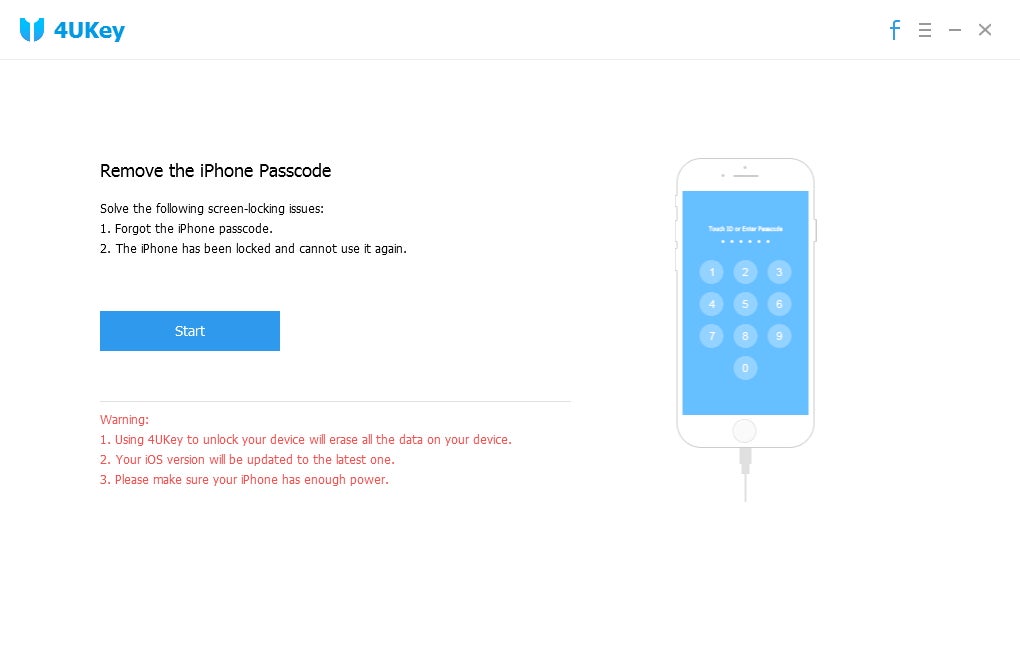
The process of using Tenorshare 4uKey to unlock an iOS device is straightforward and easy to follow. The steps below outline the procedure for removing a screen passcode:
Step 1: Download and Installation: Download the Tenorshare 4uKey software from the official website and install it on your Windows 7 or later computer. Ensure you download the software from a trusted source to avoid potential malware or security risks.
Step 2: Launch and Connect: Open the Tenorshare 4uKey application. Connect your locked iPhone, iPad, or iPod Touch to your computer using a USB cable. The software should automatically detect your connected device. Click “Start” to begin the unlocking process.
Step 3: Firmware Download: The software will identify your device model and iOS version and display the appropriate firmware package. Download this firmware package. A stable internet connection is crucial for a successful download. This firmware package is necessary for the unlocking process.
Step 4: Unlock Initiation: Once the firmware download is complete, click “Start Remove.” It’s crucial to keep your device connected to the computer throughout this process. The software will then begin the unlocking process, removing the passcode and restoring access to your device.
Step 5: Device Access: Upon successful completion, your iOS device will be unlocked, allowing you to access it without needing to enter a passcode. You will likely need to set up a new passcode for future security.
Step-by-Step Guide: Removing Screen Time Passcodes
Removing Screen Time passcodes using Tenorshare 4uKey follows a similar process:
Step 1: Download and Installation: As before, download and install Tenorshare 4uKey from a trusted source onto your Windows computer.
Step 2: Launch and Connect: Open the software and connect your iOS device via USB. Click “Start”.
Step 3: Device Detection: The software will detect your device. Click “Next” to proceed.
Step 4: Trust the Computer: If it’s the first time connecting this specific device to this PC, you might be prompted to “Trust This Computer” on your iOS device. Approve this request on your device and click “Next” in the software.
Step 5: Remove Screen Time Passcode: The software will prepare for the unlocking procedure. Once ready, click “Start Remove” to begin the process of removing the Screen Time passcode. Ensure your device remains connected throughout this step.
Tenorshare 4uKey: A Simple Yet Powerful Solution
Tenorshare 4uKey provides a user-friendly and effective method for bypassing various iOS locks and regaining access to your Apple devices. Its straightforward interface and comprehensive features make it an excellent tool for users of all technical skill levels. While other methods exist for resolving iOS lock issues, such as contacting Apple support, Tenorshare 4uKey offers a convenient and relatively quick solution. The software’s ability to handle various lock types—from simple passcodes to more complex security measures like Face ID, Touch ID, and MDM locks—makes it a versatile and reliable tool for regaining control of your iOS devices. Its transparency in explaining the potential impacts on data and its clear step-by-step instructions further enhance its user-friendliness and overall effectiveness. Remember to always download the software from the official website to ensure you obtain a legitimate and safe copy.
File Information
- License: “Trial version”
- Latest update: “August 12, 2025”
- Platform: “Windows”
- OS: “Windows 8”
- Language: “English”
- Downloads: “135.4K”
- Size: “2.64 MB”