Virtual CloneDrive: A Comprehensive Guide to Mounting ISO and Disc Images
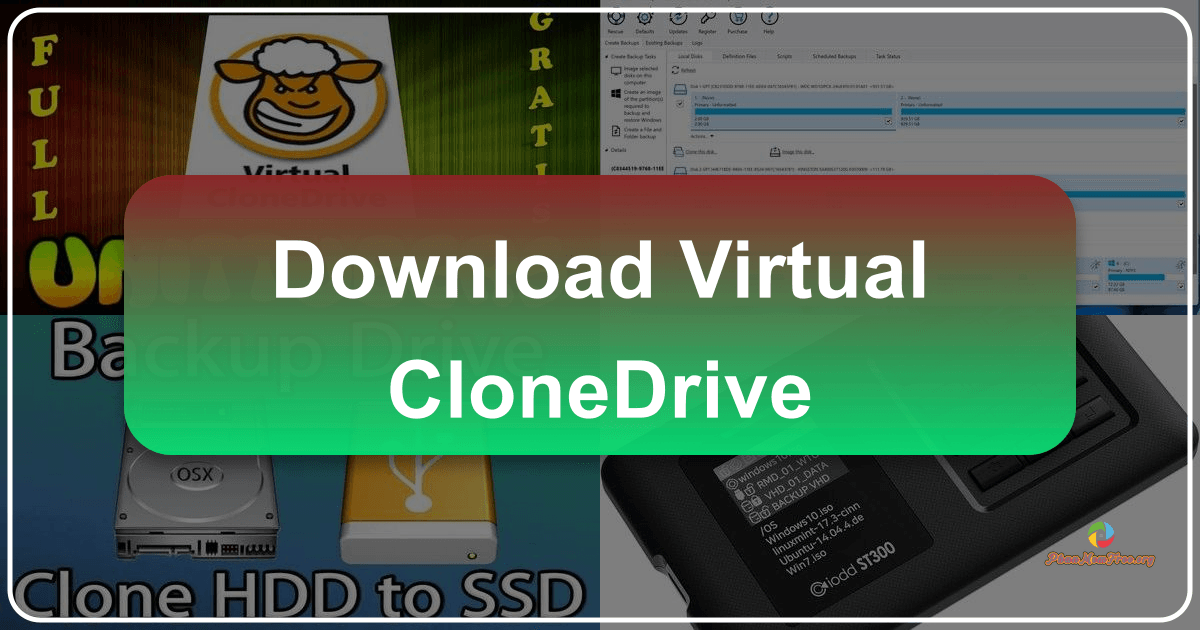
Virtual CloneDrive is a free, lightweight, and user-friendly software application designed to mount various disc image formats on Windows operating systems. This comprehensive guide will explore its features, functionality, supported file types, and how it compares to alternative solutions. We’ll delve into the specifics of using Virtual CloneDrive, addressing common questions and providing a clear understanding of its strengths and limitations.
Understanding Virtual CloneDrive’s Functionality
Virtual CloneDrive acts as a virtual CD, DVD, or Blu-ray drive on your computer. Unlike physical drives, it exists solely within the software environment, eliminating the need for physical media. This means you can access the contents of disc images without needing to burn them to a physical disc. The application effectively simulates the behavior of a physical optical drive, allowing you to interact with the mounted image files as if they were in a real drive. This virtual drive seamlessly integrates with Windows Explorer, allowing you to browse and access files within the mounted image just as you would with a physical disc.

Supported File Formats and Compatibility
One of Virtual CloneDrive’s key strengths is its broad compatibility with numerous disc image formats. It supports a wide range of formats, including but not limited to:
- ISO: The most common disc image format, widely used for software distribution and data backups.
- CCD: A format often associated with CloneCD, a popular CD/DVD burning software.
- IMG: A generic image format used by various applications for storing disc data.
- BIN: Often paired with a .CUE file, this format stores disc data and track information.
- DVD: Represents DVD-ROM image files.
- UDF: A newer universal disc format capable of handling large amounts of data.
Virtual CloneDrive’s support extends to both 32-bit and 64-bit Windows operating systems, ensuring compatibility with a wide range of PCs. It boasts compatibility with various Windows versions, including Windows XP, Windows 7, Windows 8, Windows 10, and even newer iterations. This broad compatibility makes it an accessible tool for many Windows users.
User Interface and Ease of Use
Virtual CloneDrive is praised for its intuitive and straightforward user interface. The installation process is simple and requires no advanced technical knowledge. The main program window is minimal and uncluttered, focusing on essential functions. After installation, you are presented with a straightforward interface where you can select the desired language, specify the number of virtual drives to create (up to 15 simultaneously), and adjust certain settings. These settings include options for buffered I/O and automatic unmounting of a previously mounted image when a new one is selected. The overall experience is designed for simplicity and ease of use, making it accessible even to novice computer users.
Mounting and Unmounting Disc Images
Using Virtual CloneDrive is incredibly simple. The primary function is mounting disc images. To mount an image file, you can either:
- Double-click the image file: This is the quickest method, and the program will automatically detect the file type and mount it to a available virtual drive.
- Right-click the image file and select “Open With”: This method allows you to specifically choose Virtual CloneDrive from the list of available programs. This is useful if you have multiple applications that handle image files.
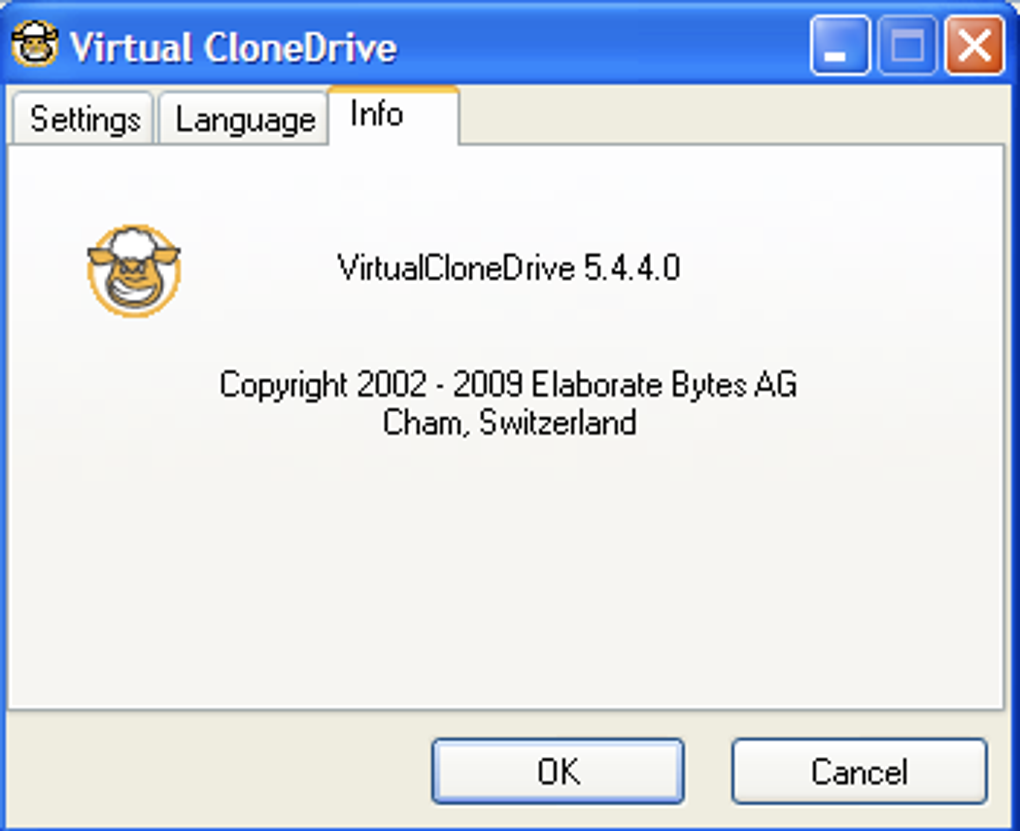
Once mounted, the virtual drive appears in Windows Explorer, enabling you to browse the contents as if it were a physical disc. Unmounting is just as easy. You can either right-click the drive letter in Windows Explorer and select the “Eject” option, or, depending on the settings, mounting a new image will automatically unmount the previous one. This seamless integration with the Windows file system makes the process incredibly intuitive.
Limitations and Alternatives
While Virtual CloneDrive is a powerful and convenient tool, it’s important to acknowledge its limitations. The most significant drawback is its inability to create ISO files or burn disc images. This means Virtual CloneDrive is solely for mounting and accessing existing disc images; it doesn’t provide the functionality to create or write images to physical media.
Several alternative applications offer similar mounting capabilities, and some provide additional features such as burning or more extensive image format support. Some noteworthy alternatives include:
-
DAEMON Tools Lite: A popular and comprehensive solution that offers both mounting and burning capabilities, supporting a wide variety of formats. It includes additional features beyond basic mounting, making it a more robust option for users who need more functionality.
-
MagicDisc: Provides similar mounting functionality to Virtual CloneDrive, offering a clean and simple interface. It focuses primarily on mounting but may not offer as extensive format support as some competitors.
-
WinCDEmu: Another strong competitor, focusing on mounting various image formats and managing virtual drives. It provides a balance between functionality and ease of use.
-
ISODisk: For users needing to mount a larger number of virtual drives, ISODisk stands out, allowing the mounting of up to 20 ISO files simultaneously.
The best alternative will depend on individual needs. If you only require mounting and have limited need for other features, Virtual CloneDrive is a perfect choice due to its simplicity and ease of use. However, if you need additional features like burning capabilities or broader format support, considering alternatives like DAEMON Tools Lite is recommended.
Should You Download Virtual CloneDrive?
The decision of whether or not to download Virtual CloneDrive depends on your specific needs and priorities. If you frequently work with ISO and other disc image files and require a simple, free, and lightweight solution for mounting them without the complexities of more feature-rich programs, Virtual CloneDrive is an excellent choice. Its simplicity, broad compatibility, and intuitive interface make it a user-friendly option for less tech-savvy users.
The lack of burning capabilities is a significant limitation, but if this functionality isn’t critical to your workflow, Virtual CloneDrive’s strengths outweigh its weaknesses. Its free nature and ease of use make it a valuable addition to any Windows user’s toolkit who regularly interacts with disc images. However, for users who need a more complete solution with burning and creation capabilities, exploring alternative applications is recommended. Ultimately, the ideal choice depends on your individual requirements and preferences.
Conclusion
Virtual CloneDrive offers a straightforward and effective way to mount various disc image formats on Windows systems. Its ease of use, broad compatibility, and free availability make it a compelling option for many users. Understanding its limitations in relation to burning and image creation is crucial. By weighing its strengths against those of alternative software, users can determine if Virtual CloneDrive aligns with their specific needs for managing disc image files on their Windows PCs.
File Information
- License: “Free”
- Latest update: “June 12, 2025”
- Platform: “Windows”
- OS: “Windows 8”
- Language: “English”
- Downloads: “1.1M”
- Size: “1.80 MB”