WinBox: A Comprehensive Guide to MikroTik's RouterOS Network Management Tool
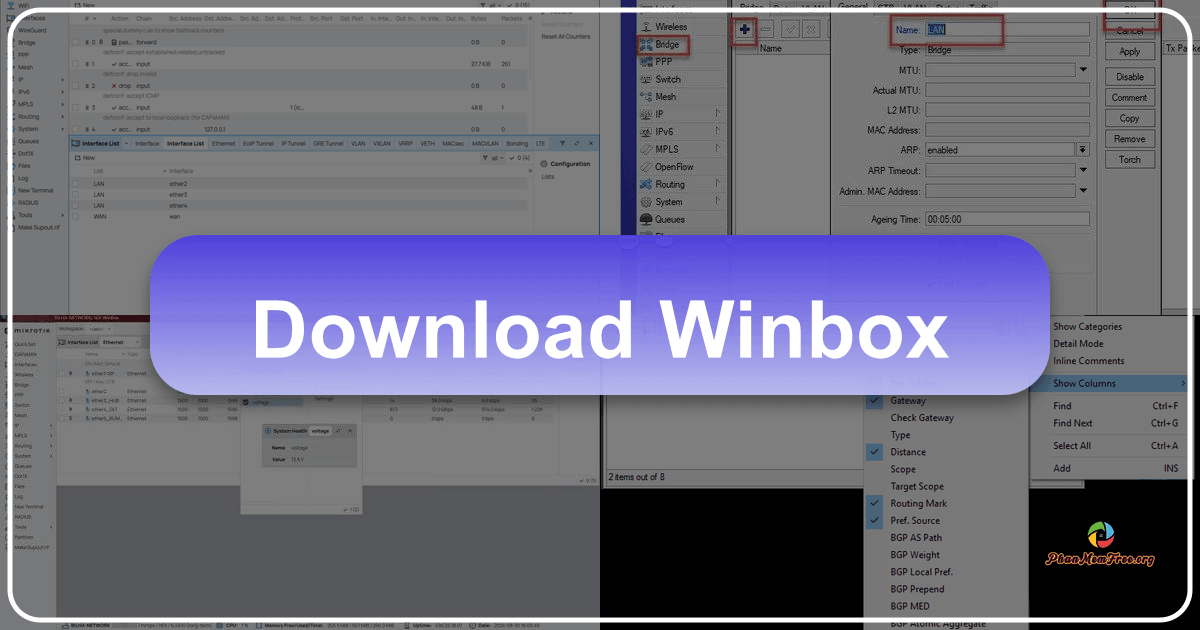
WinBox is a free utility tool developed by MikroTik, a global leader in providing software and hardware solutions for internet connectivity. This powerful network management program is designed specifically for use with MikroTik’s RouterOS firmware, offering users extensive control and flexibility over data interfaces and routing protocols. Its intuitive interface and ease of use make it a popular choice for managing MikroTik routers, while its robust capabilities cater to both home users and large-scale enterprise networks. This comprehensive guide explores WinBox’s features, functionality, setup, and potential applications, providing a detailed overview for users of all skill levels.
Understanding WinBox and its Functionality
WinBox serves as a graphical user interface (GUI) for administering MikroTik’s RouterOS. While RouterOS itself can be managed through a command-line interface (CLI), WinBox significantly simplifies this process by providing a visually accessible and intuitive platform. The design philosophy mirrors the functionality of the console, offering a streamlined user experience that requires minimal prior knowledge of network administration. This user-friendly approach makes it a valuable tool for those new to RouterOS, while still providing the advanced features needed by experienced professionals.
One of WinBox’s key strengths is its support for IPv6 connectivity. Users can connect to routers using IPv6 addresses, correctly enclosed in square brackets, mirroring the standard notation for IPv6 server connections. Furthermore, its built-in neighbor discovery function efficiently identifies IPv6-enabled routers on the network. It’s important to note that IPv6-enabled routers will appear as two entries within the interface: one entry displaying the IPv4 address (if available) and another presenting the IPv6 link-local address. This comprehensive approach ensures compatibility and functionality across diverse network configurations.
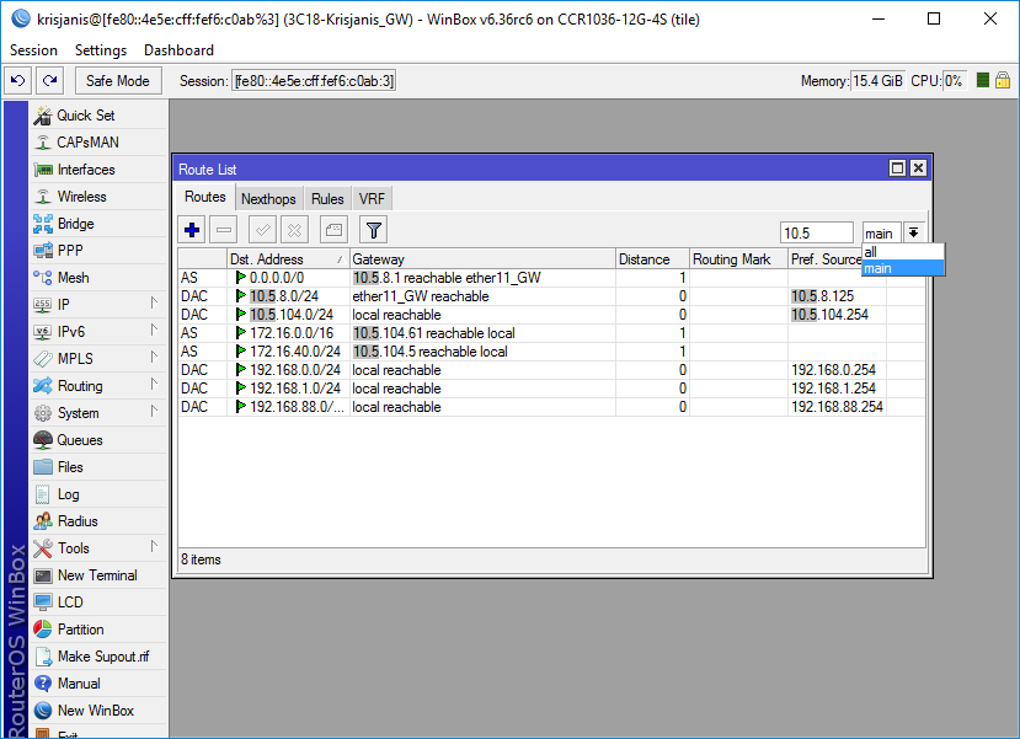
WinBox’s interface is designed for efficiency and immediate feedback. Utilizing an MDI (menu-driven interface), all menu configurations are dynamically displayed within the main window’s work area. By default, WinBox prioritizes commonly accessed parameters, although less frequently used settings, such as BGP AS Path or other BGP attributes, can be readily accessed as needed. This adaptability allows for both quick access to essential tools and in-depth configuration options for more advanced tasks. The program’s streamlined design eliminates unnecessary complexity, focusing on the practical needs of the network administrator.
The application’s compact size belies its powerful capabilities. It provides a comprehensive suite of tools for managing every aspect of a MikroTik router, from basic interface configuration to advanced routing protocols and security settings. This all-in-one approach minimizes the need for multiple applications, streamlining the network management workflow and enhancing efficiency.
Setting Up and Connecting to Your Router via WinBox
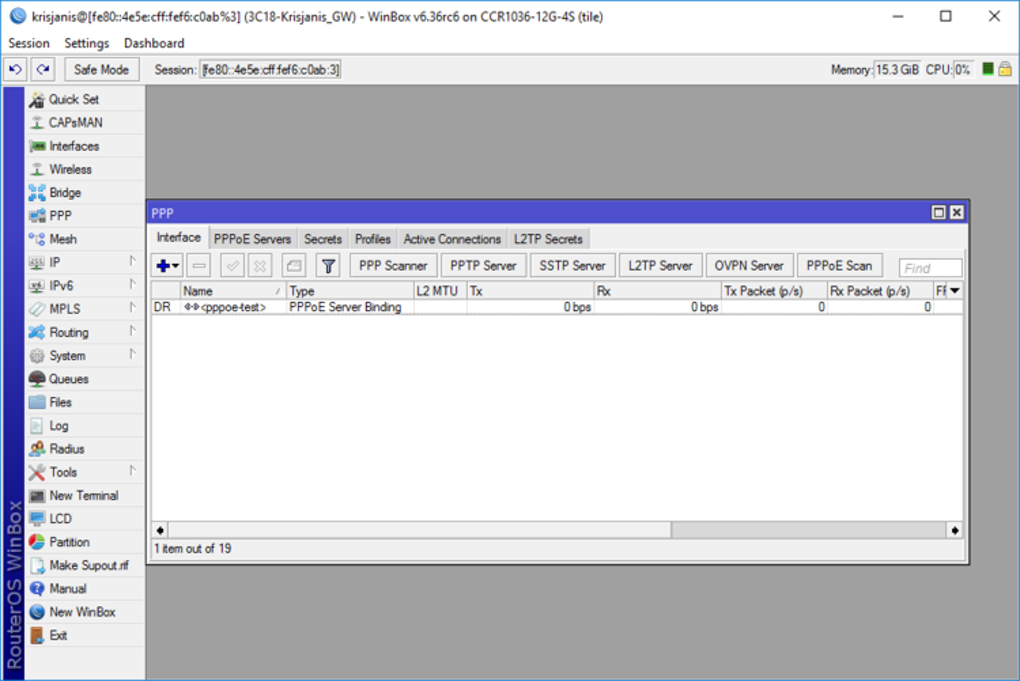
WinBox is a freely downloadable utility; however, it’s crucial to understand that it requires the RouterOS operating system, which is a separate, licensed product. WinBox itself doesn’t provide the routing functionality; rather, it acts as a management interface for the RouterOS already running on your MikroTik device. Once WinBox is downloaded and installed on your PC, connecting to your RouterOS device is a straightforward process:
-
Input Connection Details: WinBox presents three input fields: the IP address or MAC address of your RouterOS router, the username for the RouterOS system, and the corresponding password.
-
Connecting: After entering this information, click the “Connect” button.
-
Using the “Neighbors” Tab: Alternatively, you can utilize the “Neighbors” tab (typically located at the bottom of the WinBox window) to browse available devices. This feature automatically scans your local network and displays a list of MikroTik devices that can be selected for connection. Selecting a device from this list pre-populates the IP address field, simplifying the connection process.
Once connected, WinBox unlocks a broad range of features. Users gain access to tools for configuring wired and wireless network interfaces, implementing robust security policies, and monitoring real-time network traffic. The software also allows for saving session configurations and custom layouts, ensuring efficient repeated access to preferred settings and improving workflow.
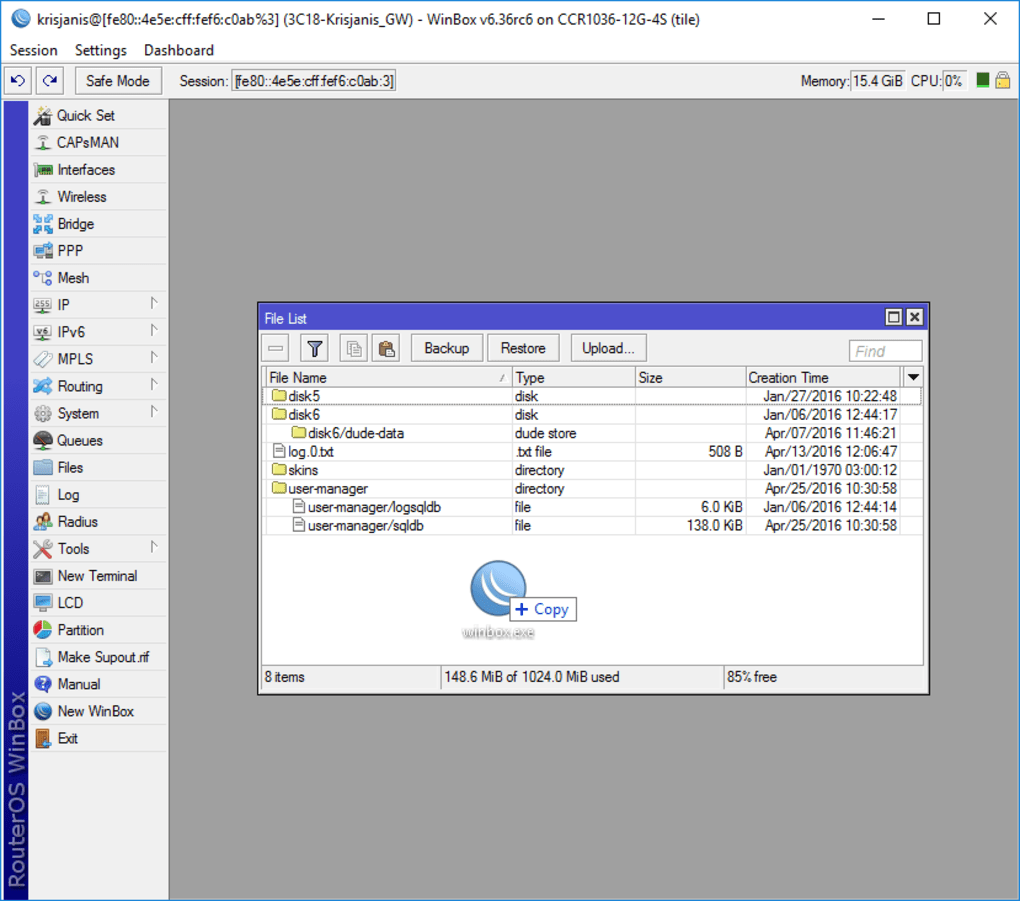
Mastering RouterOS and Navigating the WinBox Interface: A Learning Curve
While WinBox offers a user-friendly interface, mastering RouterOS and its full capabilities requires a dedicated learning effort. The range of features and options can initially appear overwhelming to new users. However, MikroTik provides comprehensive documentation and tutorials to aid in this process. Their official Wiki is an invaluable resource, containing detailed instructions, guides, and examples illustrating various RouterOS functionalities within the WinBox interface. Numerous online communities and forums dedicated to MikroTik and RouterOS are also excellent resources for problem-solving and sharing experiences.
The learning curve is not solely due to the software’s complexity but also due to the inherent complexities of network administration itself. Understanding networking concepts such as IP addressing, subnetting, routing protocols (like BGP, OSPF), and firewall rules is essential for effectively using RouterOS and WinBox. Investing time in acquiring a foundational understanding of these concepts will significantly enhance the user experience and unlock the software’s full potential.
WinBox: Advantages and Disadvantages
WinBox, despite its user-friendly interface, has both advantages and drawbacks. Understanding these aspects is crucial for determining its suitability for a particular user or application.
Advantages:
- Intuitive Interface: The GUI-based approach simplifies complex network configurations, making RouterOS accessible to a wider range of users.
- Comprehensive Toolset: It provides a complete suite of tools for managing virtually all aspects of a MikroTik router.
- Real-Time Monitoring: WinBox offers real-time monitoring of network traffic, allowing for immediate identification and resolution of potential issues.
- Session Saving: The ability to save configurations and layouts streamlines workflow and improves efficiency.
- Support for IPv6: Seamless integration with IPv6 networks enhances compatibility with modern networking infrastructure.
Disadvantages:
- Steep Learning Curve: While the interface is user-friendly, mastering RouterOS and its configurations requires dedicated learning and understanding of networking principles.
- RouterOS Licensing: WinBox requires a separate license for the RouterOS operating system. The cost of this license can vary depending on the features and scalability of the chosen RouterOS version.
- Dependency on RouterOS: WinBox’s functionality is entirely dependent on the underlying RouterOS firmware.
Conclusion: WinBox as a Powerful Network Management Tool
WinBox stands as a powerful and versatile tool for managing MikroTik’s RouterOS. Its user-friendly interface, coupled with its comprehensive suite of features, makes it a suitable choice for both novice and experienced network administrators. While a learning curve exists, the available resources and online communities mitigate this challenge. Ultimately, WinBox empowers users to effectively configure and manage their networks, utilizing the full potential of MikroTik’s robust RouterOS platform. The decision to utilize WinBox hinges on the need for a powerful, yet accessible, network management tool, coupled with the willingness to invest the necessary time in learning the intricacies of RouterOS. For those who embrace the challenge, WinBox offers a rewarding and efficient approach to network administration.
File Information
- License: “Free”
- Latest update: “September 17, 2024”
- Platform: “Windows”
- OS: “Windows 8”
- Language: “English”
- Downloads: “562.3K”
- Size: “22.05 MB”