Windows 11 Disk Image (ISO): A Comprehensive Guide
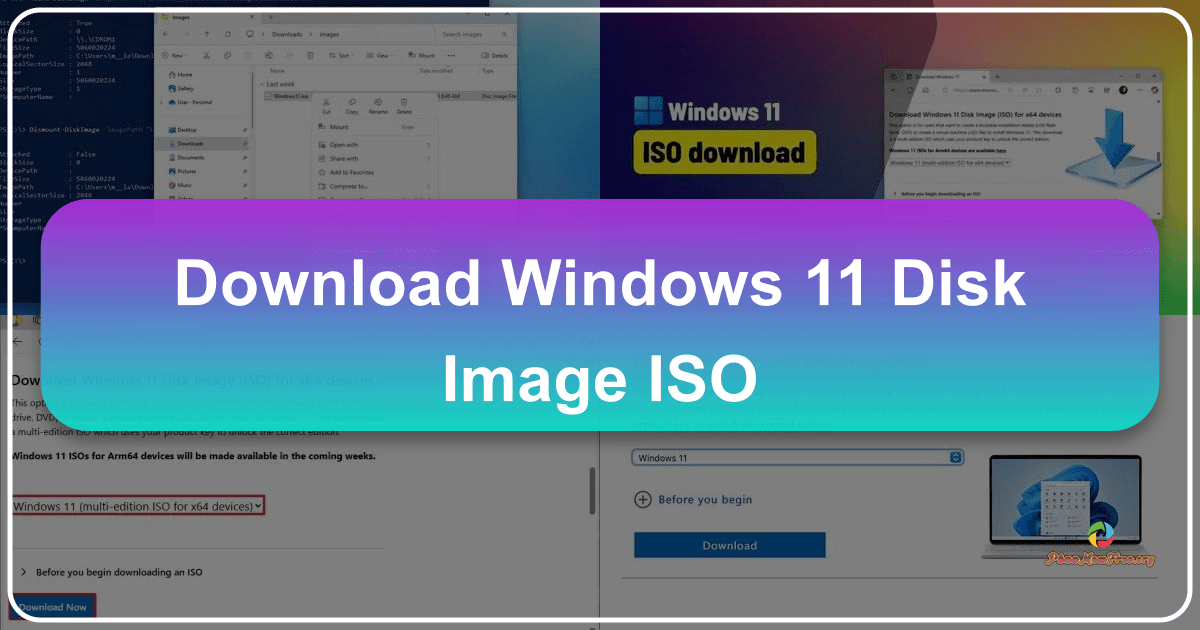
Microsoft’s Windows 11 Disk Image (ISO) offers a streamlined method for installing or upgrading to the latest Windows operating system. This comprehensive guide will explore the various methods of using the Windows 11 ISO, its key features, system requirements, and alternative approaches. Whether you’re setting up a new PC, refreshing an existing one, or exploring different Windows 11 versions, understanding the ISO file is crucial for a smooth and efficient process.
Obtaining and Utilizing the Windows 11 ISO
The Windows 11 Disk Image (ISO) is a freely available download that allows users to create a bootable installation medium. This can be used to perform a clean installation of Windows 11 on a new or existing computer, bypassing the need for an in-place upgrade. The download process itself is straightforward, but utilizing the ISO requires choosing the appropriate method based on your needs and technical capabilities.
-2.jpg)
Method 1: Direct Download and Installation
This is the simplest method, suitable for users comfortable working directly with ISO files and who only need to install Windows 11 on a single machine. The process involves:
-
Downloading the ISO: Navigate to the official Microsoft website dedicated to Windows 11 downloads. You’ll need to select the appropriate edition (Home or Pro) and language. The ISO file will be quite large, so ensure you have sufficient disk space and a stable internet connection.
-
Mounting the ISO: Once downloaded, you’ll need to mount the ISO file. This allows you to access the contents as if it were a physical disk. Most modern operating systems (including Windows 10 and later versions) have built-in support for mounting ISO files. Simply double-clicking the ISO file should initiate the mounting process.
-
Running the Setup: Once mounted, navigate to the ISO’s contents and locate the
setup.exefile. Running this executable will launch the Windows 11 setup wizard, guiding you through the installation process. You’ll be prompted to accept the license agreement, choose installation options (clean install or upgrade), and partition your hard drive.
Method 2: Creating a Bootable USB Drive
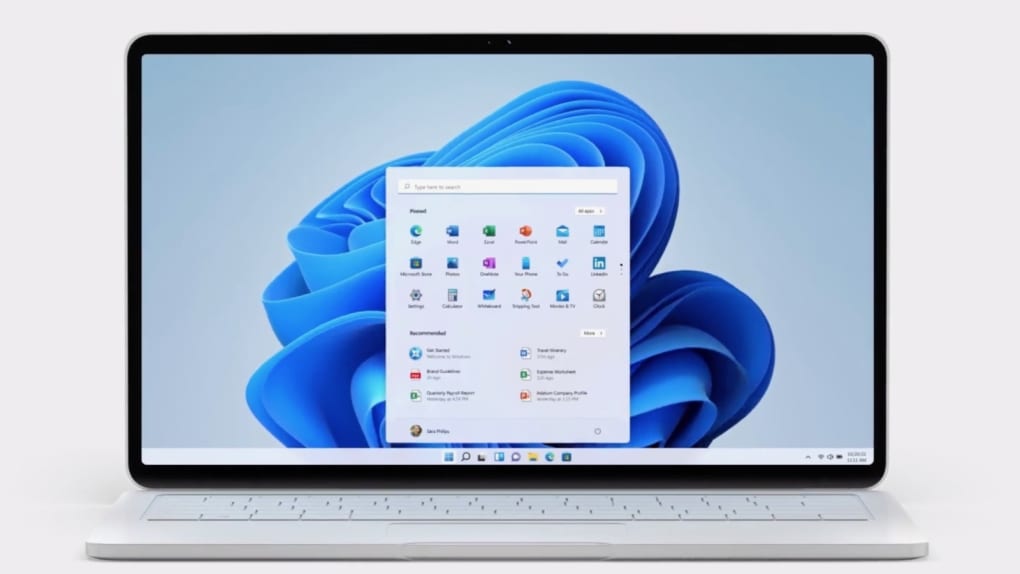
This method offers portability and is ideal for installing Windows 11 on multiple machines. It requires a USB flash drive with at least 8GB of storage space. The process leverages Microsoft’s Media Creation Tool:
-
Download the Media Creation Tool: Download the Media Creation Tool from the official Microsoft website. This tool is a small executable that simplifies the process of creating bootable installation media.
-
Connect USB Drive: Connect your USB flash drive to your computer. Ensure it’s properly formatted (NTFS or FAT32) and that you have backed up any important data, as the process will erase all existing content on the drive.
-
Run the Tool and Select Options: Run the Media Creation Tool. You’ll be given the option to create installation media (USB flash drive or DVD) or upgrade your current PC. Select “Create installation media”.
-
Choose Edition and Language: Select the desired Windows 11 edition (Home or Pro) and language.
-1.jpg)
-
Select USB Drive: The tool will automatically detect your connected USB drive. Select it as the target for the installation media.
-
Wait for Completion: The tool will download the necessary files and create the bootable USB drive. This may take some time, depending on your internet connection speed.
-
Boot from USB: Once the process is complete, you can boot from the USB drive on any compatible computer. The process is similar to booting from a physical DVD installation disc; typically done by adjusting the boot order in the BIOS/UEFI settings.
Method 3: Utilizing Third-Party Tools (Caution Advised)
While less recommended due to potential risks associated with third-party software, some tools can create custom Windows 11 ISO images, often with pre-configured settings or specific features. This approach requires significant technical expertise and understanding, as it involves manipulating Windows installation files directly. Proceed with extreme caution and only use reputable sources to avoid malware or corrupted images. Incorrectly modifying the ISO can render it unusable or even cause system instability.
Key Features and Advantages of Using the Windows 11 ISO
The Windows 11 Disk Image (ISO) offers several key advantages:
-
Clean Installation: A clean installation ensures a fresh start, free of leftover files or settings from previous operating systems. This can significantly improve performance and stability, particularly beneficial for older machines or those experiencing performance issues.
-
Flexibility and Control: The ISO allows for choosing the specific Windows 11 edition and language, providing customization beyond a simple in-place upgrade. This is critical for tailoring the installation to specific needs.
-
Multiple Installation Methods: The ability to install directly from the ISO, create a bootable USB drive, or even use third-party tools provides flexibility based on different scenarios and user preferences.
-
Cost-Effectiveness: The Windows 11 ISO is a free download. This eliminates the cost associated with purchasing physical media or using paid upgrade services.
-
Accessibility: The straightforward download and installation process make it accessible to a wide range of users, regardless of their technical expertise (excluding Method 3).
Windows 11 System Requirements
Before attempting to install Windows 11, ensure your computer meets the minimum system requirements. Failure to meet these requirements may result in installation failure or an unstable system. The key requirements include:
- Processor: 1 GHz or faster with two or more cores, compatible with 64-bit architecture and listed as a Microsoft Windows 11-approved CPU.
- RAM: Minimum 4 GB
- Storage: 64 GB or larger SSD or HDD (SSD recommended)
- Graphics Card: DirectX 12 compatible graphics card with WDDM 2.0 driver
- System Firmware: UEFI and Secure Boot capable
- TPM: Trusted Platform Module (TPM) version 2.0
- Internet Connection: Required for activation and some features.
Choosing the Right Method: Personal vs. Enterprise Use
The ideal method for obtaining and using the Windows 11 ISO varies significantly depending on the context:
Personal Use: For a single machine, the direct download and installation method is generally the easiest. Creating a bootable USB drive is preferable if you intend to install Windows 11 on multiple machines or require a portable installation solution.
Enterprise Use: In enterprise environments, managing multiple machines necessitates the creation of a bootable USB drive for efficiency. This allows IT administrators to quickly and easily deploy Windows 11 across numerous devices with consistent settings. Using a standardized image ensures consistent configurations and simplifies troubleshooting. In enterprise settings, the use of third-party tools should only be undertaken by highly skilled IT professionals familiar with the potential risks and consequences.
Conclusion: Simplifying Windows 11 Upgrades and Installations
The Windows 11 Disk Image (ISO) provides a powerful and flexible method for installing or upgrading to Windows 11. Understanding the various methods available – direct download, bootable USB drive creation, and (with caution) third-party tools – allows users to choose the approach best suited to their needs and technical skills. By ensuring your system meets the minimum requirements and carefully following the installation steps, you can successfully install Windows 11 and enjoy the benefits of the latest operating system. Remember to always back up important data before undertaking any significant system changes, such as a clean installation.
File Information
- License: “Free”
- Version: “11”
- Latest update: “December 13, 2024”
- Platform: “Windows”
- OS: “Windows 11”
- Language: “English”
- Downloads: “94.6K”