Chrome Remote Desktop: A Comprehensive Guide
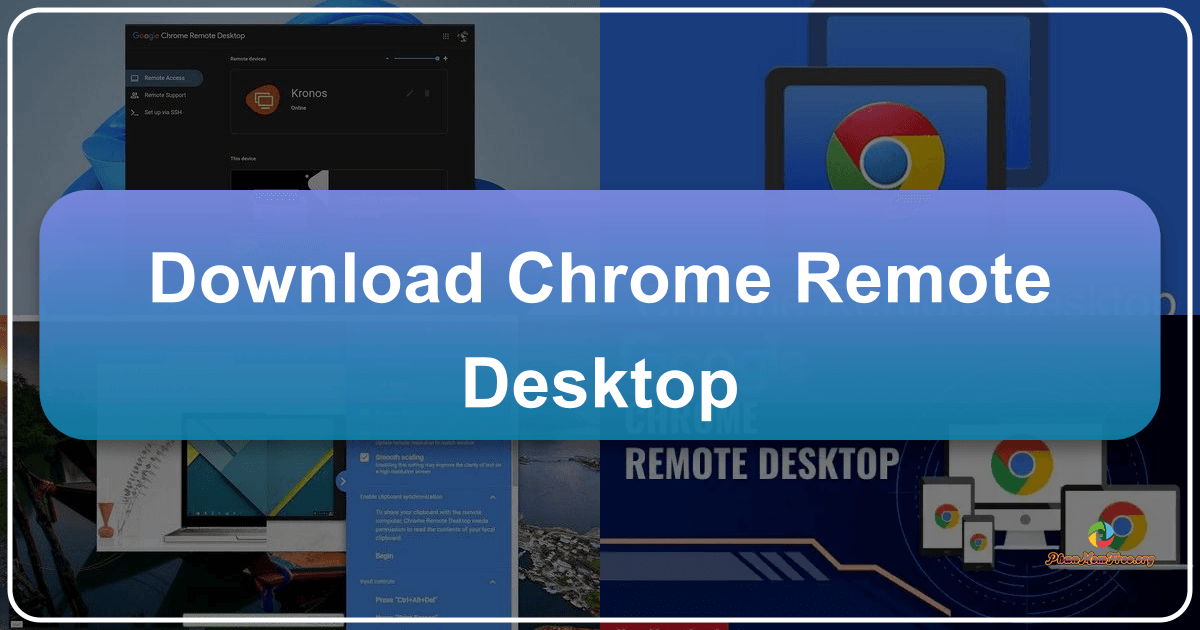
Chrome Remote Desktop is a free, cross-platform application developed by Google that allows users to remotely access and control their computers from another device. This powerful tool enables seamless management of your desktop, files, and applications from anywhere with an internet connection, using a computer, tablet, or smartphone. This guide provides a detailed overview of Chrome Remote Desktop’s features, usage, alternatives, and more.
Getting Started with Chrome Remote Desktop
Chrome Remote Desktop’s ease of use is one of its most significant advantages. The setup process is straightforward and intuitive, regardless of your technical expertise. To begin, you’ll need to download and install the Chrome Remote Desktop application from the official Google website. This application is available for Windows, macOS, Linux, Android, and iOS. The installation process is typically quick and involves following a few simple on-screen instructions.
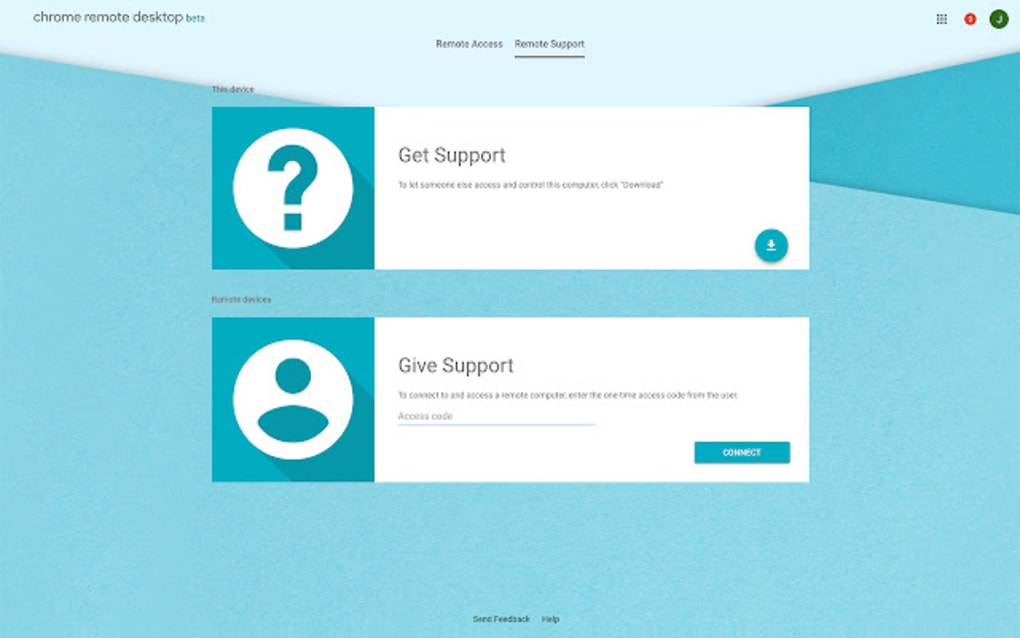
Once installed, you’ll need to sign in using your Google account. This is crucial for establishing secure connections and linking your remote devices. After signing in, the application will prompt you to name your computer. Choose a descriptive name that you can easily recognize. This name will appear in the list of available remote desktops.
Next, you will be asked to create a PIN code. This PIN acts as a security measure, ensuring only authorized individuals can access your computer remotely. It’s recommended to create a PIN that is at least six digits long and easy to remember, but not easily guessable.
After providing a name and PIN, the setup process is complete. Your computer will then appear in the Chrome Remote Desktop interface, indicating its online status (Online or Offline). The interface provides options to edit the computer name, delete the entry if necessary, and, most importantly, initiate a remote connection.
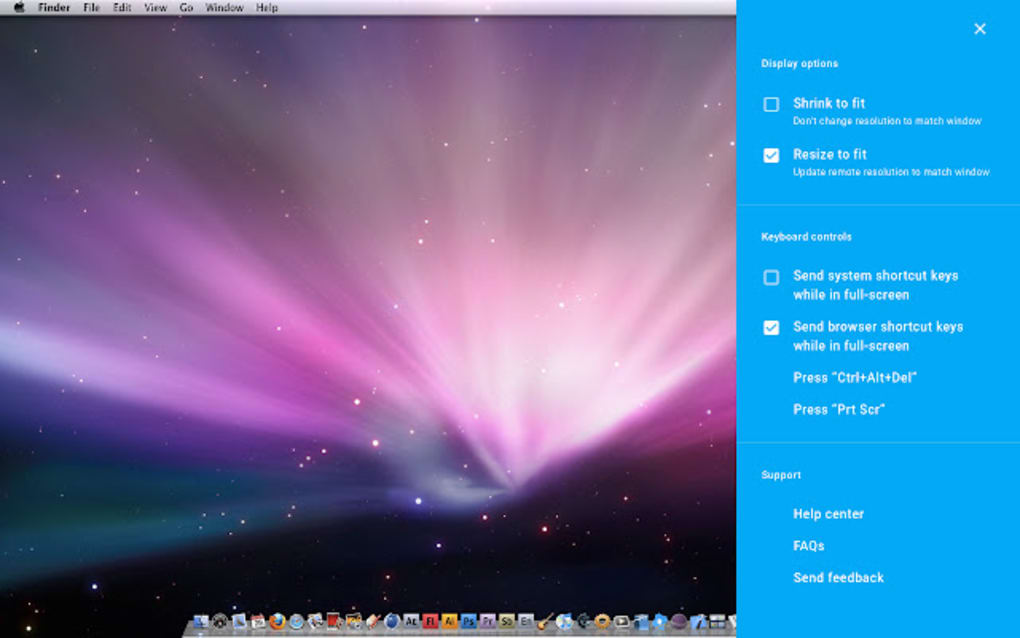
Accessing Your Remote Desktop
Accessing your remote computer is as simple as selecting your computer’s name from the list and entering the six-digit PIN. Once you’ve entered the correct PIN, you’ll gain full control of the remote desktop. The interface offers several viewing options, including full-screen mode, scaling to fit the screen, and resizing to accommodate resolution differences between the host and client devices. These features ensure optimal viewing regardless of the screen size of your remote device.
The application also includes comprehensive keyboard controls. Since you’re controlling a remote machine from a separate device, the keyboard shortcuts and keystrokes will affect the remote computer. To facilitate typing and control, Chrome Remote Desktop offers a set of on-screen controls for common functions like Ctrl+Alt+Delete, Print Screen, and F11. The option to synchronize the clipboard allows for seamless transfer of text and other data between the two devices. Advanced users can also configure custom key mappings.
The display settings allow you to manage how multiple screens are displayed if the host computer has more than one monitor attached. You can choose to view all monitors, a single monitor, or a selection of monitors, offering flexibility depending on your needs.
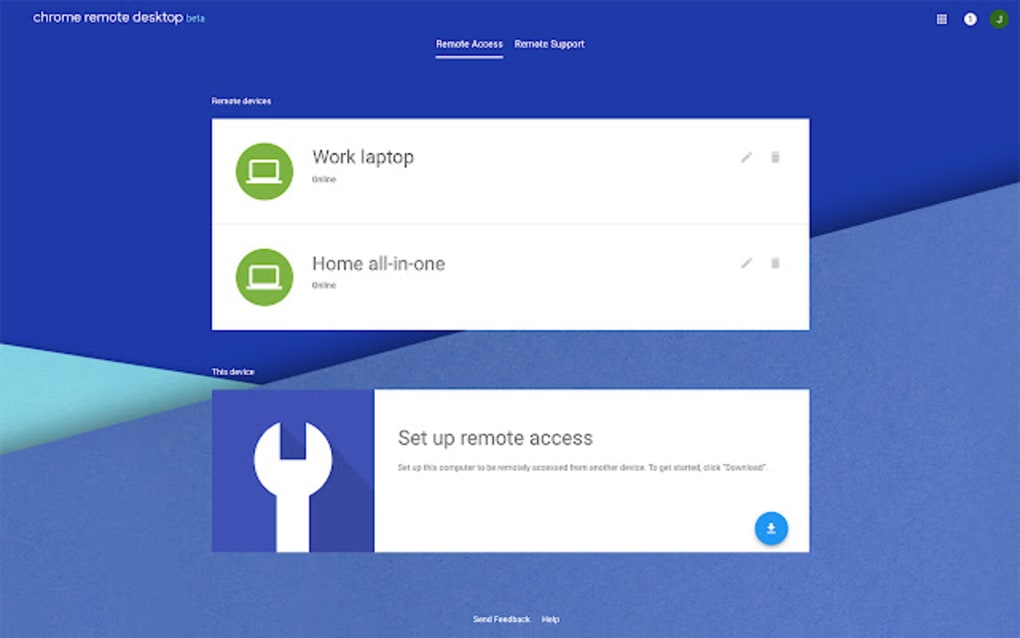
File Transfer and Data Management
One of the most useful features of Chrome Remote Desktop is its ability to transfer files between your local and remote machines. The integrated file transfer functionality allows you to seamlessly upload files from your local device to the remote computer and vice-versa. This simplifies tasks such as transferring crucial documents or retrieving files from your remote computer when you are away from your primary workstation. The process is usually quick and efficient, with minimal lag, even over less-than-ideal network connections.
Performance Monitoring and Optimization
Chrome Remote Desktop provides a “Stats for nerds” section, offering detailed information about the performance of your remote connection. This section displays graphs and numerical data relating to bandwidth usage, bitrate, and frame drops. This information is valuable for troubleshooting any performance issues and ensuring an optimal remote experience. Understanding these statistics can help you optimize your network settings or adjust the display settings to improve performance.
Mobile App Functionality
Chrome Remote Desktop is not limited to desktop computers; it also boasts a mobile application for both Android and iOS devices. The mobile app provides the same functionality as the desktop application, allowing you to access and control your remote computer from your smartphone or tablet. The user interface is optimized for touchscreens, ensuring intuitive navigation and control. This feature is especially useful for quick checks, emergency access, or managing your computer on the go. Gestures are straightforward, with single-finger taps for clicks and two-finger taps acting as right-clicks. Switching to landscape mode on mobile devices can significantly improve the user experience.
Comparing Chrome Remote Desktop to Alternatives
While Chrome Remote Desktop provides a robust solution for remote access, several alternatives exist. These include AnyDesk, GoToMyPC, LogMeIn, NoMachine, SplashTop, TeamViewer, VNC, and Windows Remote Desktop. Some of these applications are freeware, while others require paid subscriptions for commercial use or additional features. Each application has its own set of features, pricing models, and performance characteristics, making the choice dependent on individual needs and preferences.
Chrome Remote Desktop’s key advantage lies in its integration with Google’s ecosystem and its simplicity, making it an excellent choice for both personal and less technically inclined users. Other options, however, might offer additional features such as enhanced security protocols or advanced administrative capabilities. Choosing the right option depends largely on your specific needs and level of technical expertise.
Security and Privacy Considerations
When using any remote access software, security and privacy are paramount. Chrome Remote Desktop employs strong encryption to secure connections, protecting your data during transmission. Using a strong, unique PIN is essential to prevent unauthorized access. Regularly reviewing and updating the application is also recommended to benefit from security patches and performance improvements.
What’s New and Future Developments
Chrome Remote Desktop has undergone continuous updates since its initial release in 2011. Regular updates ensure ongoing performance improvements, bug fixes, and enhanced security features. Google routinely adds new features and enhances existing functionalities based on user feedback and technological advancements.
Pros and Cons of Chrome Remote Desktop
Pros:
- Freeware: Chrome Remote Desktop is completely free to use for personal and non-commercial purposes.
- Cross-platform compatibility: The application is available for a wide range of operating systems, including Windows, macOS, Linux, Android, and iOS.
- Easy file transfer: Seamless file transfer capabilities allow easy sharing of files between your local and remote machines.
- User-friendly interface: The intuitive interface makes it easy to use for users of all technical skill levels.
- Mobile app support: The dedicated mobile app provides on-the-go access and control.
Cons:
- Not available on all platforms: While supporting most common operating systems, it lacks official support for some niche platforms.
- Limited advanced features: Compared to some paid alternatives, it might lack advanced features such as advanced security settings or specialized tools.
In conclusion, Chrome Remote Desktop offers a powerful and user-friendly solution for remote desktop access. Its combination of ease of use, cross-platform support, free accessibility, and mobile app availability makes it a popular choice for managing computers remotely. However, carefully weighing its limitations against your specific needs and comparing it with other available solutions will help you determine if it’s the right choice for you.
File Information
- License: “Free”
- Version: “2.1”
- Latest update: “July 16, 2024”
- Platform: “Windows”
- OS: “Windows 8.1”
- Language: “English”
- Downloads: “405.1K”