HyperCam: A Comprehensive Guide to Windows Screen Recording
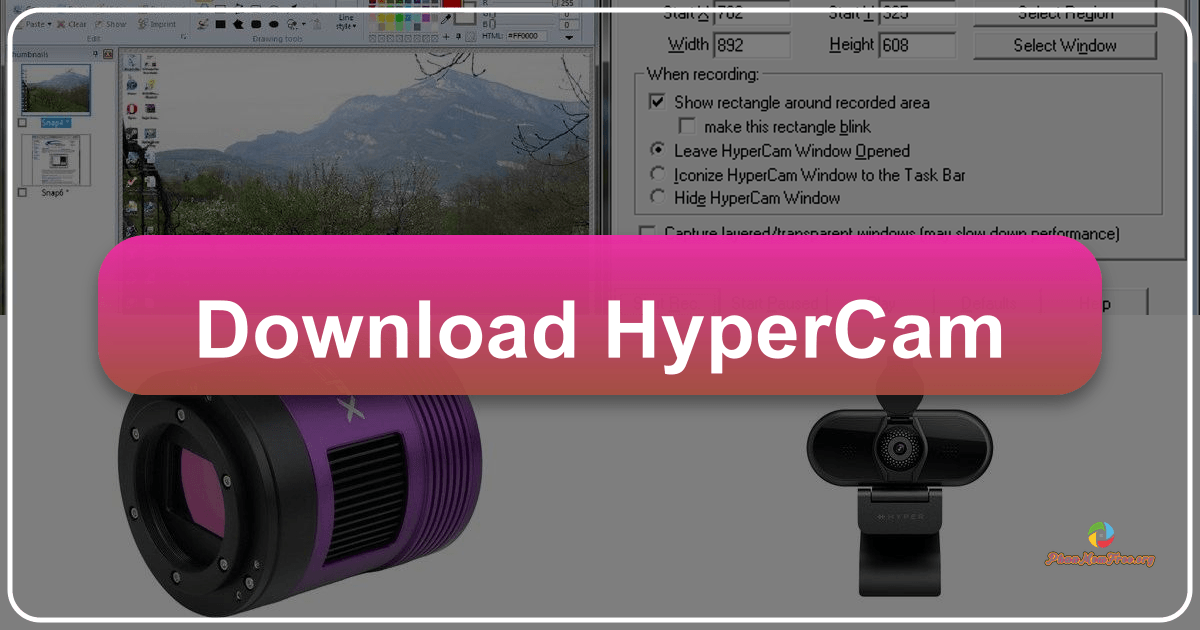
HyperCam is a screen recording software designed for Windows devices, offering users a versatile tool to capture their screen activity for various purposes. Whether you need to record a full screen presentation, a specific application window, or just a selected portion of your desktop, HyperCam provides the functionality to do so, incorporating audio capture and basic video editing capabilities. This comprehensive guide explores the features, functionality, and alternatives of HyperCam, providing a clear understanding of its strengths and weaknesses.
What is HyperCam and Why Use It?
HyperCam serves as a robust screen recording solution for Windows users seeking to create video tutorials, demonstrations, gameplay recordings, or documentation of software processes. Its functionality extends beyond simple screen capture; it allows users to record both screen activity and accompanying audio, creating a complete multimedia record of their actions. This makes it ideal for various applications, from creating educational tutorials to documenting software bugs for developers. The software’s lightweight design ensures minimal impact on system performance, while its intuitive interface makes it accessible to users of all skill levels.
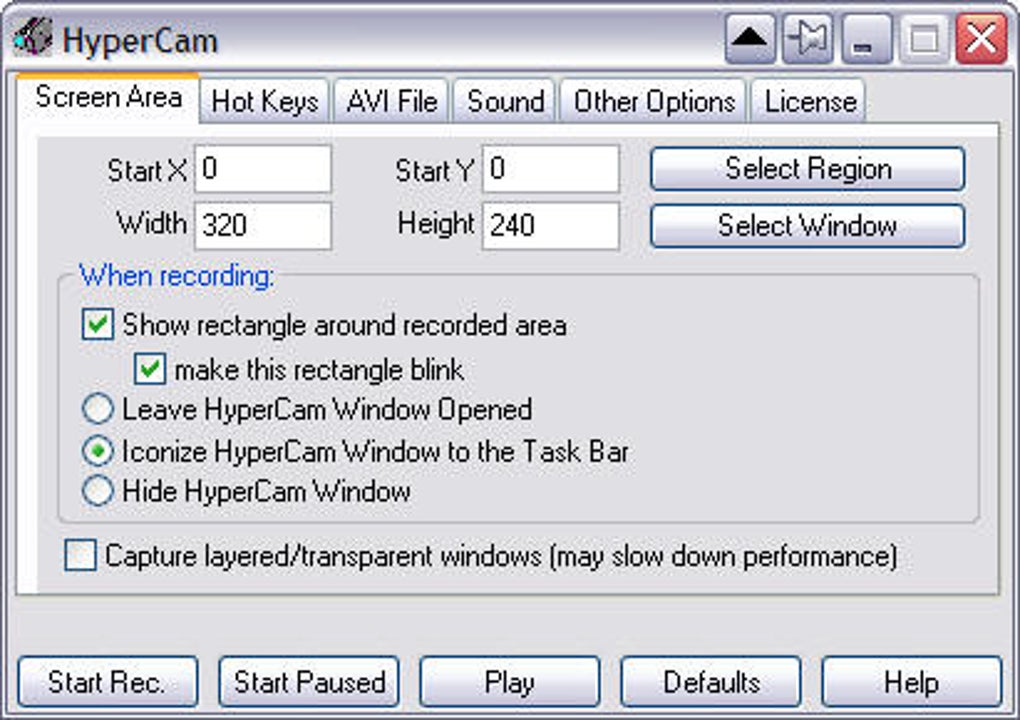
The key benefits of using HyperCam include:
-
Versatile Recording Options: Capture the entire screen, a single window, or a custom-selected region. This flexibility allows users to tailor recordings to their specific needs, avoiding unnecessary inclusion of irrelevant screen elements.
-
Audio Recording: Simultaneously record audio from your system’s microphone, enabling the inclusion of narration, commentary, or in-game sounds. This integrated audio recording feature enhances the richness and clarity of recorded content.
-
Basic Video Editing: HyperCam includes basic editing features, allowing users to trim, cut, and join video clips, facilitating the creation of polished and concise recordings. This built-in editing function streamlines the post-production workflow, minimizing the need for external video editing software.
-
Customizable Hotkeys: Utilize customizable hotkeys to initiate and stop recordings quickly and efficiently. This feature enhances workflow, eliminating the need to navigate through menus during recording.
-
Mouse Movement Enhancement: Enhance the visibility of mouse movements during recording, making them clearer and easier to follow for viewers. This feature is particularly useful for creating tutorials where precise mouse actions are critical.
-
Multiple File Formats: Record videos in various formats, including WMV, AVI, and ASF, offering users options to suit different platforms and applications. This compatibility ensures broader use of the recorded content.
-
Annotation and Notes: Include text annotations and screen notes during recording, providing additional context and clarification. This feature proves particularly beneficial in tutorials or presentations requiring extra explanatory material.
The target audience for HyperCam includes a broad spectrum of users, including:
- Software Developers: Documenting bugs and user experience, creating software demos.
- Gamers: Recording gameplay footage for sharing on platforms like Twitch or YouTube.
- Educators and Trainers: Creating online courses, instructional videos, or training materials.
- Business Professionals: Creating presentations, demonstrations, and product reviews.
HyperCam empowers these individuals to create high-quality video content without requiring extensive technical expertise or reliance on complex and potentially expensive software packages.
HyperCam’s User Interface and Functionality
HyperCam boasts a clean and user-friendly interface. The main window is divided into two primary sections: the “Record” tab and the “Options” tab. The “Record” tab provides intuitive controls for selecting the recording area (full screen, window, or custom region), initiating and stopping recordings, and accessing basic recording options such as audio source selection.
The “Options” tab allows for granular control over various aspects of the recording process, enabling users to configure settings such as video and audio format, frame rate, compression level, mouse highlighting, and the addition of sound effects. This area also houses a help section, providing access to FAQs and assistance, ensuring a smooth user experience. The interface is straightforward, even for users with limited experience in video editing software. The combination of clear visual cues and intuitive controls simplifies the recording process, focusing on providing a seamless and efficient user experience.
The software’s minimized taskbar icon displays convenient controls for screenshots, recording start/stop, and playback, allowing users to quickly manage their recording sessions without interrupting their workflow. The software’s functionality extends beyond simple recording capabilities, encompassing a degree of post-production editing and management of recorded files.
HyperCam Features: A Detailed Look
HyperCam’s functionality extends beyond basic screen recording. Its features are designed to cater to a diverse range of needs, simplifying the creation of high-quality videos for various purposes. These features include:
-
Multiple Video Formats: Support for WMV, AVI, and ASF video formats ensures compatibility across different platforms and devices.
-
Audio Source Selection: Users can choose between recording system audio, microphone audio, or both. This flexibility is particularly important for creating recordings that incorporate narration or ambient sounds.
-
Customizable Hotkeys: Users can assign custom keyboard shortcuts to start, stop, and pause recordings, streamlining the recording process.
-
Cursor Movement Highlighting: Enhance mouse cursor movements for improved visibility in recordings. This is particularly helpful in creating tutorials or demonstrations where precise mouse actions are crucial.
-
External Audio Recording: The ability to record audio from external sources, such as a microphone or other audio input device, adds significant value.
-
Post-Recording Editing: Basic editing functionality, like trimming, cutting, and joining clips, is available within the software, enabling users to refine their recordings before saving or sharing them.
-
Screen Notes and Text Annotations: Users can add notes, timestamps, or other text annotations directly to their recordings for improved clarity and context.
-
Control over Frame Rate and Compression: These settings allow users to adjust video quality and file size, balancing video clarity with file storage efficiency.
The comprehensive nature of these features makes HyperCam an exceptionally versatile tool for a wide range of users. The combination of functionality, ease of use, and powerful features provides a compelling reason for many users to choose HyperCam over competing software.
HyperCam Alternatives and Pricing
While HyperCam offers a compelling set of features, it’s not the only screen recording software available. Several alternatives exist, both free and paid, each offering unique strengths and weaknesses.
Paid Alternatives: Software such as Snagit and AMCap represent viable paid options. These typically offer more advanced features or superior performance compared to HyperCam, but they come at a price. The choice between HyperCam and these alternatives largely depends on individual needs and budget constraints.
Free Alternatives: Free Screen Recorder represents a suitable free alternative to HyperCam, providing basic screen recording functionalities without a cost. However, free software may lack advanced features or professional-level capabilities offered by paid solutions like HyperCam. The decision to use a free alternative depends on the user’s ability to compromise on some of the advanced features offered by a paid solution like HyperCam.
Screenshot Tools: If the user’s needs are limited to simply capturing screenshots, dedicated screenshot tools such as Lightshot offer a simpler, more focused alternative. However, these tools lack the video recording capabilities that HyperCam offers.
Should You Download HyperCam?
The decision of whether or not to download HyperCam depends on individual needs and priorities. The software’s strengths lie in its user-friendly interface, comprehensive feature set, and relatively affordable price point (considering its trial period). However, users should be aware of potential occasional crashes reported by some users and consider the availability of free alternatives if budget is a primary concern.
Pros:
- User-friendly interface
- Comprehensive feature set
- Support for multiple file formats
- External audio recording capability
- Affordable price (with trial period)
- Basic video editing tools
Cons:
- Occasional crashes reported
- Free alternatives exist (with potentially limited features)
HyperCam’s overall ease of use, combined with its powerful capabilities, makes it a strong contender in the screen recording software market. Its suitability for various tasks makes it an attractive option for a wide range of users. However, potential users should weigh the pros and cons, comparing its features against those of alternative software options to make an informed decision. Ultimately, the choice depends on individual requirements and preferences.
File Information
- License: “Trial version”
- Latest update: “March 19, 2025”
- Platform: “Windows”
- OS: “Windows XP”
- Language: “English”
- Downloads: “1.4M”
- Size: “64.36 MB”