TransMac: Your Bridge Between Windows and Mac File Systems
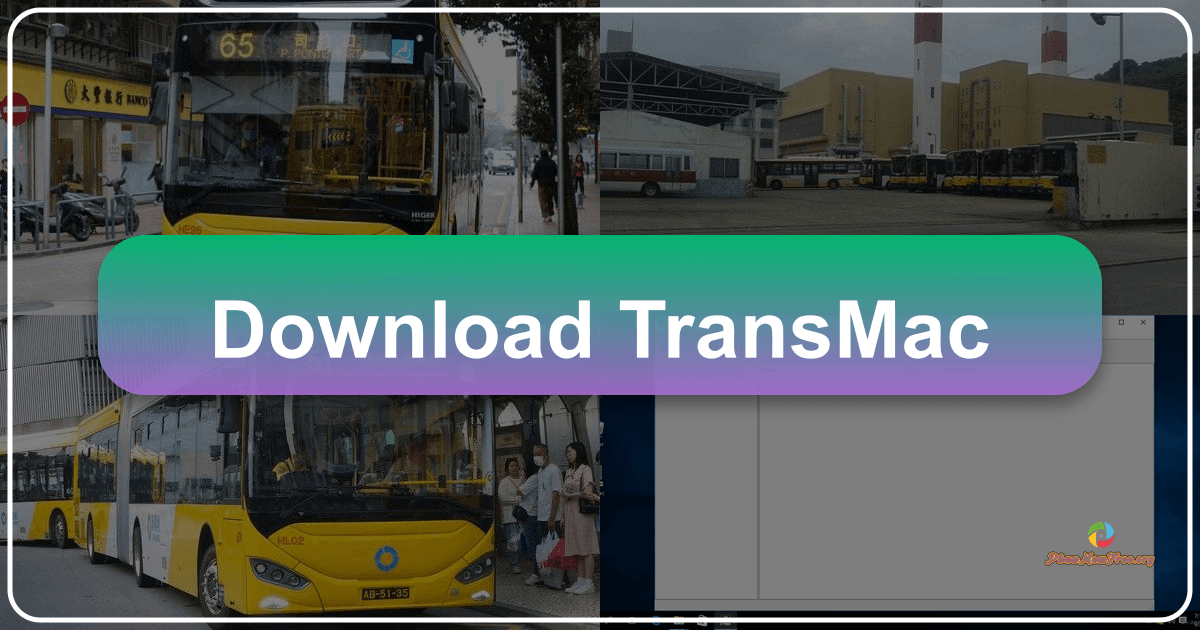
TransMac is a powerful file management utility designed to seamlessly bridge the gap between Windows and macOS environments. It provides a user-friendly interface for accessing, managing, and transferring files between these two operating systems, eliminating the common incompatibility issues encountered when working with Mac-formatted drives and files on a Windows PC. This comprehensive guide explores TransMac’s capabilities, features, alternatives, and overall effectiveness as a cross-platform file management solution.
Understanding TransMac’s Functionality
Developed by Acute Systems, TransMac functions as a versatile file manager, acting as a crucial intermediary for users needing to interact with macOS file systems within a Windows environment. It provides extensive support for a wide range of Mac-formatted media, including hard drives, flash drives, external storage devices, and optical discs such as CDs and DVDs. Its capabilities extend beyond simple file transfer, allowing users to:
-
Read and Write Mac Files: TransMac allows you to read and write data to hard drives, flash drives, and other storage devices formatted with the macOS Hierarchical File System (HFS) and its variants, including HFS+, HFSX (Mac OS Extended), enabling direct file access without the need for complex workarounds.
-
Handle Disk Images: The software supports various disk image formats commonly used in macOS, such as .dmg, .sparseimage, and .img files. You can open, mount, burn, and create these images directly within the TransMac interface. This functionality is particularly useful for installing macOS applications or transferring large sets of files efficiently.
-
Format Disks: TransMac offers the ability to format disks in HFS/HFS+/HFSX formats, preparing them for use with macOS devices. This feature eliminates the need to use a Mac to prepare storage for use with Apple devices.
-
Burn and Create Discs: The software can create and burn various optical disc formats, including CD-R, CD-RW, DVD-R, DVD-RW, DVD+R, and DVD+RW, making it a complete solution for managing and creating bootable media or backing up data to optical discs.
-
Manage Files and Folders: TransMac mirrors the functionality of standard file explorers, allowing users to perform common file operations such as copying, moving, renaming, and deleting files and folders within Mac-formatted volumes. This familiar interface makes it intuitive for users already accustomed to traditional file management tools.
-
Search Capabilities: Advanced search functions enable users to efficiently locate specific files within Mac volumes based on various criteria, including file type, creator, and extension. This functionality streamlines the process of finding specific files, enhancing productivity.
The TransMac User Interface and Experience
TransMac’s interface is designed with simplicity and ease of use in mind. The program boasts a clean, straightforward design similar to the classic Windows File Explorer, making it immediately accessible to users familiar with this style of interface. Key features of its design include:
-
Classic File Explorer Style: The main window uses a familiar file explorer layout, with a sidebar for navigation and a primary file list area displaying the contents of selected volumes. This intuitive design minimizes the learning curve for new users.
-
Drag-and-Drop Functionality: The software supports drag-and-drop functionality for easy file and folder transfer between the Windows system and Mac-formatted volumes, simplifying file movement.
-
Customization Options: Users can customize aspects of the interface, such as choosing between EXE and ZIP installation packages and configuring file associations for seamless integration with the Windows operating system.
-
Comprehensive Help Documentation: TransMac includes a helpful documentation section providing a quick start guide, troubleshooting information, and visual aids to guide users through the software’s features.
-
Mac and PC Setting Options: The program offers separate settings menus for Mac and PC configurations, allowing users to optimize the application for both operating systems. This ensures optimal performance and compatibility.
Comparing TransMac to Alternative Solutions
While TransMac stands as a popular choice for bridging the gap between Windows and Mac file systems, several alternative applications provide similar functionalities. A comparison of TransMac against these alternatives reveals its strengths and weaknesses:
-
HFSExplorer: This is a free and open-source tool offering the ability to access and view files from HFS-formatted disks. While free, HFSExplorer’s interface can be considered less user-friendly than TransMac, potentially posing a challenge to less experienced users.
-
Paragon Hard Disk Manager: Paragon focuses more on comprehensive disk management, with support extending to Windows file systems. While it offers some cross-platform file access, its support for Mac devices is less comprehensive compared to TransMac, making it a less suitable option for dedicated Mac file management.
-
MacDrive: MacDrive is a commercial software offering similar functionality to TransMac. While it offers a clean interface, it may come with a higher price point and potentially steeper learning curve for some users, due to its expanded feature set.
System Requirements, Performance, and Overall Assessment
TransMac is a relatively lightweight program, placing minimal demands on system resources. This characteristic allows it to run smoothly on most modern Windows systems, without significant impact on performance. However, it’s important to note that administrative privileges are required to run the software, ensuring proper access to system files and directories.
The software’s ease of use, coupled with its robust feature set, makes TransMac a highly effective solution for managing Mac files within a Windows environment. Its intuitive interface, mirroring the standard File Explorer design, significantly lowers the barrier to entry for users of all technical skill levels. The inclusion of comprehensive help documentation further enhances user experience and supports quick troubleshooting.
Pros:
- User-Friendly Interface: The intuitive, File Explorer-like interface makes it incredibly easy to learn and use.
- Broad Compatibility: Supports a wide variety of Mac-formatted media, including hard drives, flash drives, and optical discs.
- Comprehensive Functionality: Offers a complete set of features for reading, writing, formatting, and managing Mac files.
- Lightweight and Efficient: Minimal impact on system resources ensures smooth performance.
- Excellent Help Documentation: Provides clear and concise instructions and troubleshooting guides.
Cons:
- Administrative Privileges Required: Requires administrator access to run, which might be a limitation for some users.
- Limited Support for Older HFS Versions: While the current version offers good support for modern Mac file systems, its compatibility with very old HFS versions may be limited.
Conclusion
TransMac provides a reliable and efficient solution for anyone needing to manage Mac files on a Windows PC. Its ease of use, extensive feature set, and relatively low system requirements make it a strong contender in the cross-platform file management space. While alternatives exist, TransMac’s balance of functionality, user-friendliness, and overall performance makes it a compelling choice for both casual and professional users seeking a seamless bridge between the Windows and macOS ecosystems. The free trial period allows users to explore its capabilities without any financial commitment, making it easy to determine if it meets their specific needs.
File Information
- License: “Trial version”
- Latest update: “January 14, 2025”
- Platform: “Windows”
- OS: “Windows 10”
- Language: “English”
- Downloads: “351.1K”
- Size: “2.29 MB”