Windows 7 SP1 64-bit: A Comprehensive Guide
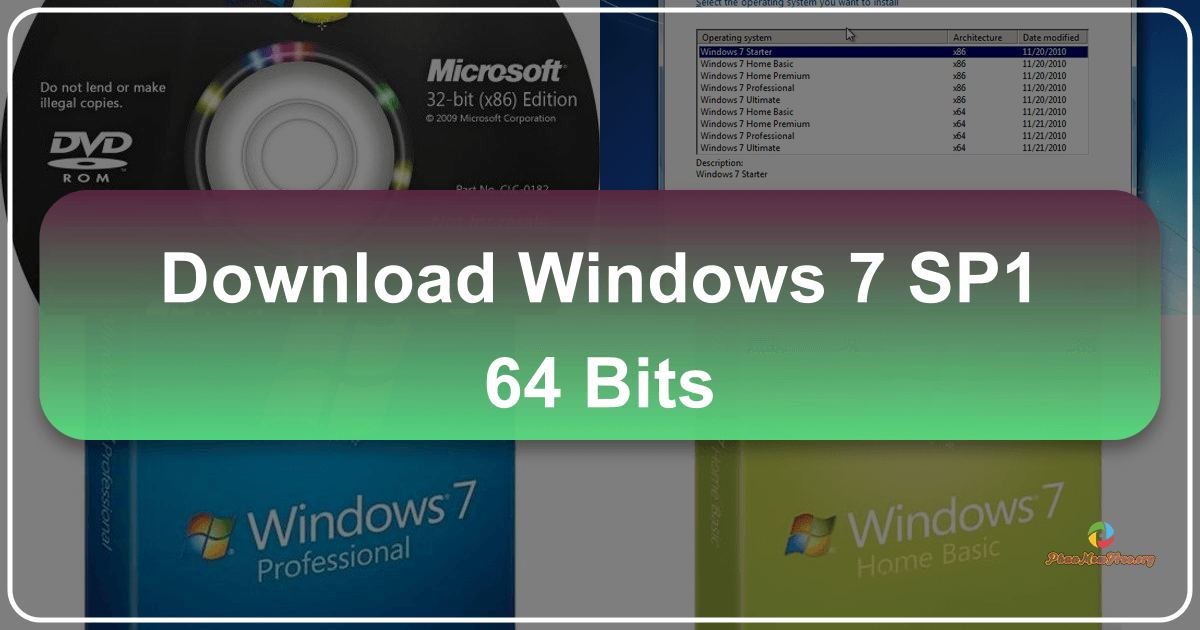
Windows 7 SP1 64-bit is a free service pack that bundles all updates and improvements released for the 64-bit version of Windows 7 into a single, convenient package. This streamlined approach simplifies the update process, ensuring your system benefits from the latest performance enhancements and security patches without the need for multiple individual downloads and installations. This guide provides a detailed overview of Windows 7 SP1 64-bit, its features, benefits, installation process, and considerations for users.
Understanding Windows 7 SP1 64-bit
Windows 7 Service Pack 1 (SP1) for 64-bit systems is not merely a collection of individual updates; it’s a comprehensive package designed to enhance the overall stability, security, and performance of your operating system. Microsoft released this service pack to address various issues discovered since the initial launch of Windows 7, incorporating critical bug fixes, performance optimizations, and new features. Instead of manually downloading and installing numerous updates one by one—a process that could be time-consuming and potentially prone to errors—SP1 offers a single, integrated solution. This consolidated approach makes it much easier to keep your Windows 7 64-bit system up-to-date and secure.
The 64-bit version of SP1 is specifically designed for systems with 64-bit processors, offering advantages in terms of memory management and overall system capabilities compared to its 32-bit counterpart. 64-bit systems can handle larger amounts of RAM, leading to improved performance in demanding applications.
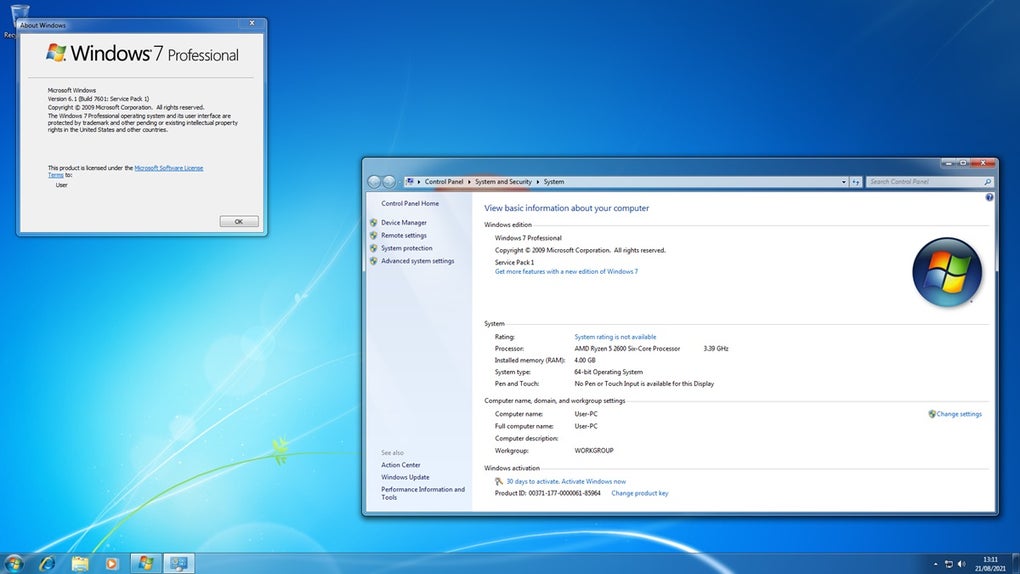
Key Features and Benefits
The core benefit of Windows 7 SP1 64-bit lies in its consolidation of updates. This single package simplifies the update process, making it significantly easier to maintain a secure and functional system. Here’s a closer look at the key features and benefits:
-
Simplified Update Process: Instead of navigating numerous individual updates, users can install all critical fixes and improvements in one go. This streamlined process saves considerable time and effort.
-
Enhanced Security: SP1 includes numerous security patches designed to protect against various threats, vulnerabilities, and malware. These updates strengthen the system’s defenses against potential attacks, keeping your data and system secure.
-
Improved Performance and Stability: The service pack incorporates performance optimizations that can lead to a smoother, faster, and more responsive operating system. It also addresses various stability issues, reducing the likelihood of system crashes or freezes.
-
Compatibility Enhancements: SP1 often improves compatibility with newer hardware and software. This means that you are more likely to experience smooth operation with peripherals and applications designed after the initial release of Windows 7.
-
One-Time Installation: The single-package approach minimizes the disruption caused by repeated updates. Once installed, your system is updated comprehensively, eliminating the need for repetitive update installations.
-
Ease of Installation: The installation process is generally straightforward, guiding users through a simple step-by-step procedure. This accessibility makes it suitable for users of all technical skill levels.
-
Reduced System Resource Consumption: While installing updates individually can place a temporary strain on system resources, SP1’s integrated approach often optimizes this process, resulting in minimal interruption to your workflow.
The Installation Process: A Step-by-Step Guide
Installing Windows 7 SP1 64-bit is generally a straightforward process. However, before initiating the installation, ensure you have a stable internet connection and sufficient free space on your hard drive. It’s also advisable to back up your important data before commencing any significant system update. Here’s a step-by-step guide:
-
Download the Service Pack: Download the Windows 7 SP1 64-bit installation file from a trusted source, such as the official Microsoft website or a reputable software download platform. Verify the file’s integrity using a checksum to ensure it hasn’t been tampered with during the download process.
-
Run the Installer: Once the download is complete, locate the installation file and run it with administrator privileges. This typically involves right-clicking the file and selecting “Run as administrator.”
-
Follow On-Screen Instructions: The installer will guide you through the process. It’s crucial to follow the instructions carefully, ensuring that you don’t interrupt the installation.
-
System Restart: After the installation is complete, the system will likely prompt you to restart your computer. Allow the system to restart completely; this is essential for the changes to take effect.
-
Verification: Once the system restarts, verify that the installation was successful. This can be done by checking the system properties (usually accessed by right-clicking “Computer” or “This PC” and selecting “Properties”). The service pack version should be listed there.
Troubleshooting: If you encounter any issues during the installation, consult the Microsoft support website or other reliable technical resources for assistance. Careful troubleshooting can often resolve minor problems, preventing unnecessary complications.
System Requirements and Compatibility
Before installing Windows 7 SP1 64-bit, ensure your system meets the minimum requirements. While the specific requirements may vary slightly depending on the software and hardware involved, it is advisable to consult the official Microsoft documentation for the most precise details. Generally, a 64-bit processor, adequate RAM (at least 1 GB), and sufficient hard drive space are crucial. Checking compatibility with existing hardware and software is essential to prevent potential conflicts after installation.
Alternatives and Considerations
While Windows 7 SP1 64-bit is a valuable update, it’s important to acknowledge that Windows 7 is no longer officially supported by Microsoft. This means that it no longer receives regular security updates, making it vulnerable to emerging threats. Therefore, upgrading to a supported operating system, such as Windows 10 or Windows 11, is strongly recommended for optimal security and performance. Consider the long-term security implications before continuing to use Windows 7, and explore the options for upgrading to a supported OS, which provides ongoing security patches and feature updates.
Conclusion
Windows 7 SP1 64-bit served as a vital update for users of the 64-bit version of Windows 7. Its consolidated approach simplified the update process and provided improvements in security, performance, and compatibility. However, due to the end of extended support for Windows 7, it’s crucial to weigh the security risks of remaining on this unsupported operating system. Upgrading to a supported alternative offers significantly enhanced security and continued access to software updates, which are essential for a safe and productive computing experience. Weigh your options carefully, considering both the short-term convenience and the long-term security implications.
File Information
- License: “Free”
- Version: “sp1”
- Latest update: “June 3, 2024”
- Platform: “Windows”
- OS: “Windows 11”
- Downloads: “68.4K”
- Size: “947.07 MB”