Windows Movie Maker: A Comprehensive Guide to the Free Video Editor
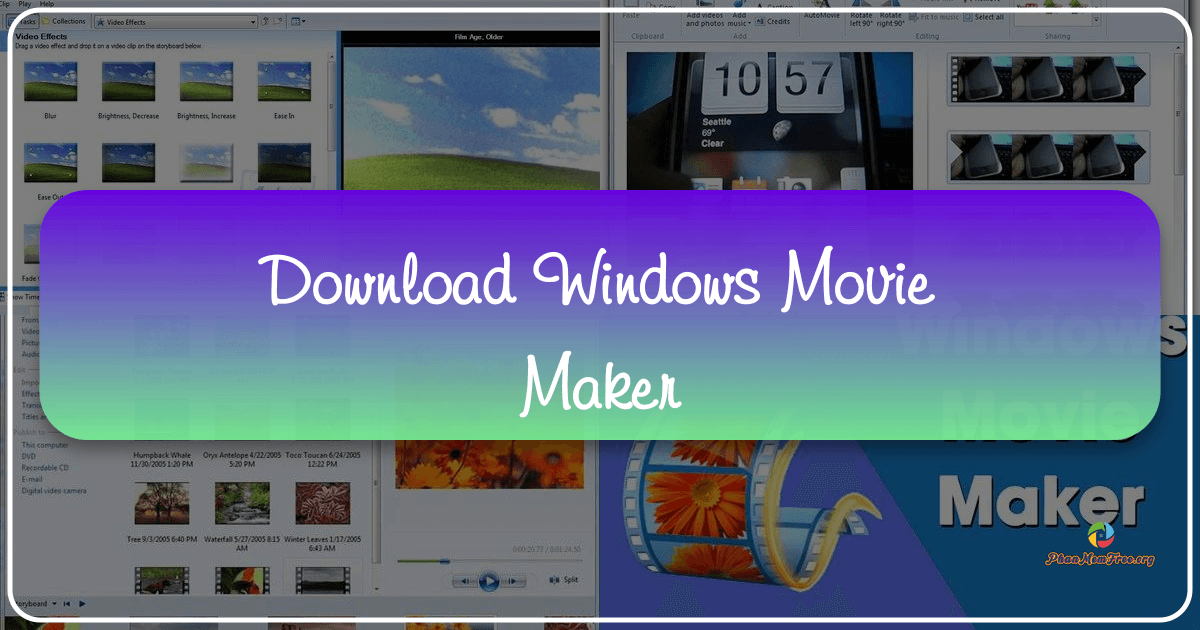
Windows Movie Maker, a free video editing application developed for Windows computers, offers a user-friendly approach to video creation and enhancement. Its intuitive interface simplifies the editing process, making it accessible even to those with limited video editing experience. While not as feature-rich as professional-grade software, Movie Maker provides a solid foundation for beginners and casual users looking to create and share their videos. This guide explores the software’s functionalities, strengths, and limitations, providing a comprehensive overview of its capabilities.
Getting Started with Windows Movie Maker: Navigating the Interface
One of Windows Movie Maker’s greatest strengths is its straightforward interface. The application is divided into three key areas:
-
The Ribbon: Located at the top of the window, the Ribbon houses all the essential tools and functions. This includes options for adding clips, photos, and audio files; applying transitions and effects; adjusting audio levels; adding captions and text; and saving your project. The Ribbon provides a centralized hub for all editing operations, minimizing the need for complex menu navigation.
-
The Preview Tool: Situated to the left of the window, the Preview tool displays a real-time preview of your project as you edit. This allows you to visually monitor the sequence of your clips, transitions, and effects. Standard playback controls (play, pause, rewind, fast-forward) are conveniently located within the Preview tool, enabling easy navigation through your timeline. The preview can also be expanded to full-screen mode for a more immersive viewing experience.
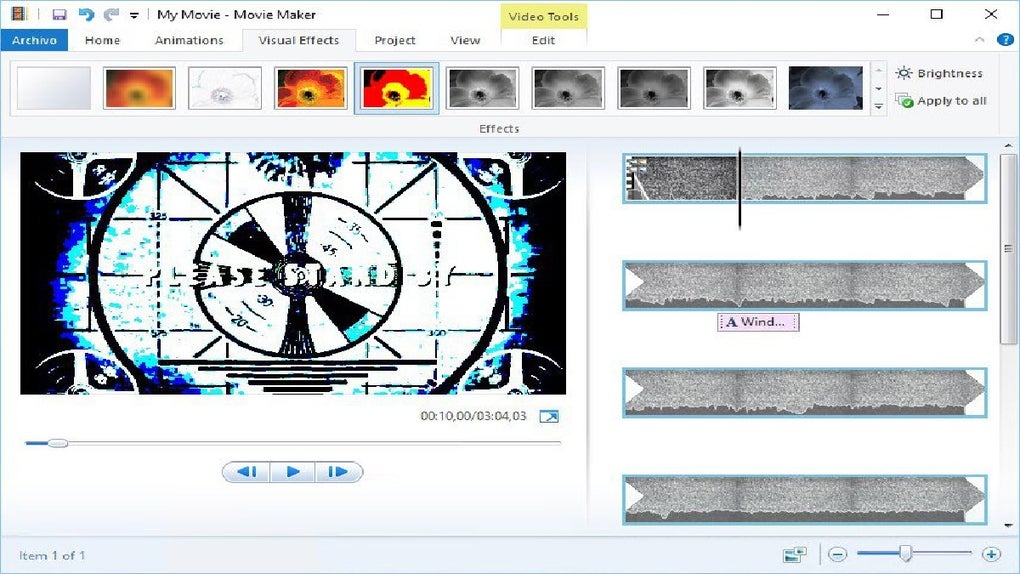
- The Storyboard/Timeline: Occupying the right side of the window, the Storyboard/Timeline is where the magic happens. This is where you arrange your video clips, photos, and audio tracks in the desired sequence. The timeline allows for precise control over the placement and duration of each element. It provides a visual representation of your project’s structure, enabling easy identification and manipulation of individual segments. This is also the area where you apply transitions, effects, and other enhancements to specific parts of your video.
The process of starting a new project is incredibly simple. Clicking the “New Project” button (usually found under the “File” menu) initiates a new, blank project. You then assign a name to your project before starting to add your media files.
Importing and Organizing Your Media: Building Blocks of Your Video
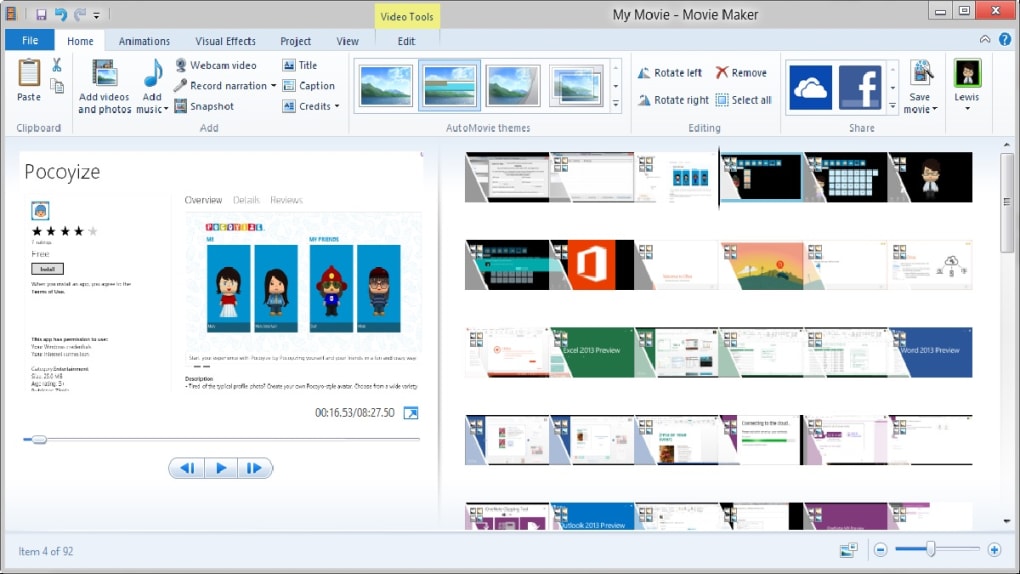
Windows Movie Maker provides several methods for importing media. You can directly import video clips from various sources, including digital video cameras, memory cards, and internal hard drives. Similarly, you can import still images (photos) and audio files to complement your video clips. The software allows for importing entire files or selective portions of longer files, giving you granular control over what content you include in your project.
Upon importing, the timeline automatically segments your video clips into 10-second sections, facilitating easier navigation and editing. This segmentation doesn’t alter the original clip; it simply provides convenient markers for making edits.
Enhancing Your Videos: Editing Features and Capabilities
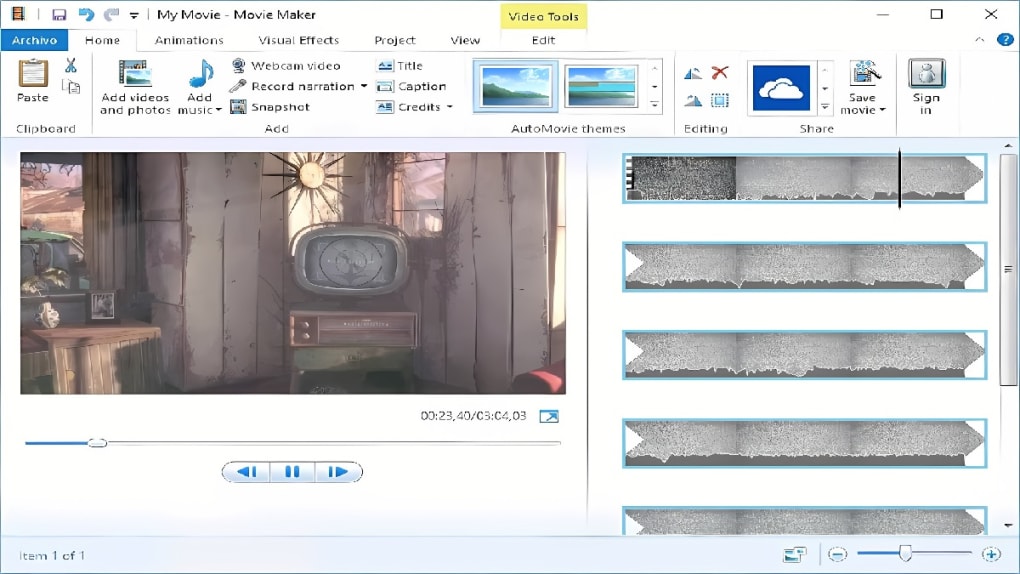
Windows Movie Maker, while basic, equips users with a suite of fundamental video editing tools:
-
Trimming and Splitting Clips: Precisely trim or split your video clips to remove unwanted sections or to create shorter, more manageable segments. Importantly, trimmed sections are not permanently deleted; they are simply hidden from the final output. This allows for non-destructive editing, enabling you to easily revert changes if needed.
-
Audio Level Adjustment: Control the audio volume of your clips with ease. You can adjust the overall audio level or fine-tune the volume on specific portions of a clip. This allows for balanced audio and prevents clipping or excessively quiet sections. Later versions of the software improved audio integration, allowing for easier import of music from various online services, including Vimeo, Free Music Archive, and AudioMicro. A visual WAV form within the timeline provides a clear representation of audio placement within your video.
-
Transitions: A wide array of transitions are available to smoothly connect different clips. The drag-and-drop interface simplifies transition application. Simply drag and drop your selected transition onto the point in the timeline where you want to apply it. The duration of the transition can also be adjusted, typically ranging from a quarter of a second to two seconds, enabling you to fine-tune the visual flow of your video.
-
Visual Effects: Enhance the visual appeal of your clips with a range of video effects. Applying these effects is as intuitive as selecting a transition – the drag-and-drop method allows for seamless integration. A preview feature allows users to see how effects will look before applying them to their video.
-
Text and Captions: Add titles, credits, and captions to your video to provide context and information. This feature enhances engagement and helps communicate your story more effectively.
Exporting and Sharing Your Masterpiece: Reaching Your Audience
Once your video is complete, Windows Movie Maker leverages hardware acceleration to expedite the exporting and encoding process. This leads to faster rendering times compared to software without similar optimizations. The software offers several export options:
-
Social Media Sharing: Directly upload your finished video to popular platforms such as Facebook, Vimeo, and YouTube. This streamlined process eliminates the need for additional software or uploading steps.
-
Local Saving: Save your video to your computer in various formats, providing flexibility for different playback devices and applications.
-
DVD Burning: Create physical DVD copies of your video, providing a tangible memento of your creation.
Strengths and Weaknesses of Windows Movie Maker
Pros:
- User-friendly Interface: The intuitive interface makes the software easy to learn and use, even for beginners.
- Basic Editing Tools: It provides all the essential tools for basic video editing tasks.
- Hardware Acceleration: Enhances export speed and improves overall performance.
- Easy Social Media Sharing: Simplifies the process of sharing videos on popular social media platforms.
- Free of Charge: The software is available at no cost, making it accessible to a broad range of users.
Cons:
- Lack of Advanced Features: It lacks many advanced features found in professional video editing software.
- No Longer Updated: Microsoft discontinued support for Windows Movie Maker, meaning no further updates or improvements are being released.
- Limited Format Support: May not support all video and audio formats, potentially requiring format conversion before import.
Windows Movie Maker: A Suitable Choice for Beginners
Windows Movie Maker remains a valuable tool for those seeking a simple and user-friendly video editor. Its strengths lie in its accessible interface and straightforward workflow, making it perfect for beginners and casual users. While it lacks the advanced features and capabilities of professional-grade software, it adequately addresses the needs of those wanting to create basic videos for personal use or social media sharing. However, users seeking advanced capabilities, extensive format support, or ongoing updates should explore more sophisticated, albeit often paid, alternatives.
File Information
- License: “Free”
- Version: “16.4.3528.331”
- Latest update: “May 17, 2023”
- Platform: “Windows”
- OS: “Windows 8.1”
- Language: “English”
- Downloads: “13.1M”
- Size: “1.24 MB”