Xbox Game Bar: Your All-in-One Gaming Overlay for Windows
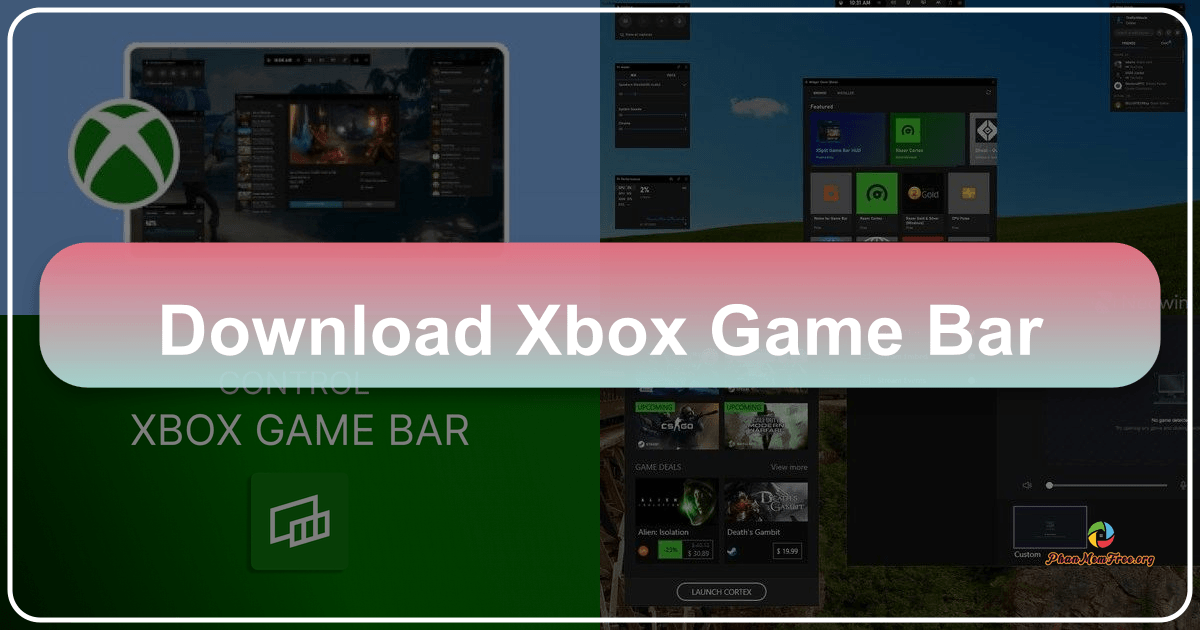
The Xbox Game Bar is a versatile, free gameplay overlay pre-installed on Windows 10 and compatible with nearly all PC games. Initially designed for capturing video game footage, its functionality extends far beyond simple screen recording, eliminating the need for third-party software like Snagit or Bandicam. This comprehensive tool offers sound modulation for various outputs (background apps, chats, etc.) and even facilitates the discovery of new teammates. To leverage its features, you’ll require one of three compatible encoders: Intel Fast Sync H.264, Nvidia NVENC, or AMD VCE.
Seamless Gameplay Capture and Beyond
The Xbox Game Bar, true to its name, is optimized for capturing gameplay. This means you must launch a game before initiating recording. It’s important to note that this functionality was initially introduced in Windows 10 build 1903 and may not be available in all subsequent versions. Once your game is running, accessing the Game Bar is straightforward. Simply press the Windows logo key + G. This hotkey activates the overlay, allowing you to control recording and other features. The ability to toggle the overlay on and off provides flexibility based on your preferences.
Occasionally, the Game Bar might not appear due to the game failing to recognize the keyboard shortcut or controller input. Several troubleshooting steps can typically resolve this issue, which may involve checking in-game settings or ensuring the Game Bar’s settings are configured correctly. While the Game Bar generally functions well in windowed mode, transitioning to fullscreen might cause recording to cease or the overlay to disappear. This behavior is a known limitation.
User-Friendly Interface and Essential Features
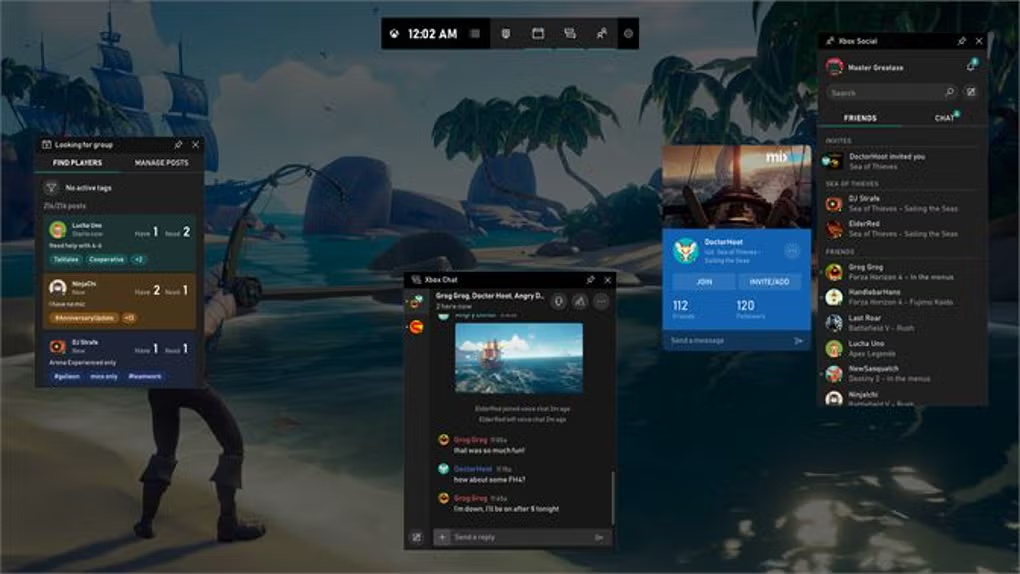
The Xbox Game Bar boasts a clean and intuitive interface, providing easy access to essential features. Its simplicity is a significant advantage, making it accessible to both novice and experienced users. However, a notable drawback is the lack of real-time confirmation that recording is active. Users won’t know for certain if they are capturing until after the game session concludes. This contrasts with other applications that consistently display their active status.
Pros and Cons of Using the Xbox Game Bar
The Xbox Game Bar offers several significant advantages, making it a valuable tool for many gamers:
Pros:
- Real-time Video Game Footage Capture: The primary function is its ability to capture gameplay in real time, offering immediate recording capabilities without the need for additional software. This makes capturing those amazing moments spontaneous and effortless.
- Active Overlay Management: The Game Bar efficiently manages all active overlays, providing a centralized control panel for managing recording, screenshots, and other features. This streamlines the process and eliminates the need to juggle multiple applications.
- Keyboard and Controller Compatibility: Its support for both keyboard shortcuts and controller inputs provides flexibility and convenience for users, catering to diverse gaming preferences and setups. This adaptable control scheme is highly beneficial.
Despite its benefits, the Xbox Game Bar isn’t without its limitations:
Cons:
- Device Recognition Issues: The application can occasionally fail to recognize connected devices, such as microphones or capture cards, leading to recording problems or incomplete capture. This inconsistency can be frustrating, particularly during crucial game moments.
- Prone to Crashing: While generally stable, the Game Bar has been known to experience unexpected crashes. This can be particularly detrimental if a lengthy recording session is interrupted and the captured data is lost.
- Lack of Real-time Feedback: As mentioned earlier, the absence of real-time recording confirmation is a significant inconvenience. The user needs to rely on post-session verification, potentially leading to missed or incomplete recordings.
Troubleshooting Common Xbox Game Bar Issues
Several common issues can arise when using the Xbox Game Bar. Here’s a breakdown of common problems and their potential solutions:
-
Game Bar Not Appearing: If the Game Bar fails to appear when pressing the Windows key + G, the game might not be recognizing the hotkey. Check your game’s settings to see if there are any conflicts. Also, ensure the Xbox Game Bar is enabled in Windows settings. Restarting your computer can also resolve this.
-
Recording Issues: Problems with recording might stem from insufficient storage space, incorrect encoder settings, or driver issues. Check your storage, update your graphics drivers, and ensure the correct encoder is selected within the Game Bar settings.
-
Overlay Disappearing: If the overlay disappears during fullscreen gameplay, try switching to windowed mode. This workaround is temporary but may resolve the issue in some cases.
-
Audio Problems: Ensure your microphone and speakers are properly configured within Windows settings and the Game Bar itself. Check for conflicts with other audio applications.
Alternatives to the Xbox Game Bar
While the Xbox Game Bar offers a convenient built-in solution, several alternative applications provide more advanced features or cater to specific needs. Some popular alternatives include:
-
OBS Studio: A free and open-source software offering extensive customization options, including multiple scene configurations, advanced audio mixing, and support for a vast array of plugins.
-
XSplit Broadcaster: A powerful streaming and recording software with a user-friendly interface, ideal for both casual gamers and professional streamers. This tool offers robust features and intuitive controls.
-
Action! by Mirillis: A comprehensive solution for high-quality video recording and live streaming, providing excellent performance and a range of features.
These alternatives each possess strengths and weaknesses, and the best choice depends on individual requirements and preferences. The Xbox Game Bar serves as a solid starting point, but for more demanding tasks or enhanced features, exploring these alternatives is recommended.
Conclusion
The Xbox Game Bar provides a readily accessible and user-friendly solution for capturing gameplay footage and managing in-game overlays on Windows 10. While it might lack some advanced features found in dedicated third-party applications, its seamless integration with the operating system and ease of use make it a valuable tool for casual gamers. Understanding its limitations and exploring alternative solutions can enhance the overall gaming experience and ensure the capture of those special gaming moments.
File Information
- License: “Free”
- Version: “7.325.5191.0”
- Latest update: “June 12, 2025”
- Platform: “Windows”
- OS: “Windows 11”
- Downloads: “189.7K”